Revealing layers with clipping masks – Adobe Photoshop CC 2014 v.14.xx User Manual
Page 320
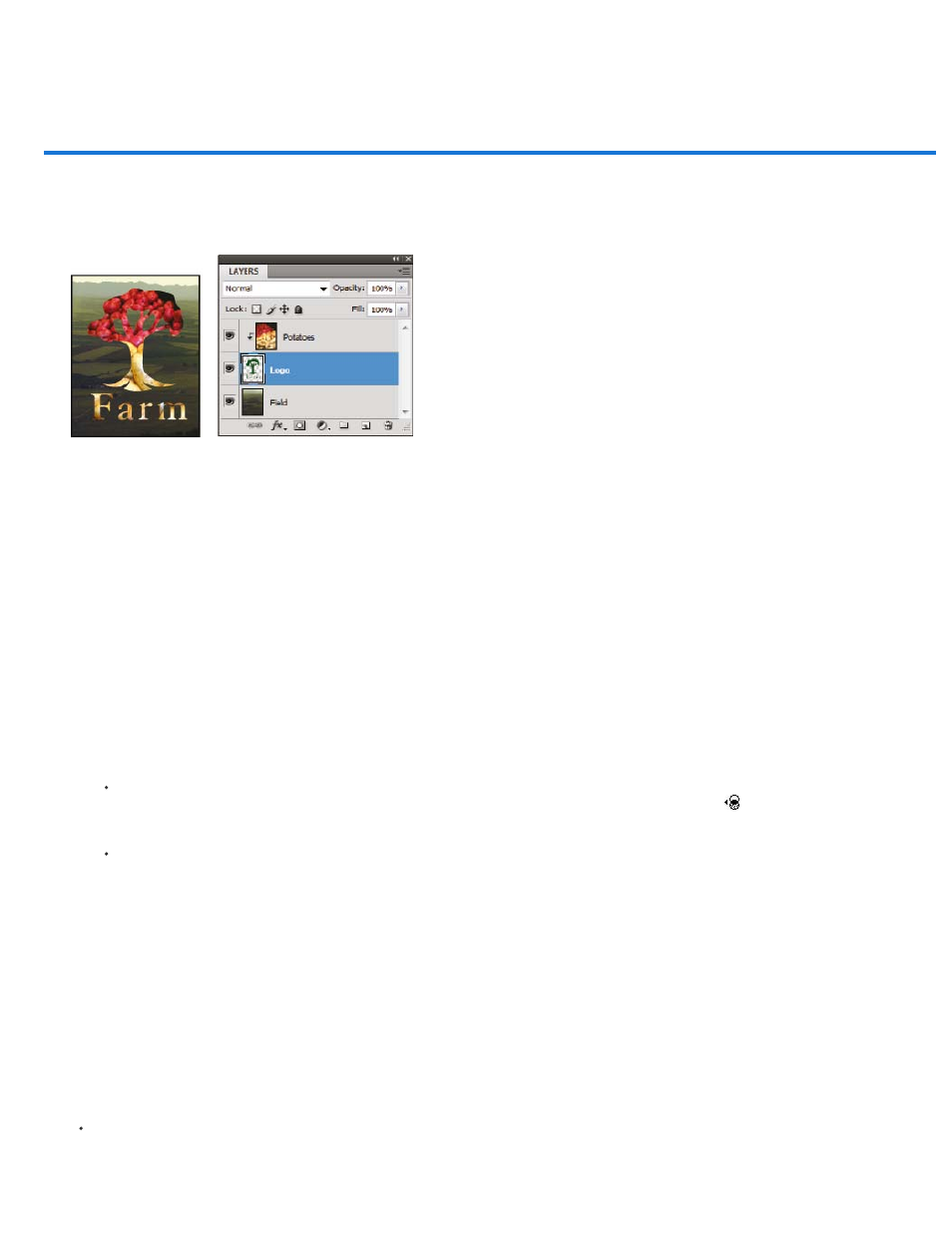
Revealing layers with clipping masks
Note:
A clipping mask lets you use the content of a layer to mask the layers above it. The masking is determined by the content of the bottom or base
layer. The non-transparent content of the base layer clips (reveals), the content of the layers above it in the clipping mask. All other content in the
clipped layers is masked out.
Clipping mask: content of the clipped layer (Potatoes) is only visible within the content of the base layer (Logo)
You can use multiple layers in a clipping mask, but they must be successive layers. The name of the base layer in the mask is underlined, and the
thumbnails for the overlying layers are indented. The overlying layers display a clipping mask icon.
The Blend Clipped Layers As Group option in the Layer Style dialog box determines whether the blending mode of the base affects the whole
group or just the base. (See
Create a clipping mask
1. Arrange the layers in the Layers panel so that the base layer with the mask is below the layers that you want to mask.
2. Do one of the following:
Hold down Alt (Windows) or Option (Mac OS), position the pointer over the line in the Layers panel dividing the base layer and the first
layer above it that you want to include in the clipping mask (the pointer changes to two overlapping circles
), and click.
Select the first layer above the base layer in the Layers panel, and choose Layer > Create Clipping Mask.
3. To add additional layers to the clipping mask, use either method in step 2, and work your way upward one level at a time in the Layers
panel.
If you create a new layer between layers in a clipping mask, or drag an unclipped layer between layers in a clipping mask, the layer
becomes part of the clipping mask.
Layers in the clipping mask are assigned the opacity and mode attributes of the base layer.
Remove a layer from a clipping mask
Do one of the following:
313
