Adobe Photoshop CC 2014 v.14.xx User Manual
Page 757
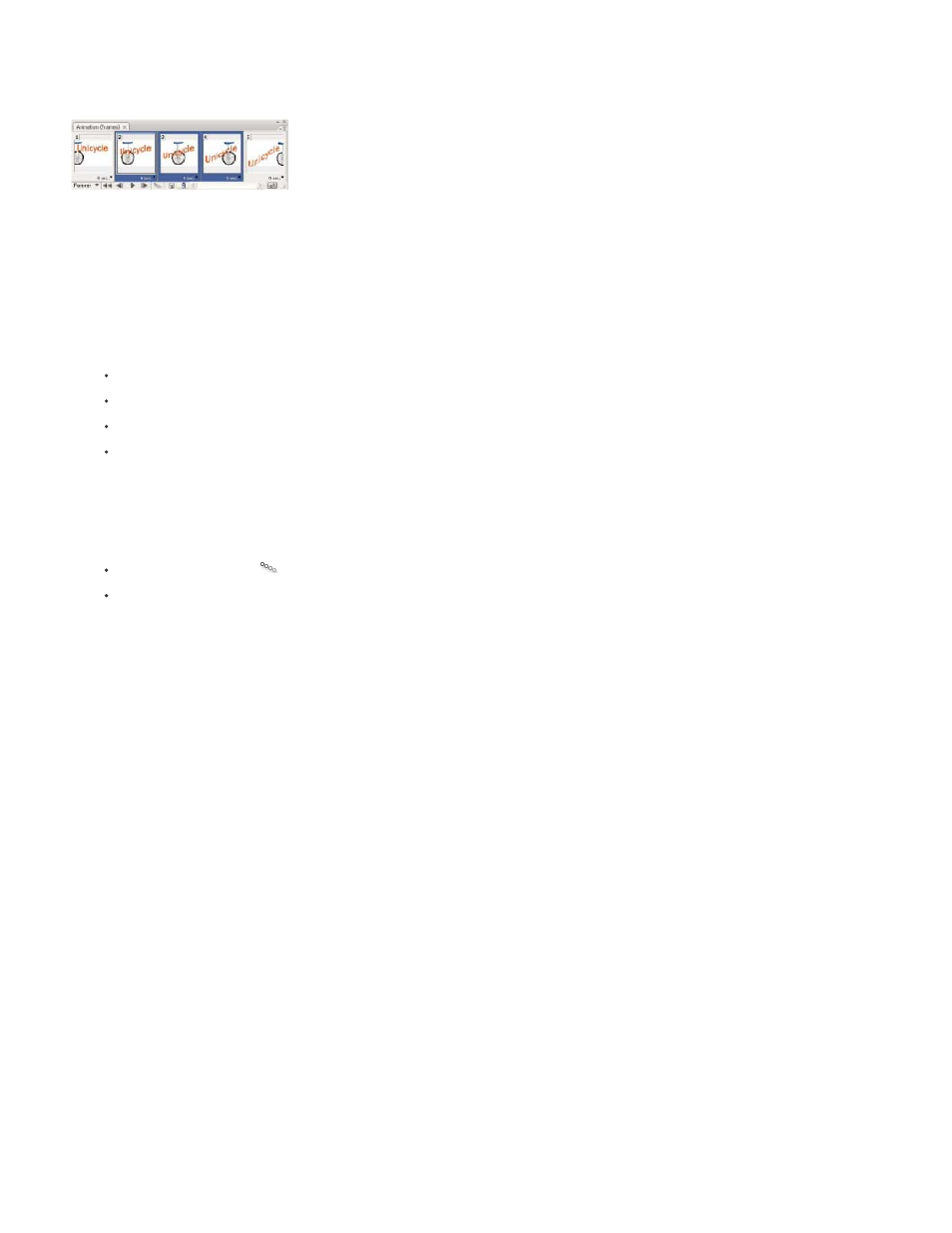
All Layers
Selected Layer
Position
Opacity
Effects
Next Frame
First Frame
(position, opacity, or effect parameters) evenly between the new frames to create the appearance of movement. For example, if you want to fade
out a layer, set the opacity of the layer in the starting frame to 100%; then set the opacity of the same layer in the ending frame to 0%. When you
tween between the two frames, the opacity of the layer is reduced evenly across the new frames.
Using tweening to animate text position
1. To apply tweening to a specific layer, select it in the Layers panel.
2. Select a single frame or multiple contiguous frames.
If you select a single frame, you choose whether to tween the frame with the previous frame or the next frame.
If you select two contiguous frames, new frames are added between the frames.
If you select more than two frames, existing frames between the first and last selected frames are altered by the tweening operation.
If you select the first and last frames in an animation, these frames are treated as contiguous, and tweened frames are added after the
last frame. (This tweening method is useful when the animation is set to loop multiple times.)
3. Do one of the following:
Click the Tweens button
in the Animation panel (Photoshop Extended CS5) or Timeline panel (CS6).
Select Tween from the panel menu.
4. Specify the layer or layers to be varied in the added frames:
Varies all layers in the selected frame or frames.
Varies only the currently selected layer in the selected frame or frames.
5. Specify layer properties to be varied:
Varies the position of the layer’s content in the new frames evenly between the beginning and ending frames.
Varies the opacity of the new frames evenly between the beginning and ending frames.
Varies the parameter settings of layer effects evenly between the beginning and ending frames.
6. If you selected a single frame in step 2, choose where to add frames from the Tween With menu:
Adds frames between the selected frame and the following frame. This option is not available when you select the last frame in
the Animation (Photoshop Extended CS5) or Timeline (CS6) panel.
Adds frames between the last frame and first frame. This option is available only if you select the last frame in the Animation
(Photoshop Extended CS5) or Timeline (CS6) panel.
750
