Fill a selection or layer with color, Content-aware, pattern, or history fills – Adobe Photoshop CC 2014 v.14.xx User Manual
Page 619
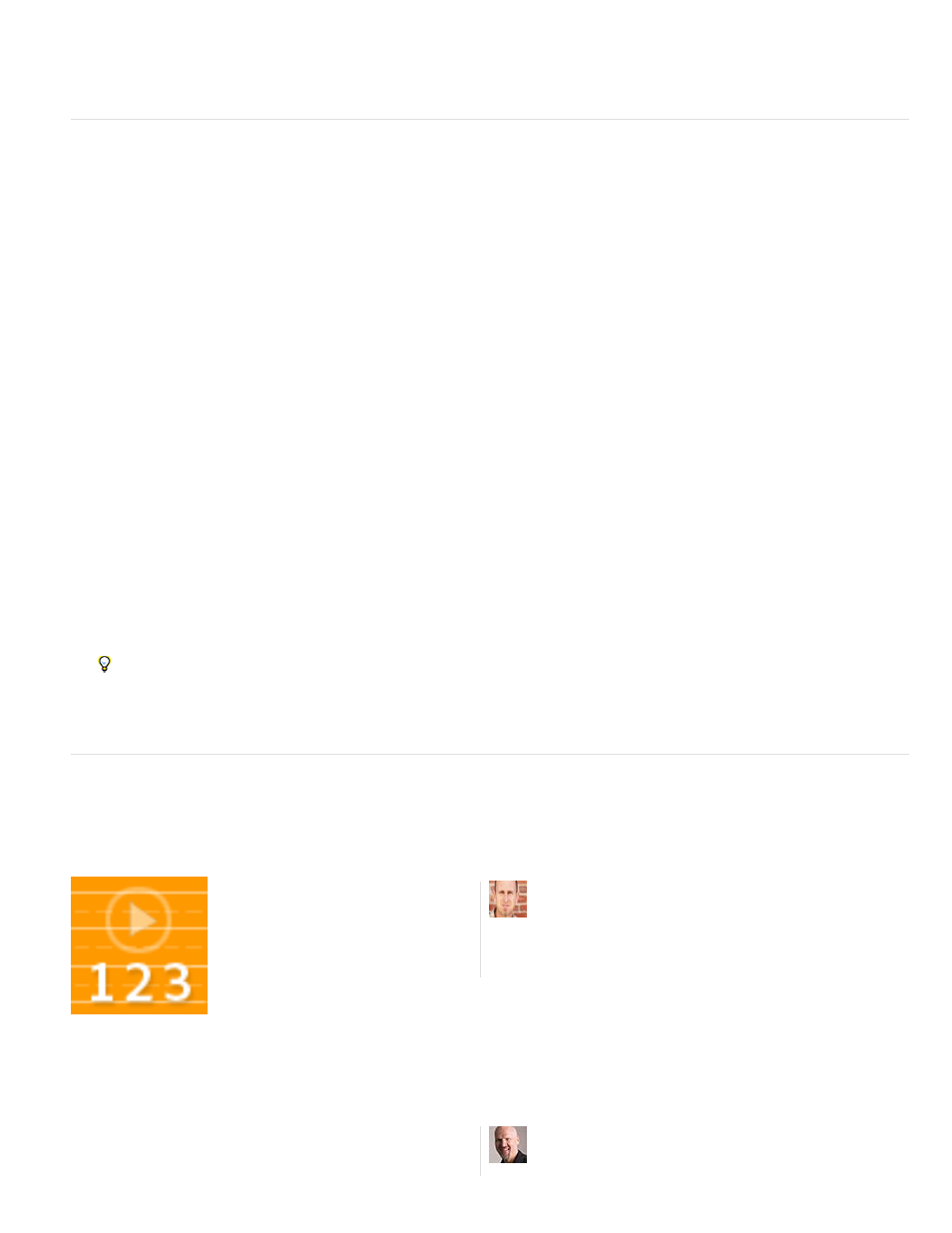
Foreground Color, Background Color, Black, 50% Gray, or White
Note:
Color
If you’re working on a layer and don’t want to fill transparent areas, make sure that the layer’s transparency is locked in the Layers panel.
(See Lock layers.)
Fill a selection or layer with color
1. Choose a foreground or background color. (See Choose colors in the toolbox.)
2. Select the area you want to fill. To fill an entire layer, select the layer in the Layers panel.
3. Choose Edit > Fill to fill the selection or layer. Or to fill a path, select the path, and choose Fill Path from the Paths panel menu.
4. In the Fill dialog box, choose one of the following options for Use, or select a custom pattern:
Fills the selection with the specified color.
If you fill a CMYK image using the Black option, Photoshop fills all the channels with 100% black. This may result in more ink than is
allowable by the printer. For best results when filling a CMYK image, use the Foreground option with the foreground color set to an
appropriate black.
Fills with a color you select from the Color Picker.
5. Specify the blending mode and opacity for the paint. (See Blending modes.)
6. If you’re working in a layer and want to fill only areas containing pixels, choose Preserve Transparency.
7. Click the OK button to apply the fill.
To apply a foreground color fill only to the areas that contain pixels, press Alt+Shift+Backspace (Windows) or Option+Shift+Delete
(Mac OS). This preserves the transparency of the layer. To apply a background color fill only to the areas that contain pixels, press
Ctrl+Shift+Backspace (Windows) or Command+Shift+Delete (Mac OS).
Content-aware, pattern, or history fills
Video tutorial: Content-aware fill
Scripted patterns
Seamlessly replace image elements....
by
Easily create geometric pattern fills....
by
612
