Adobe Photoshop CC 2014 v.14.xx User Manual
Page 443
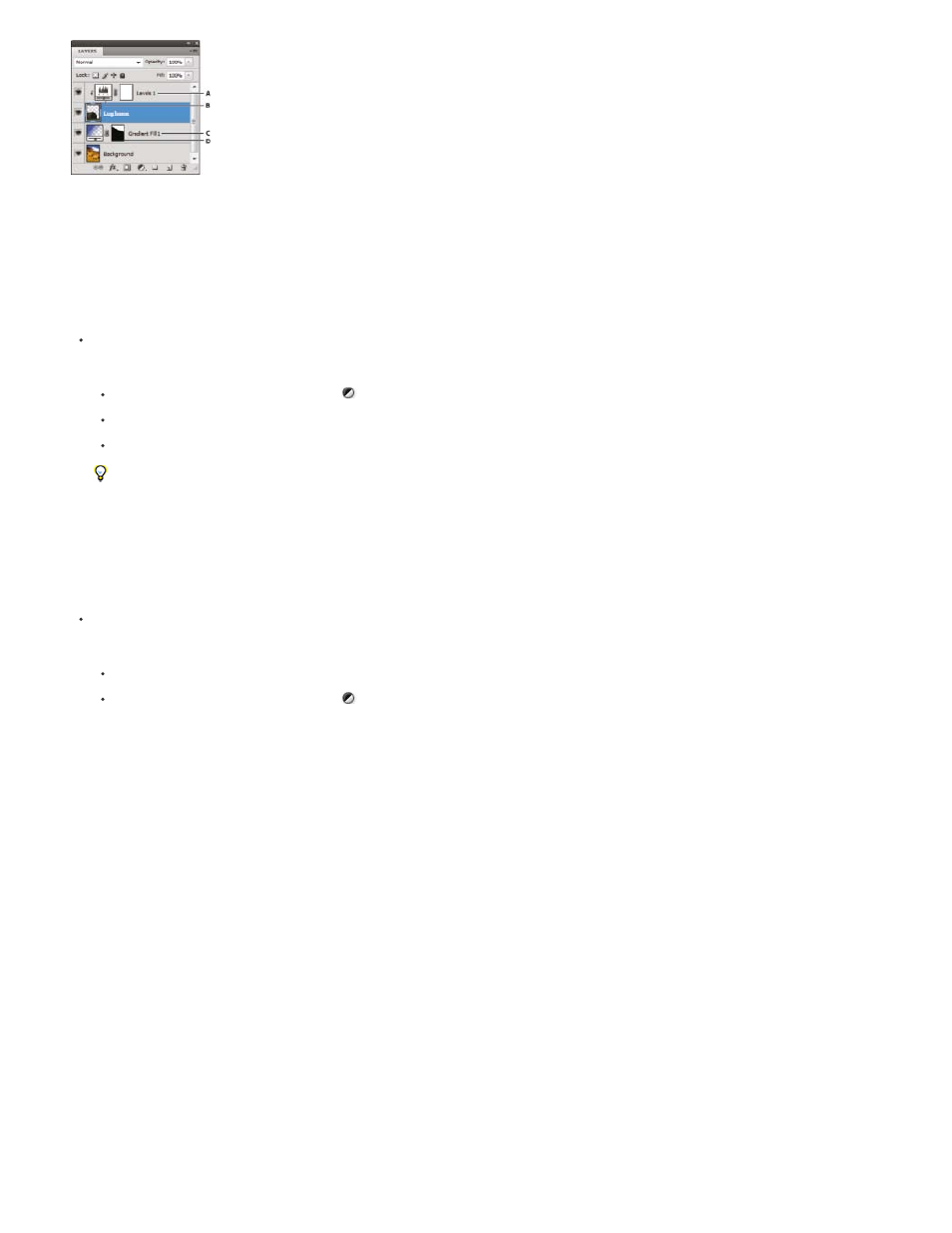
Adjustment and fill layers
A. Adjustment layer confined to “Log home” layer only B. Layer thumbnail C. Fill layer D. Layer mask
Create an adjustment layer
Do one of the following:
Click the New Adjustment Layer button
at the bottom of the Layers panel, and choose an adjustment layer type.
Choose Layer > New Adjustment Layer, and choose an option. Name the layer, set layer options, and click OK.
(Photoshop CS5) Click an adjustment icon or select an adjustment preset in the Adjustments panel.
To confine the effects of an adjustment layer to specific image layers, select the image layers, choose Layer > New > Group From
Layers, and change the Mode from Pass Through to any other blending mode. Then place the adjustment layer at the top of the layer
group.
Create a fill layer
Do one of the following:
Choose Layer > New Fill Layer, and choose an option. Name the layer, set layer options, and click OK.
Click the New Adjustment Layer button
at the bottom of the Layers panel, and choose a fill layer type.
Solid Color
Fills the adjustment layer with the current foreground color. Use the Color Picker to select a different a fill color.
Gradient
Click the gradient to display the Gradient Editor, or click the inverted arrow and choose a gradient from the pop-up panel. Set additional
options if desired. Style specifies the shape of the gradient. Angle specifies the angle at which the gradient is applied. Scale changes the
size of the gradient. Reverse flips the orientation of the gradient. Dither reduces banding by applying dithering to the gradient. Align With
Layer uses the bounding box of the layer to calculate the gradient fill. You can drag in the image window to move the center of the
gradient.
Pattern
Click the pattern, and choose a pattern from the pop-up panel. Click Scale, and enter a value or drag the slider. Click Snap To Origin to
make the origin of the pattern the same as the origin of the document. Select Link With Layer if you want the pattern to move along with
the layer as the layer moves. When Link With Layer is selected, you can drag in the image to position the pattern while the Pattern Fill
dialog box is open.
Confine adjustment and fill layers to specific areas
To confine adjustment and fill layers to specific areas, use layer masks. By default, adjustment and fill layers automatically have layer masks,
indicated by the mask icon to the right of the layer thumbnail. (To create adjustment layers without masks, deselect Add Mask by Default in the
Adjustments panel menu.)
To change the shape of a mask on an existing layer, see Edit a layer mask. To create a new adjustment or fill layer with a mask of specific shape,
complete one of the following procedures.
436
