Viewing histograms and pixel values – Adobe Photoshop CC 2014 v.14.xx User Manual
Page 410
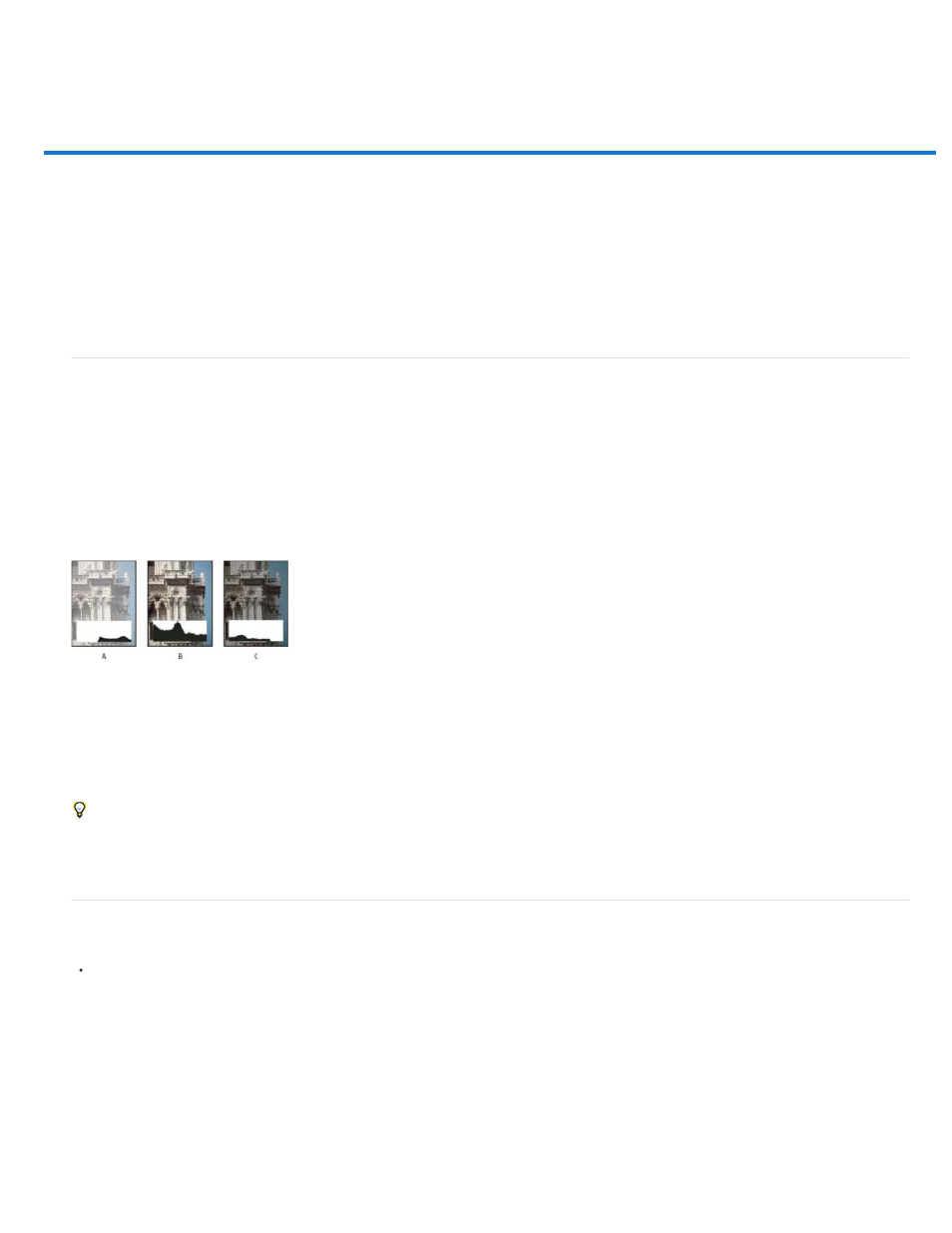
Viewing histograms and pixel values
About histograms
Histogram panel overview
View the histogram for a multilayered document
Preview histogram adjustments
Refresh the histogram display
View color values in an image
View color information while adjusting color
Adjusting color samplers
About histograms
A histogram illustrates how pixels in an image are distributed by graphing the number of pixels at each color intensity level. The histogram shows
detail in the shadows (shown in the left part of the histogram), midtones (shown in the middle), and highlights (shown in the right part) A histogram
can help you determine whether an image has enough detail to make a good correction.
The histogram also gives a quick picture of the tonal range of the image, or the image key type. A low-key image has detail concentrated in the
shadows. A high-key image has detail concentrated in the highlights. And, an average-key image has detail concentrated in the midtones. An
image with full tonal range has some pixels in all areas. Identifying the tonal range helps determine appropriate tonal corrections.
How to read a histogram
A. Overexposed photo B. Properly exposed photo with full tonality C. Underexposed photo
The Histogram panel offers many options for viewing tonal and color information about an image. By default, the histogram displays the tonal
range of the entire image. To display histogram data for a portion of the image, first select that portion.
You can view an image histogram as an overlay in the Curves dialog box by selecting the histogram option under Curve Display Options, and
in the Curves Properties panel (CC, CS6) or the Curves Adjustment panel (CS5), or by choosing Curve Display Options from the panel menu,
then Histogram.
Histogram panel overview
Choose Window > Histogram or click the Histogram tab to open the Histogram panel. By default, the Histogram panel opens in Compact
View with no controls or statistics, but you can adjust the view.
403
