Duplicate slices, Copy and paste a slice, Combine slices – Adobe Photoshop CC 2014 v.14.xx User Manual
Page 930
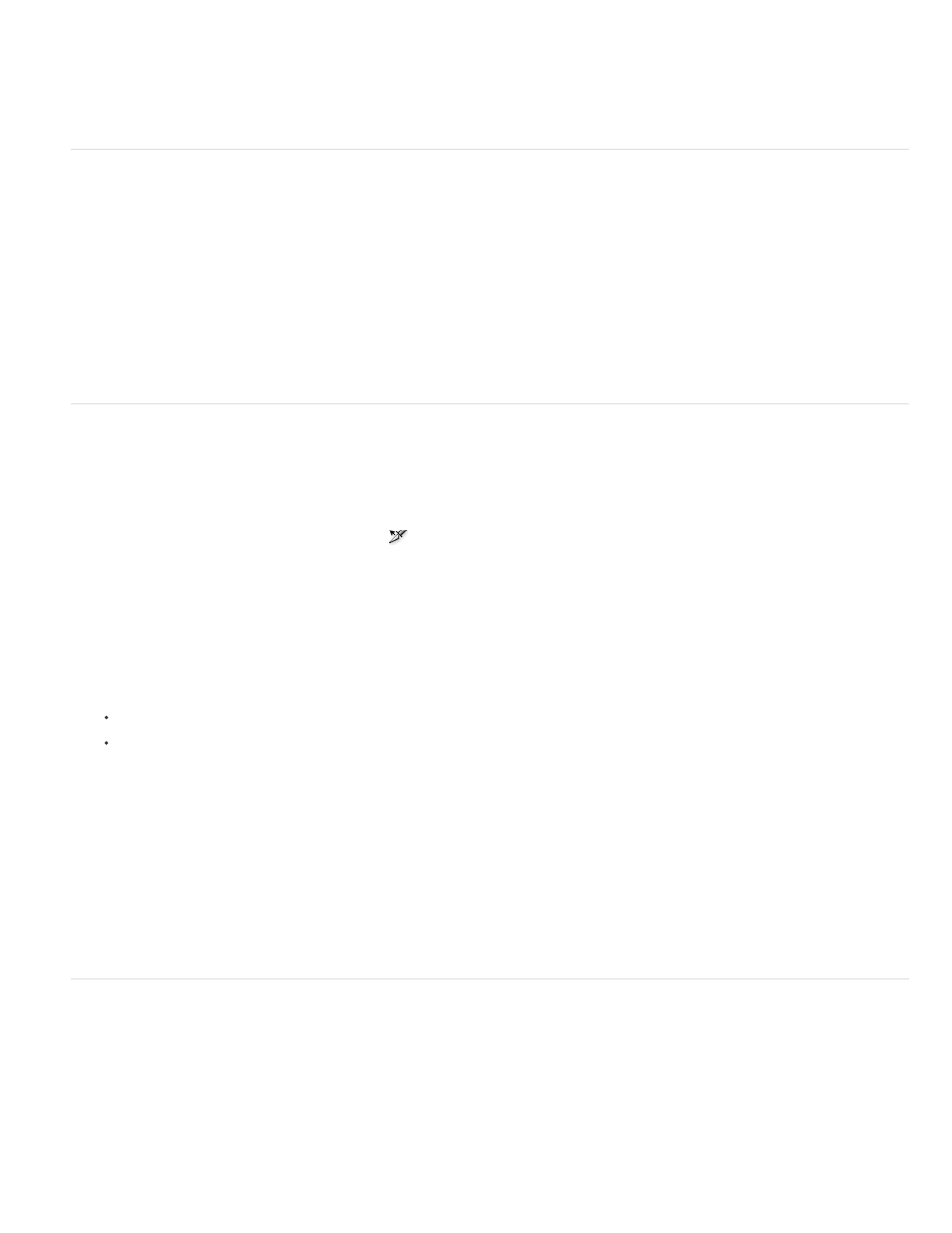
Note:
Note:
Note:
slices each 30 pixels wide, the remaining 10-pixel-wide area becomes a new slice.
6. Click OK.
Duplicate slices
You can create a duplicate slice with the same dimensions and optimization settings as the original. If the original slice is a linked user slice, the
duplicate is linked to the same collection of linked slices. Duplicate slices are always user slices, regardless of whether the original is a user slice,
a layer-based slice, or an auto slice.
1. Select a slice or multiple slices.
2. Alt-drag (Windows) or Option-drag (Mac OS) from inside the selection.
Copy and paste a slice
You can copy and paste a selected slice within an image, into another image, or into another application such as Dreamweaver. Copying a slice
copies all layers within the bounds of the slice (not just the active layer).
1. Select one or more slices with the Slice Select tool
.
2. Choose Edit > Copy.
A slice can’t be copied if there is an active selection in the document (a marquee pixel selection or a selected path).
3. Do one of the following:
If you want to paste the slice into another image, open and display that image.
If pasting into Dreamweaver, make your Dreamweaver document the active window.
4. Choose Edit > Paste. A new layer is created when a slice is pasted into a Photoshop image.
A slice copied into Dreamweaver retains information about the filename and path of the original Photoshop source file. To view this
information in Dreamweaver, right-click (Windows) or Ctrl+click (Mac OS) the image and choose Design Notes, then locate the FilePathSrc
field on the All Info tab.
For a tutorial on copying and pasting between different applications, including Dreamweaver and Photoshop, see
Combine slices
You can combine two or more slices into a single slice. Photoshop determines the dimensions and position of the resulting slice from the rectangle
created by joining the outer edges of the combined slices. If the combined slices are not adjacent or have different proportions or alignments, the
newly combined slice may overlap other slices.
The combined slice takes the optimization settings of the first slice in the series of slices you select. A combined slice is always a user slice,
regardless of whether the original slices include auto slices.
You cannot combine layer-based slices.
923
