Add lighting effects (cs5) – Adobe Photoshop CC 2014 v.14.xx User Manual
Page 818
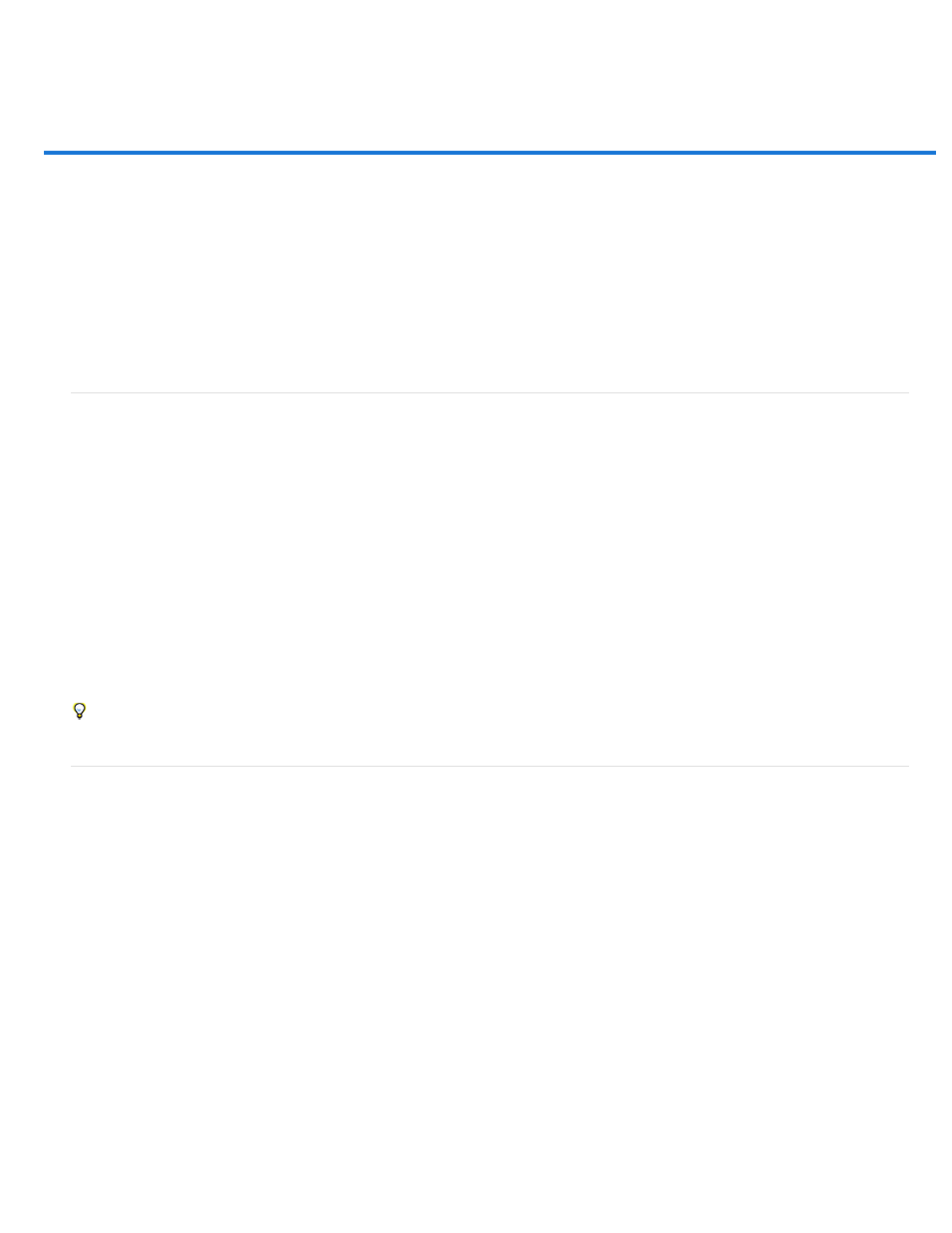
Add Lighting Effects (CS5)
Note:
Run Photoshop in 32-bit mode (64-bit Mac OS only)
Apply the Lighting Effects filter
Lighting Effects types
Adjust an Omni light
Adjust directional light using the preview window
Adjust the spotlight using the preview window
Lighting Effects styles
Add or delete a light
Create, save, or delete a Lighting Effects style
Use the Texture Channel in the Lighting Effects
Run Photoshop in 32-bit mode (64-bit Mac OS only)
In 64-bit versions of Mac OS, Lighting Effects is available only if Photoshop is running in 32-bit mode.
1. In the Finder, choose Go > Applications.
2. Expand the Photoshop folder. Then right-click the Photoshop application icon, and choose Get Info.
3. In the General section of the Info window, select Open In 32-bit Mode.
4. Close the Info window, and restart Photoshop.
For more information, see
.
Apply the Lighting Effects filter
The Lighting Effects filter lets you produce myriad lighting effects on RGB images. You can also use textures from grayscale files (called bump
maps) to produce 3D-like effects and save your own styles for use in other images.
The Lighting Effects filter works only on RGB images.
1. Choose Filter > Render > Lighting Effects.
2. For Style, choose a style.
3. For Light Type, choose a type. If you’re using multiple lights, select and deselect On to turn individual lights on and off.
4. To change the color of the light, click the color box in the Light Type area of the dialog box.
The Color Picker chosen in the General Preferences dialog box opens.
811
