Manage actions – Adobe Photoshop CC 2014 v.14.xx User Manual
Page 900
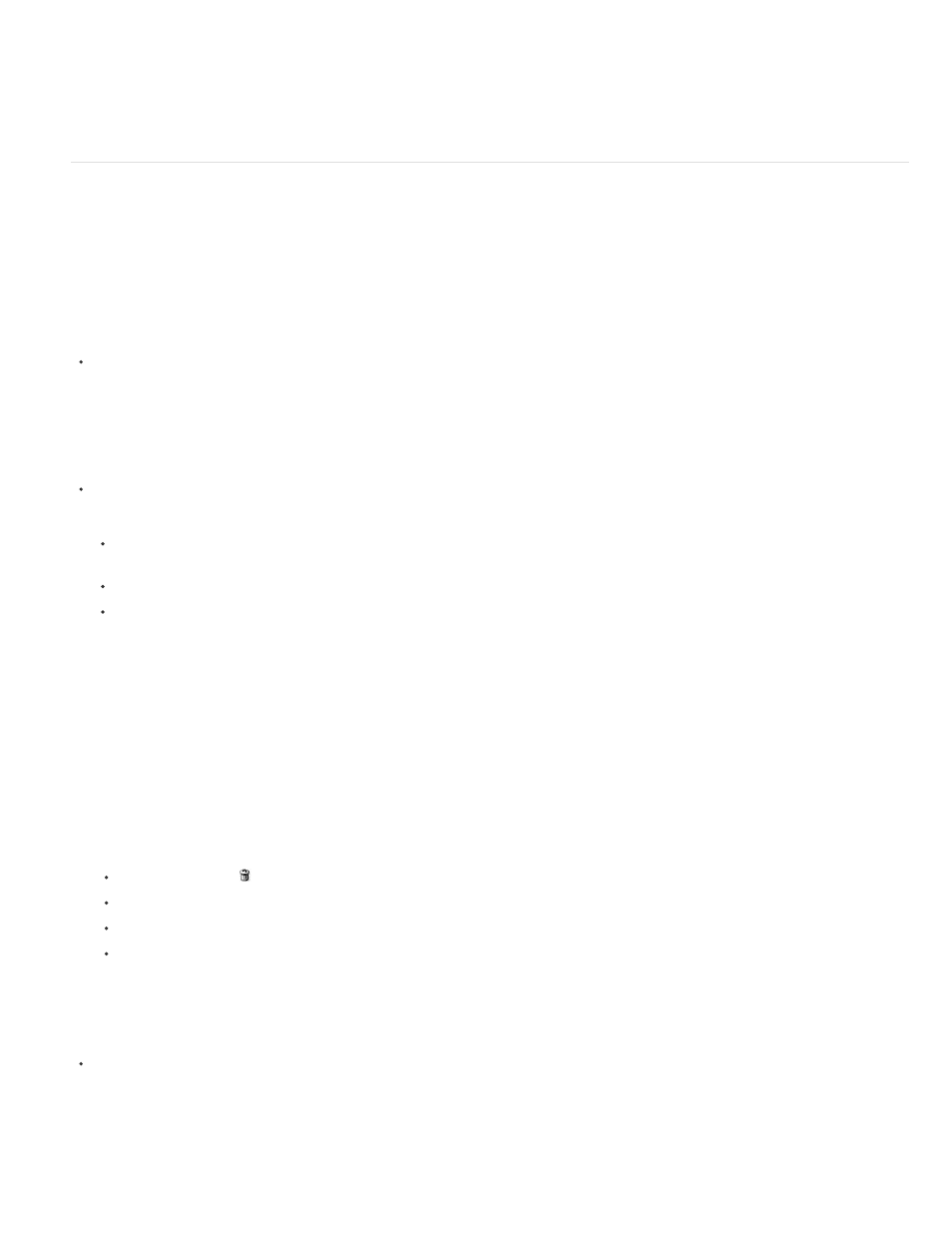
Step By Step
Pause For __ Seconds
Completes each command and redraws the image before going on to the next command in the action.
Specifies the amount of time the application should pause between carrying out each command in the action.
Manage actions
Manage actions in the Actions panel to keep them organized and to make available only the actions you need for a project. You can rearrange,
duplicate, delete, rename, and change options for actions in the Actions panel.
Rearrange actions in the Actions panel
In the Actions panel, drag the action to its new location before or after another action. When the highlighted line appears in the desired
position, release the mouse button.
Duplicate actions, commands, or sets
Do one of the following:
Alt-drag (Windows) or Option-drag (Mac OS) the action or command to a new location in the Actions panel. When the highlighted line
appears in the desired location, release the mouse button.
Select an action or command. Then choose Duplicate from the Actions panel menu.
Drag an action or command to the Create New Action button at the bottom of the Actions panel.
You can duplicate sets with any of the same methods.
Delete actions, commands, or sets
1. In the Actions panel, select the action, command, or set.
2. Do any of the following:
Click the Delete icon on the Actions panel. Click OK to complete the deletion.
Alt-click (Windows) or Option-click (Mac OS) the Delete icon to delete the selection without displaying a confirmation dialog box.
Drag the selection to the Delete icon on the Actions panel to delete without displaying a confirmation dialog box.
Choose Delete from the Actions panel menu.
Delete all actions in the Actions panel
Choose Clear All Actions (Photoshop) or Clear Actions (Illustrator) from the Actions panel menu.
Even after clearing all actions, the Actions panel can be restored to its default set of actions.
893
