Managing color in video layers – Adobe Photoshop CC 2014 v.14.xx User Manual
Page 735
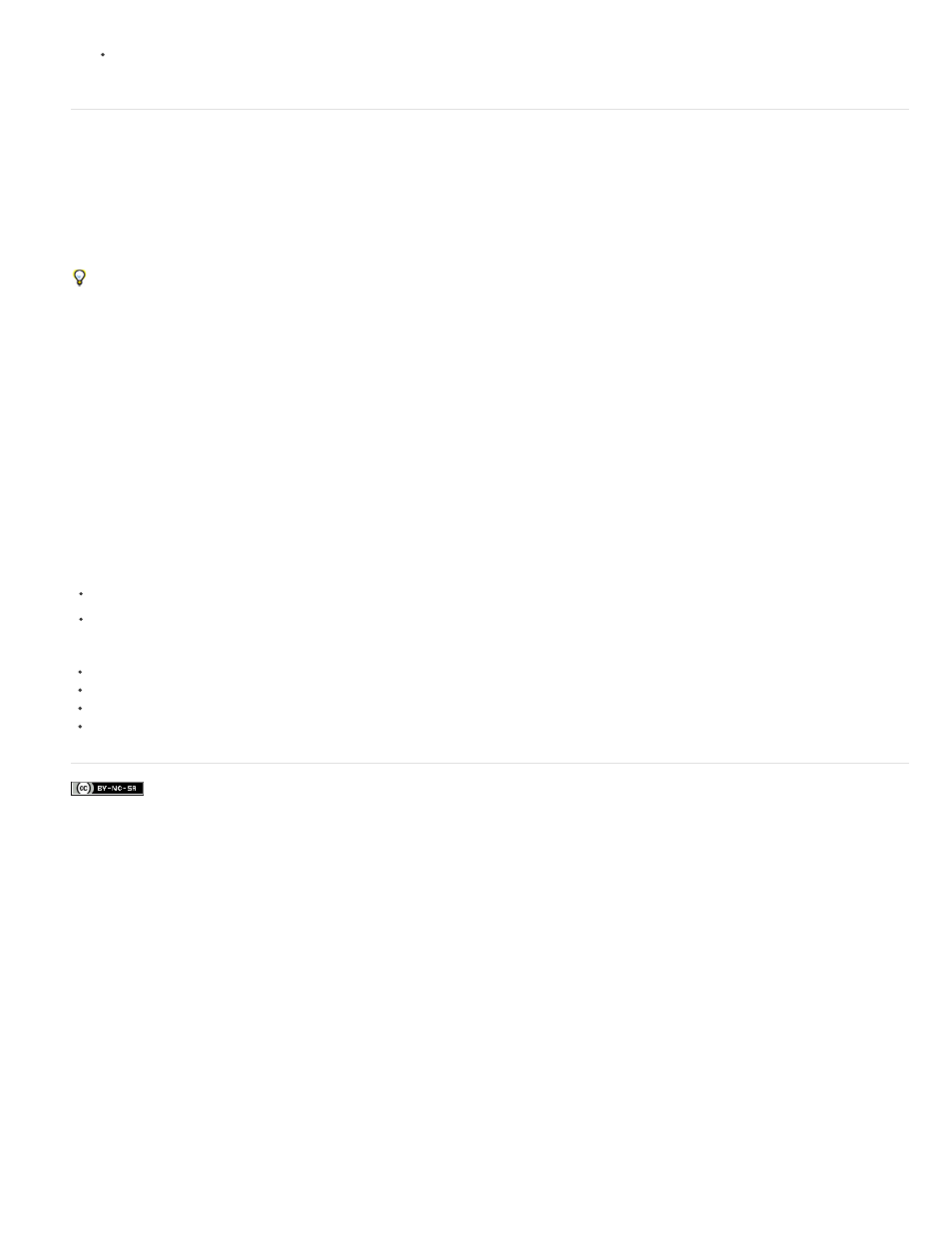
Facebook posts are not covered under the terms of Creative Commons.
To restore all the frames in a video layer or blank video layer, choose Layer > Video Layers > Restore All Frames.
Managing color in video layers
In Photoshop Extended CS5 and Photoshop CS6, you can paint on video layers using tools such as the brush tool or the clone stamp tool. If no
color profile is assigned to the video layer, these pixel edits are stored using the document file’s color space, and the video footage itself is left
unchanged. If the color space of the imported footage is different from the color space of your Photoshop document, you may need to make
adjustments. For example, a standard definition video movie may be in SDTV 601 NTSC, while the Photoshop document is in Adobe RGB. Your
final exported video or document might not have the colors you expect due to the color space mismatch.
Before investing a lot of time painting or editing video layers, test your complete workflow to understand your color management needs and find
the approach that works best for your workflow.
Often, you can solve a mismatch by assigning a color profile to the document that corresponds to the imported footage, and leaving the video
layer unmanaged. For example, with standard definition video, you can leave the video layer unmanaged and assign the document the SDTV
(Rec. 601 NTSC) color profile. In this case, the imported frame pixels are stored directly in the video layer without color conversion.
Conversely, you can assign the document’s color profile to the video layer using the Convert Edited Frame Content option (Layers > Video
Layers > Interpret Footage). This option converts the pixel edits to the document’s color space, but does not convert the colors of the video
frames.
The Convert To Profile command (Edit > Convert To Profile) also converts all pixel edits to the document’s color space. However, using the
Assign Profile command (Edit > Assign Profile) does not convert the pixel edits to a video layer. Use the Assign Profile command with care,
especially when you’ve painted on or edited video frames. If the video layer has a color profile, applying the Assign Profile command to the
document may cause a color space mismatch between the pixel edits and the imported frames.
Some combinations of video footage and document color spaces require color conversion:
A grayscale movie in an RGB, CMYK, or Lab mode document requires color conversion.
Using 8- or 16-bpc footage in a 32-bpc document requires color conversion.
Adobe also recommends
Create new video layers
Understanding color management
Assign or remove a color profile (Illustrator, Photoshop)
Convert document colors to another profile (Photoshop)
728
