Adobe Photoshop CC 2014 v.14.xx User Manual
Page 522
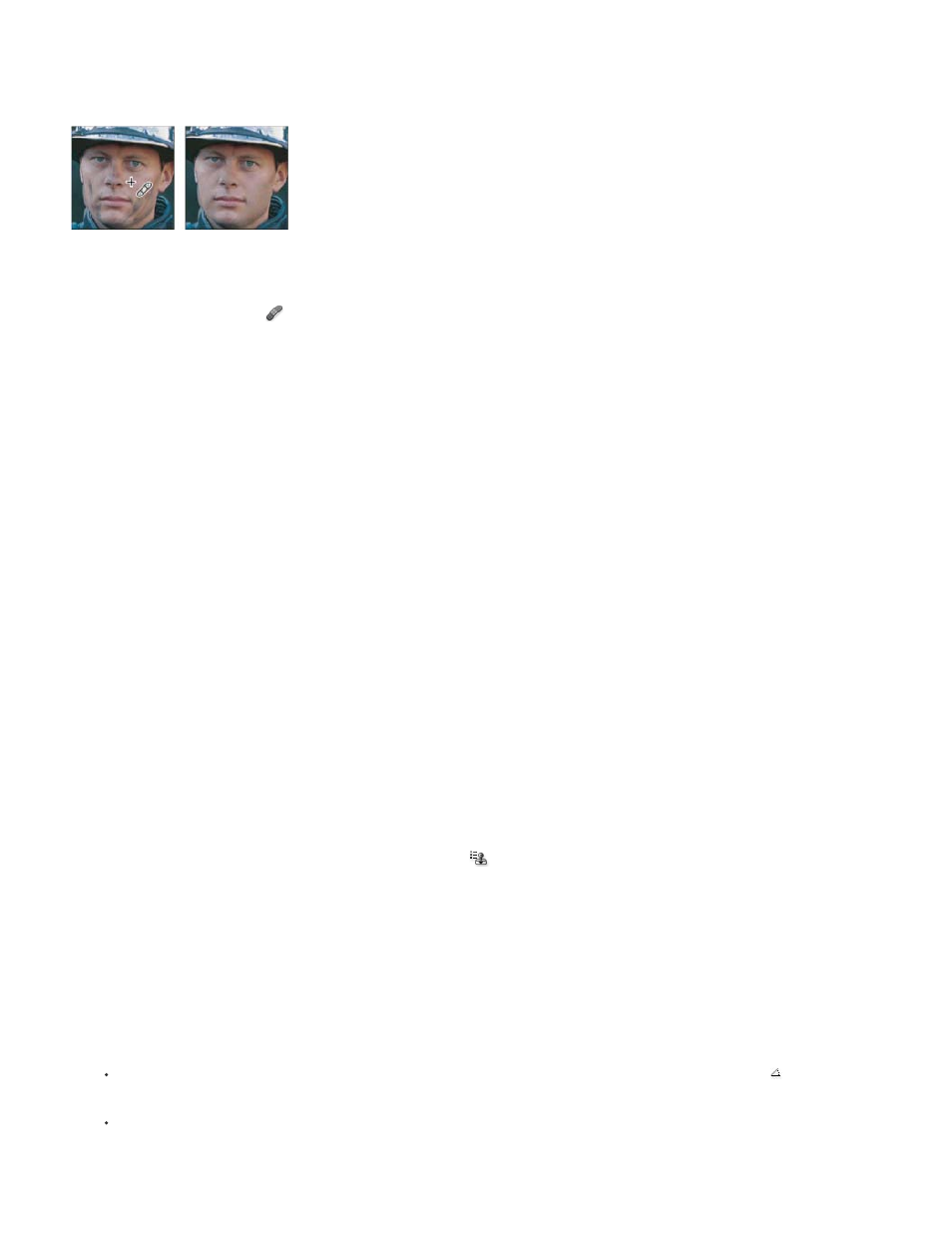
Note:
Mode
Source
Aligned
Sample
Note:
transparency, and shading of the sampled pixels to the pixels being healed. As a result, the repaired pixels blend seamlessly into the rest of the
image.
(Photoshop Extended) The Healing Brush tool can be applied to video or animation frames.
Sampled pixels and healed image
1. Select the Healing Brush tool
.
2. Click the brush sample in the options bar and set brush options in the pop-up panel:
If you’re using a pressure-sensitive digitizing tablet, choose an option from the Size menu to vary the size of the healing brush over
the course of a stroke. Choose Pen Pressure to base the variation on the pen pressure. Choose Stylus Wheel to base the variation on the
position of the pen thumbwheel. Choose Off if you don’t want to vary the size.
Specifies the blending mode. Choose Replace to preserve noise, film grain, and texture at the edges of the brush stroke when using
a soft-edge brush.
Specifies the source to use for repairing pixels. Sampled to use pixels from the current image, or Pattern to use pixels from a
pattern. If you chose Pattern, select a pattern from the Pattern pop-up panel.
Samples pixels continuously, without losing the current sampling point, even if you release the mouse button. Deselect Aligned to
continue to use the sampled pixels from the initial sampling point each time you stop and resume painting.
Samples data from the layers you specify. To sample from the active layer and visible layers below it, choose Current And Below.
To sample only from the active layer, choose Current Layer. To sample from all visible layers, choose All Layers. To sample from all visible
layers except adjustment layers, choose All Layers and click the Ignore Adjustment Layers icon to the right of the Sample pop-up menu.
3. Set the sampling point by positioning the pointer over an area of the image and Alt-clicking (Windows) or Option-clicking (Mac OS).
If you are sampling from one image and applying to another, both images must be in the same color mode unless one of the images
is in Grayscale mode.
4. (Optional) In the Clone Source panel, click a clone source button
and set an additional sampling point.
You can set up to 5 different sampling sources. The Clone Source panel remembers the sampled sources until you close the document
you’re editing.
5. (Optional) In the Clone Source panel, click a clone source button to select the sampled source you want.
6. (Optional) Do any of the following in the Clone Source panel:
To scale or rotate the source that you’re cloning, enter a value for W (width), H (height), or the rotation in degrees .
To show an overlay of the source that you’re cloning, select Show Overlay and specify the overlay options.
7. Drag in the image.
515
