Adobe Photoshop CC 2014 v.14.xx User Manual
Page 1015
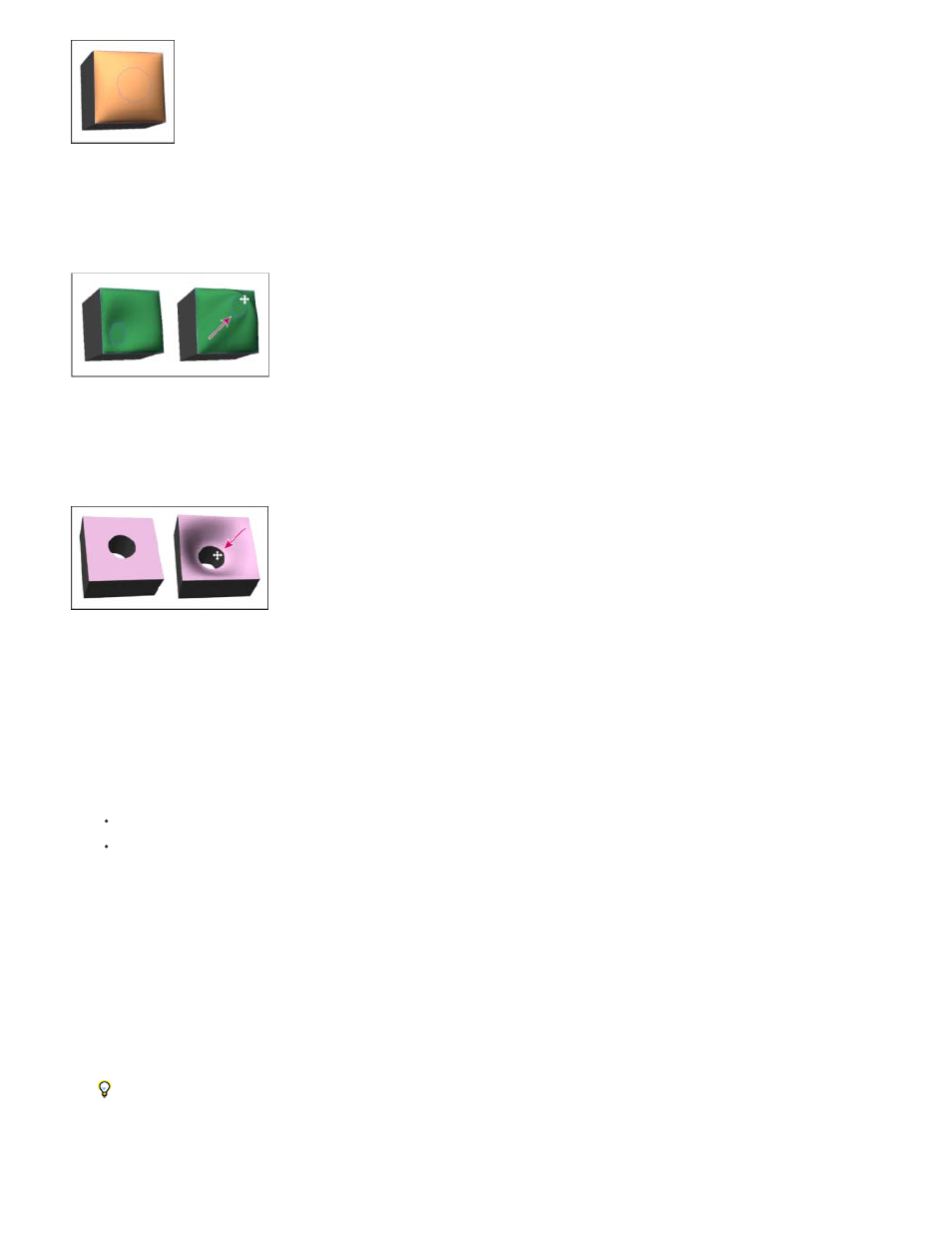
Active Constraints
Hole Constraints
Constraint tools
Position coordinates
Inflated object with inactive constraint
Expand or contract the surface along constraint paths.
Dragging active constraint to different position in 3D space
Cut out the surface along constraint paths.
Panning hole constraint to increase depth
Create internal constraints from selections, work paths, or text
1. Do one of the following:
Create a selection or path that falls entirely within the front surface of a repoussé object.
For text objects that already have internal paths, like the letter A, skip to step 3.
2. Choose 3D > Repoussé > Create Constraints From Selection or Work Path.
3. In the Repoussé dialog box, click the triangle to expand the Internal Constraints section.
4. Choose a Type option. For Active or Hole, the following options are available:
Adjust the constraint curve and function similarly to 3D object tools. See 3D object and camera tools.
If the repoussé object contains multiple internal paths (for example, both ovals in the number 8), select each path individually with the
constraint tools.
Let you precisely place constraints in 3D space.
1008
