Adobe Photoshop CC 2014 v.14.xx User Manual
Page 563
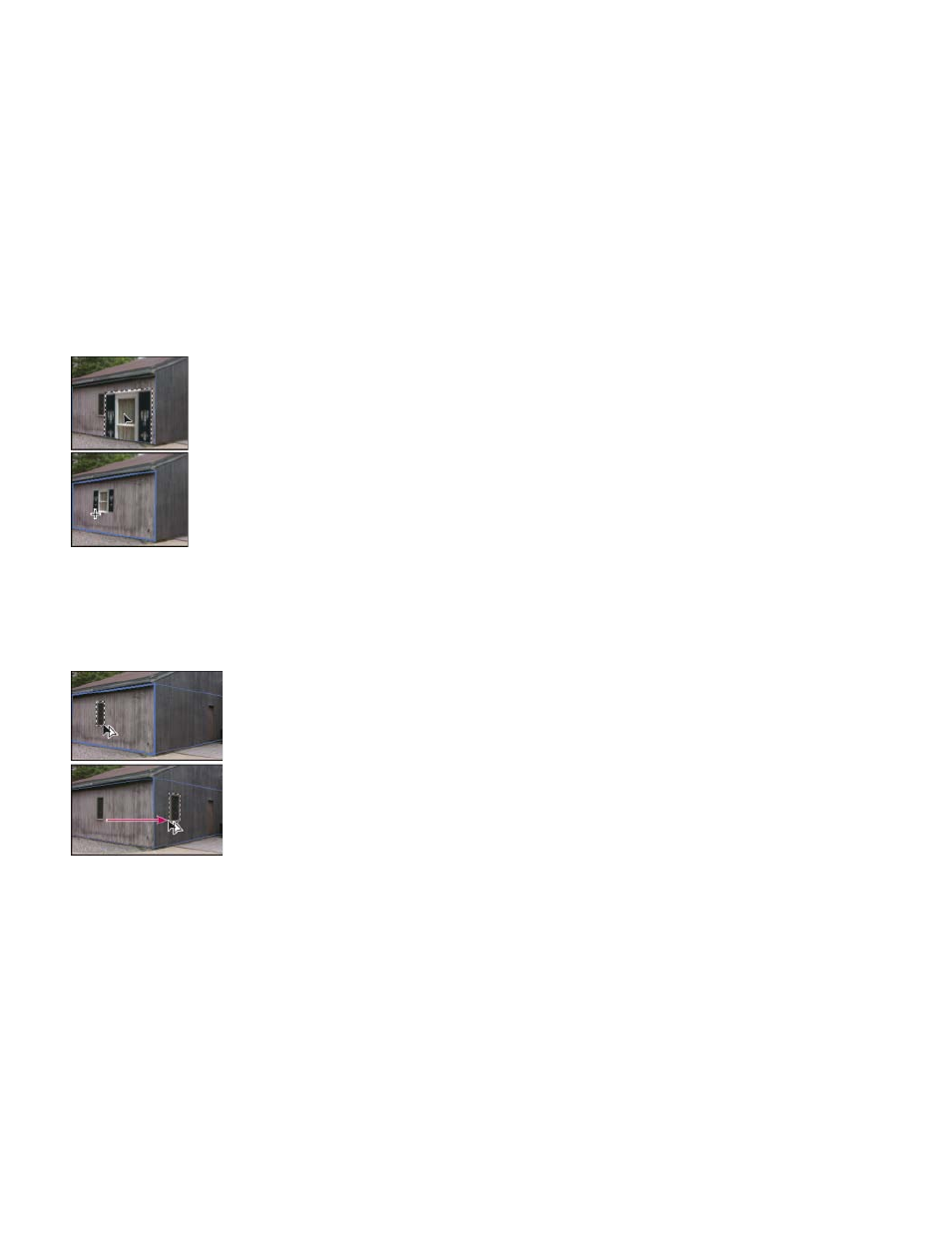
Note:
Feather
Opacity
Selections can be helpful when you’re painting or retouching to correct flaws, add elements, or enhance an image. In Vanishing Point, making
selections let you paint or fill specific areas in an image while honoring the perspective defined by the planes in the image. Selections can also be
used to clone and move specific image content in perspective.
Using the Marquee tool in Vanishing Point, you draw a selection within a perspective plane. If you draw a selection that spans more than one
plane, it wraps to conform to the perspective of each plane.
Once a selection is drawn, you can move it anywhere in the image and maintain the perspective established by the plane. If your image has
multiple planes, the selection conforms to the perspective of the plane it’s moved through.
Vanishing Point also lets you clone the image pixels in a selection as it is moved in an image. In Vanishing Point, a selection containing image
pixels that you can move anywhere in the image is called a floating selection. Although not on a separate layer, the pixels in a floating selection
seem to be a separate layer hovering above the main image. While active, a floating selection can be moved, rotated, or scaled.
When you paste an item into Vanishing Point, the pasted pixels are in a floating selection.
Clicking outside a floating selection deselects it. Once deselected, a floating selection’s content is pasted into the image, replacing the pixels that
were below it. Cloning a copy of a floating selection also deselects the original.
Pasted item in Vanishing Point.
Vanishing Point has another move option for selections. You can fill the selection with pixels from the area where the pointer is moved.
Copying a selection and moving a selection from one perspective plane to another
Make selections in Vanishing Point
1. Select the Marquee tool.
2. (Optional) In the tool options area, enter values for any of the following settings before making the selection:
Specifies how much to blur the edges of the selection.
Specify this value if you plan to use the selection to move image content. This option determines how much the moved pixels
556
