Use scale markers (photoshop extended) – Adobe Photoshop CC 2014 v.14.xx User Manual
Page 991
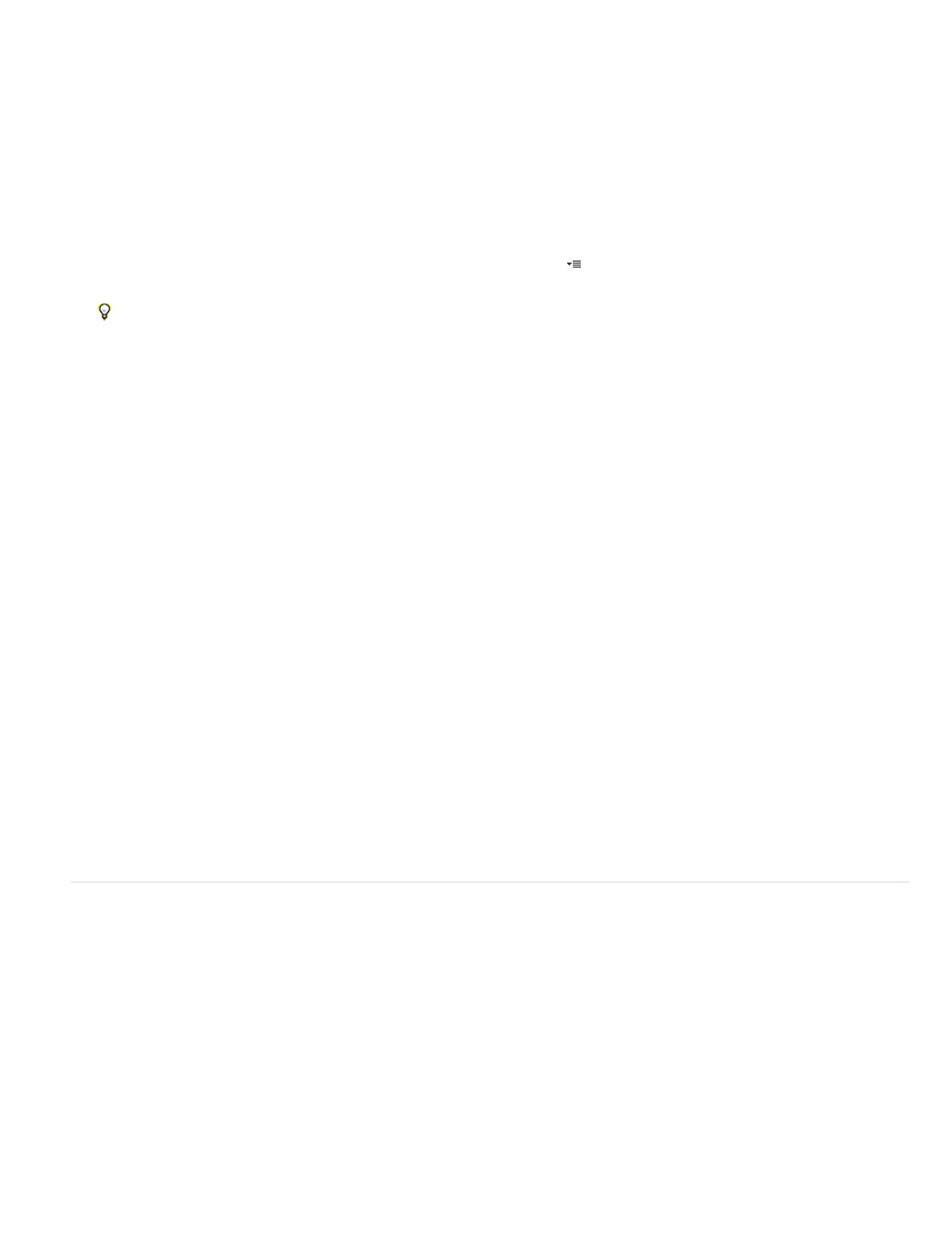
3. Enter the Logical Length and Logical Units that you want to set equal to the Pixel Length.
For example, if the Pixel Length is 50, and you want to set a scale of 50 pixels per micron, enter 1 for Logical Length, and microns for the
Logical Units.
4. Click OK in the Measurement Scale dialog box to set the measurement scale on the document.
5. Choose File > Save to save the current measurement scale setting with the document.
To display the scale in the Info panel, choose Panel Options from the panel menu
, and select Measurement Scale in the Status
Information area.
To display the measurement scale at the bottom of the document window, choose Show > Measurement Scale from the document
window menu.
Create a measurement scale preset
1. Open a document.
2. Choose Analysis > Set Measurement Scale > Custom.
3. Create a measurement scale.
4. Click Save Preset and name the preset.
5. Click OK. The preset you created is added to the Analysis > Set Measurement Scale submenu.
Delete a measurement scale preset
1. Choose Analysis > Set Measurement Scale > Custom.
2. Select the preset you want to delete.
3. Click Delete Preset and click OK.
Use scale markers (Photoshop Extended)
Measurement scale markers display the measurement scale used in your document. Set the measurement scale for a document before creating a
scale marker. You can set the marker length in logical units, include a text caption indicating the length, and set the marker and caption color to
black or white.
For a video on measurement features, see
Create a scale marker
1. Choose Analysis > Place Scale Marker.
2. In the Measurement Scale Marker dialog box, set the following options:
984
