Entering type enter point type, Entering type, Enter point type – Adobe Photoshop CC 2014 v.14.xx User Manual
Page 703
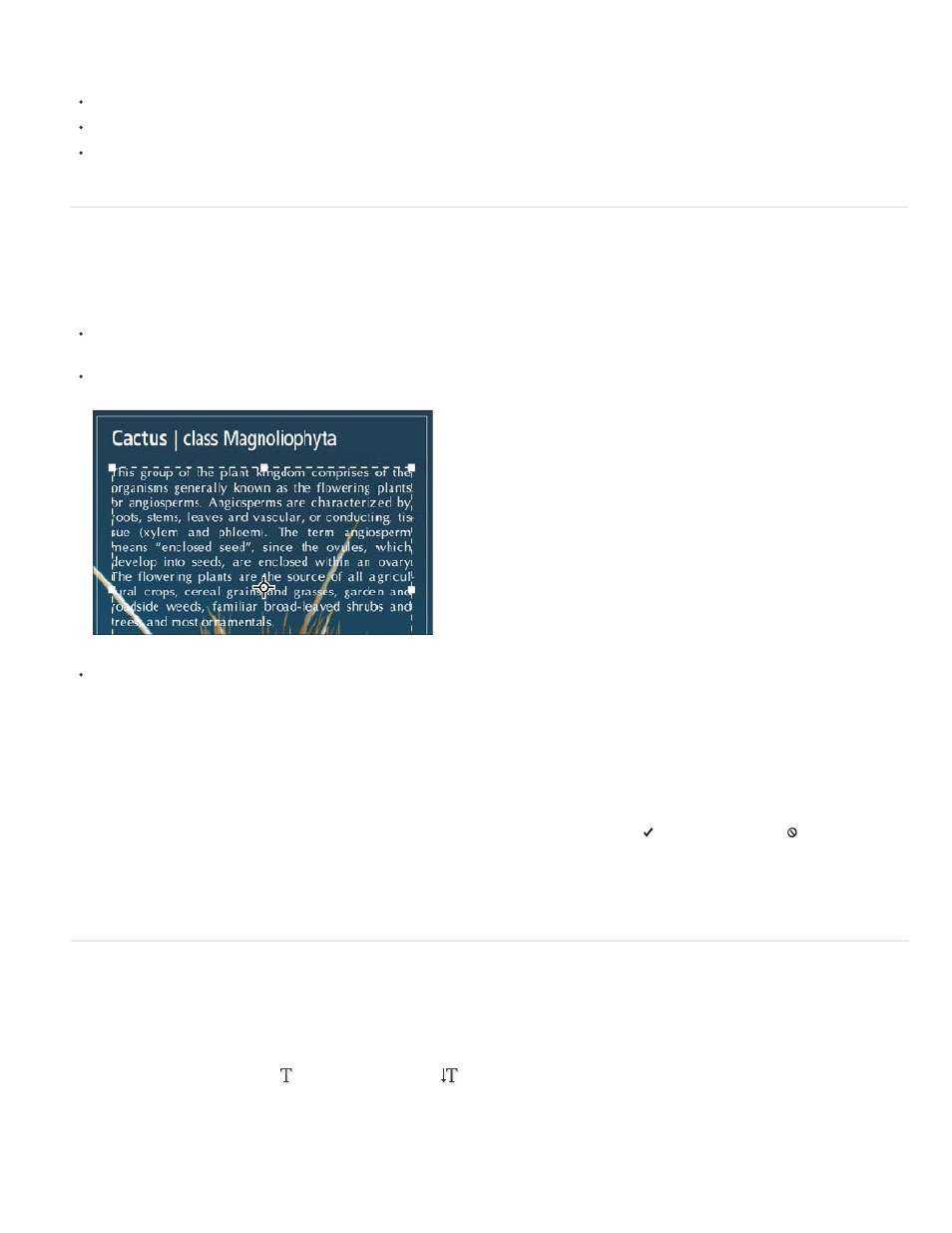
Note:
To transform part of the type layer, you must first rasterize the type layer.
Use layer styles.
Use fill shortcuts (see Keys for painting).
Warp type to conform to a variety of shapes.
Entering type
There are three ways to create type: at a point, inside a paragraph, and along a path.
Point type is a horizontal or vertical line of text that begins where you click in the image. Entering text at a point is a useful way to add a few
words to your image.
Paragraph type uses boundaries to control the flow of characters, either horizontally or vertically. Entering text this way is useful when you
want to create one or more paragraphs, such as for a brochure.
Type entered as point type (top) and in a bounding box (bottom)
Type on a path flows along the edge of an open or a closed path. When you enter text horizontally, characters appear along the path
perpendicular to the baseline. When you enter text vertically, characters appear along the path parallel to the baseline. In either case, the
text flows in the direction in which points were added to the path.
If you enter more text that can fit within a paragraph boundary or along a path, a small box or circle containing a plus symbol (+) appears in
place of a handle in the corner of the boundary or anchor point at the end of the path.
Clicking in an image with a type tool puts the type tool in edit mode. When the tool is in edit mode, you can enter and edit characters as well as
perform some other commands from the various menus; however, certain operations require that you first commit changes to the type layer. To
determine whether a type tool is in edit mode, look in the options bar—if you see the Commit button and the Cancel button , the type tool is in
edit mode.
See also
Enter point type
When you enter point type, each line of type is independent—the line expands or shrinks as you edit it, but it doesn’t wrap to the next line. The
type you enter appears in a new type layer.
1. Select the Horizontal Type tool
or the Vertical Type tool
.
2. Click in the image to set an insertion point for the type. The small line through the I-beam marks the baseline of the type (the imaginary line
on which type rests). For vertical type, the baseline marks the center axis of the characters.
696
