Liquify filter – Adobe Photoshop CC 2014 v.14.xx User Manual
Page 571
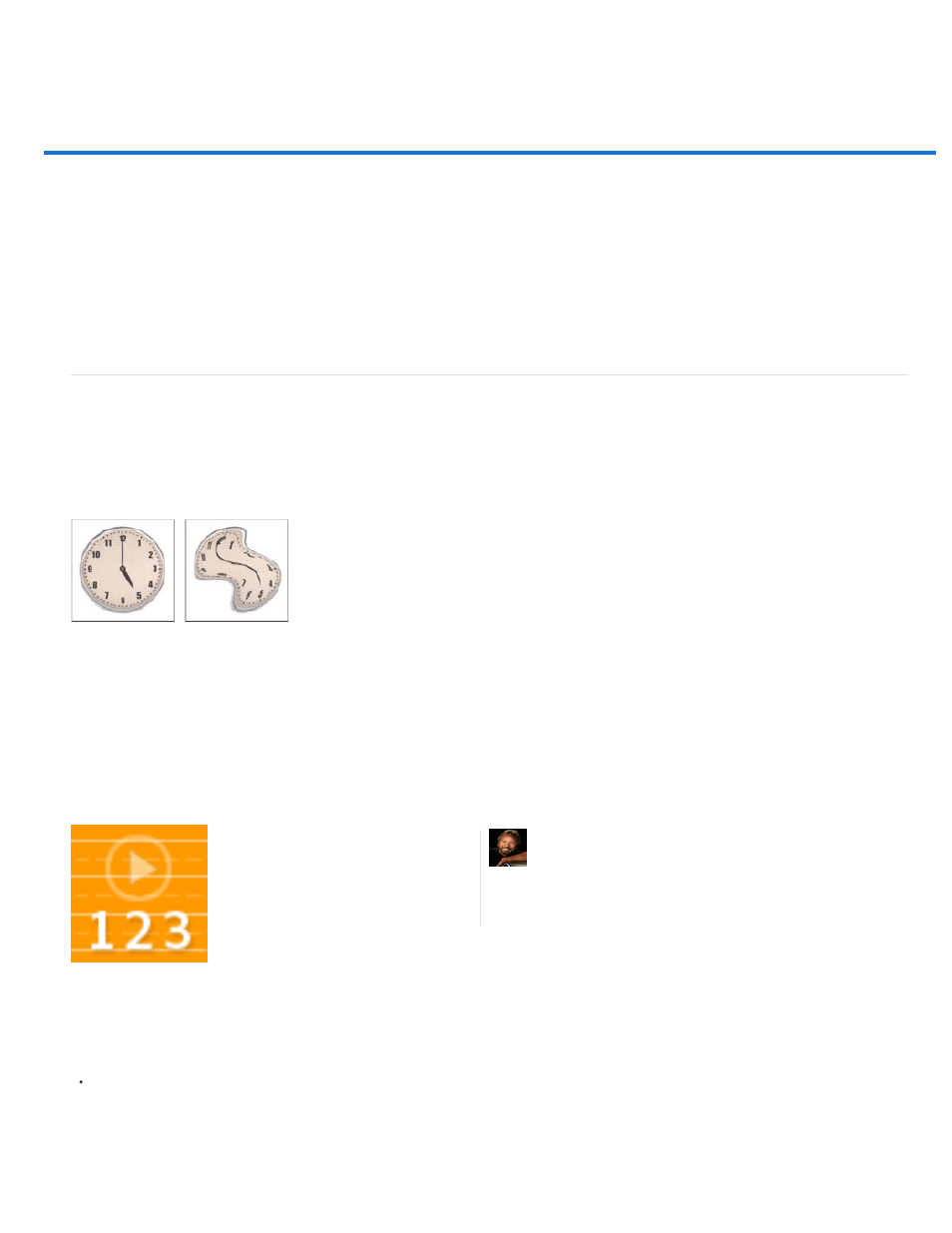
Liquify filter
Liquify filter overview
Liquify filter enhancements | Creative Cloud only
Applying Liquify as a smart filter | Creative Cloud only
Distortion tools
Distort an image
Freeze and thaw areas
Work with meshes
Work with backdrops
Reconstruct distortions
Liquify filter overview
The Liquify filter lets you push, pull, rotate, reflect, pucker, and bloat any area of an image. The distortions you create can be subtle or drastic,
which makes the Liquify command a powerful tool for retouching images as well as creating artistic effects. The Liquify filter can be applied to
8-bits-per-channel or 16-bits per-channel images.
Distorting an image using the Liquify filter
Tools, options, and an image preview for the Liquify filter are available in the Liquify dialog box. To display the dialog box, choose Filter > Liquify.
In Photoshop CC and CS6, select Advanced Mode to access more options.
Using the Liquify filter to fix imperfections
Magnify or reduce the preview image
Select the Zoom tool in the Liquify dialog box, and click or drag in the preview image to zoom in; hold down Alt (Windows) or Option
(Mac OS), and click or drag in the preview image to zoom out. Alternatively, you can specify a magnification level in the Zoom text box at the
bottom of the dialog box.
Professional photographer and educator,
Eddie Tapp, walks you through the basic
tools and options of the Liquify filter as he
fixes imperfections in a clothing photo....
by Eddie Tapp, Software
Cinema for Photographers
564
