Rearrange and rename alpha and spot channels, Delete a channel – Adobe Photoshop CC 2014 v.14.xx User Manual
Page 370
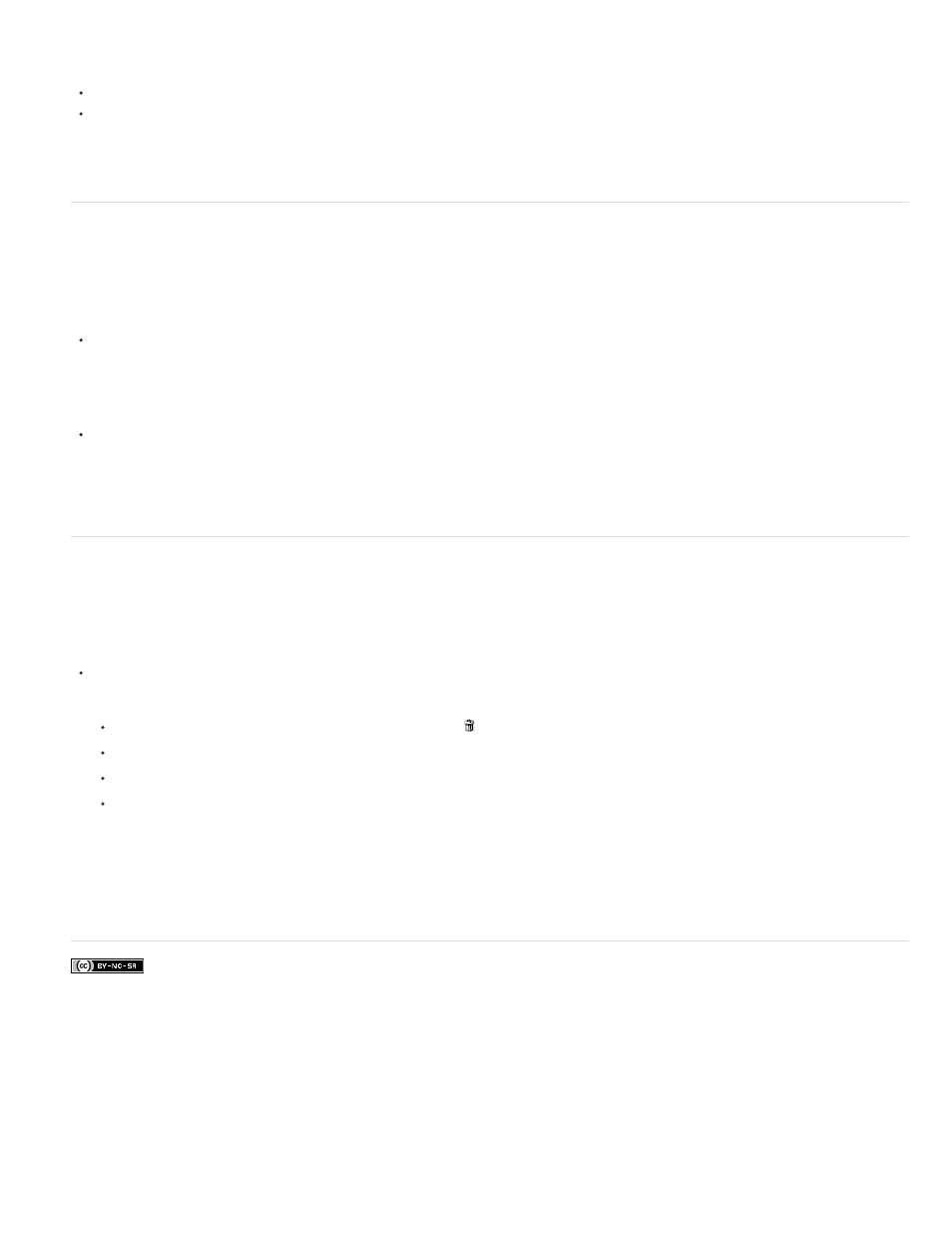
Facebook posts are not covered under the terms of Creative Commons.
Note:
Note:
To select a channel, click the channel name. Shift-click to select (or deselect) multiple channels.
To edit a channel, select it and then use a painting or editing tool to paint in the image. You can paint on only one channel at a time. Paint
with white to add the selected channel’s color at 100% intensity. Paint with a value of gray to add the channel’s color at a lower intensity.
Paint with black to fully remove the channel’s color.
Rearrange and rename alpha and spot channels
You can move alpha or spot channels above the default color channels only if the image is in Multichannel mode (Image > Mode > Multichannel).
For information about that mode’s limitations, see Multichannel mode.
To change the order of alpha or spot channels, drag the channel up or down in the Channels panel. When a line appears in the position you
want, release the mouse button.
Spot colors are overprinted in the order of their appearance from top to bottom in the Channels panel.
To rename an alpha or spot channel, double-click the channel’s name in the Channels panel, and enter a new name.
For more information, see Create a new spot channel.
Delete a channel
You may want to delete spot or alpha channels you no longer need before saving an image. Complex alpha channels can substantially increase
the disk space required for an image.
In Photoshop, select the channel in the Channels panel and do one of the following:
Alt-click (Windows) or Option-click (Mac OS) the Delete icon .
Drag the channel name in the panel to the Delete icon.
Choose Delete Channel from the Channels panel menu.
Click the Delete icon at the bottom of the panel, and then click Yes.
When you delete a color channel from a file with layers, visible layers are flattened and hidden layers are discarded. This is done
because removing a color channel converts the image to Multichannel mode, which does not support layers. An image isn’t flattened when
you delete an alpha channel, a spot channel, or a quick mask.
Adobe also recommends
363
