Adjust shadow and highlight detail – Adobe Photoshop CC 2014 v.14.xx User Manual
Page 454
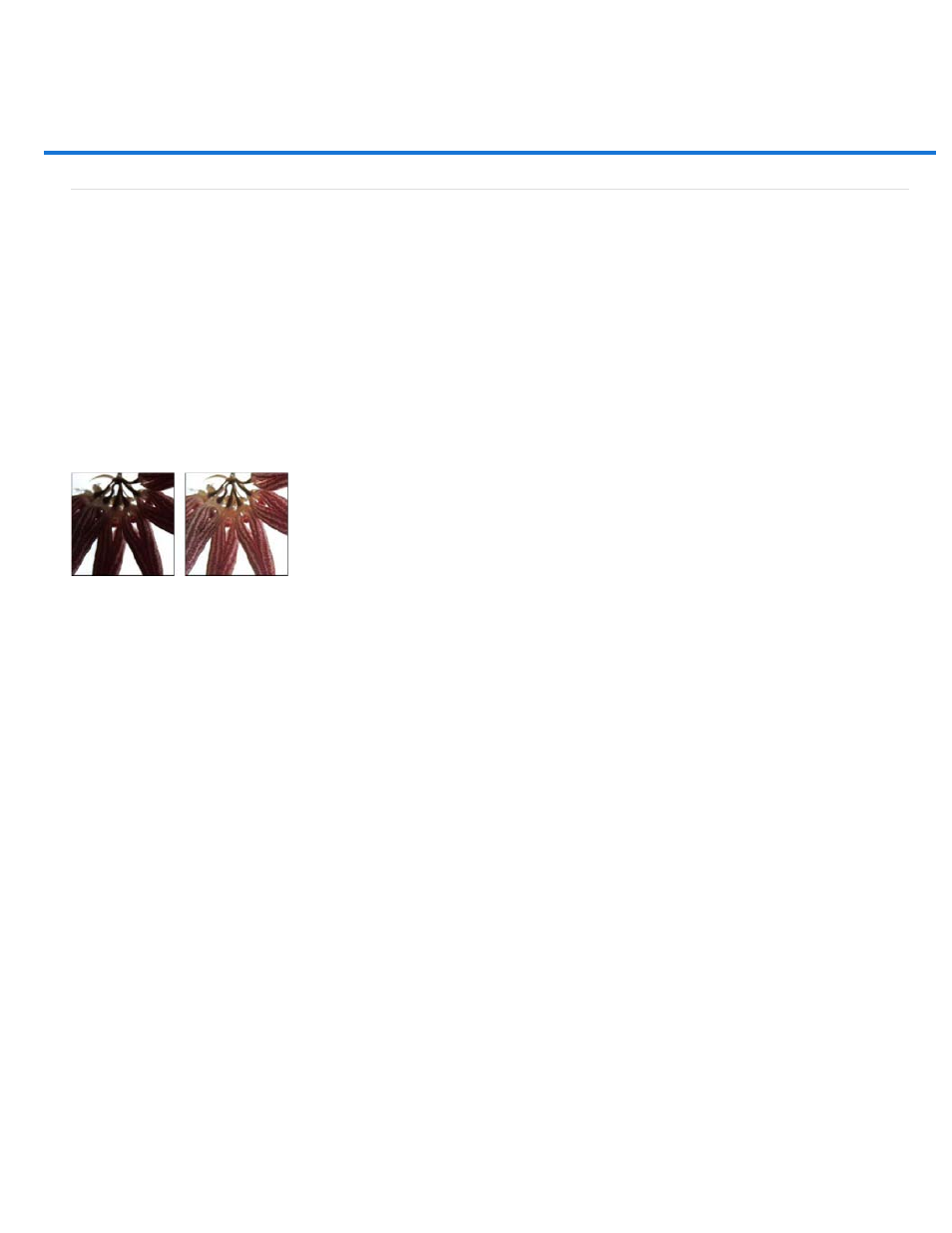
Adjust shadow and highlight detail
Note:
Note:
Note:
Improve shadow and highlight detail
The Shadow/Highlight command is one method for correcting photos with silhouetted images due to strong backlighting or correcting subjects that
have been slightly washed out because they were too close to the camera flash. The adjustment can also be used for brightening areas of shadow
in an otherwise well-lit image. The Shadow/Highlight command does not simply lighten or darken an image; it lightens or darkens based on the
surrounding pixels (local neighborhood) in the shadows or highlights. For this reason, there are separate controls of the shadows and the
highlights. The defaults are set to fix images with backlighting problems.
The Shadow/Highlight command also has a Midtone Contrast slider, Black Clip option, and White Clip option for adjusting the overall contrast of
the image, and a Color Correction slider for adjusting saturation.
Keep in mind that the Shadow/Highlight command applies adjustments directly to the image and will discard image information. For
nondestructive image editing, it is recommended that you use adjustment layers or Camera Raw. See
Original image, and Shadow/Highlight Correction applied
Adjust image shadows and highlights
1. Choose Image > Adjustments > Shadow/Highlight.
Make sure that the Preview option is selected in the dialog box if you want the image to be updated as you make adjustments.
2. Adjust the amount of lighting correction by moving the Amount slider or entering a value in the Shadows or Highlights percentage box.
Larger values provide either greater lightening of shadows or greater darkening of highlights. You can adjust both Shadows and Highlights in
an image.
3. For finer control, select Show More Options to make the additional adjustments.
To increase shadow detail in an otherwise well-exposed image, try values in the 0-25% range for Shadows Amount and Shadows
Tonal Width.
4. (Optional) Click the Save As Defaults button to save your current settings and make them the default settings for the Shadow/Highlights
command. To restore the original default settings, hold down the Shift key while clicking the Save As Defaults button.
You can reuse Shadow/Highlight settings by clicking the Save button to save the current settings to a file and later using the Load
button to reload them. For more information on saving and loading settings, see Save adjustment settings.
5. Click OK.
447
