Creating textured brushes, Textured brush options – Adobe Photoshop CC 2014 v.14.xx User Manual
Page 652
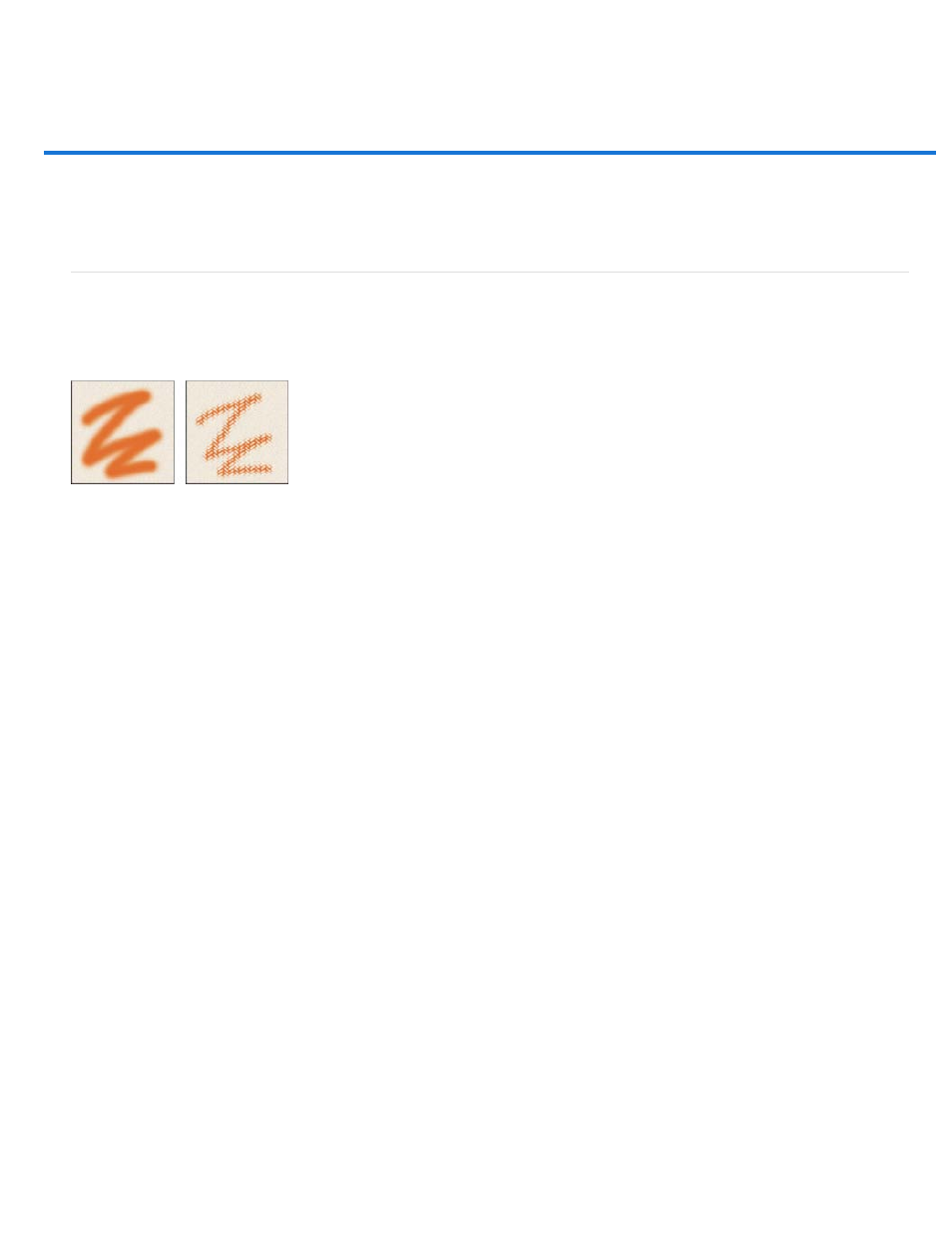
Creating textured brushes
Invert
Scale
Texture Each Tip
Mode
Depth
Minimum Depth
Depth Jitter and Control
Off
Fade
Textured brush options
Copy textures between tools
Dual brushes
Textured brush options
A textured brush uses a pattern to make strokes look as if they are painted on textured canvas.
Brush strokes without texture (left) and with texture (right)
Click the pattern sample, and select a pattern from the pop-up panel. Set one or more of the following options:
Inverts the high and low points in the texture based on the tones in the pattern. When Invert is selected, the lightest areas in the pattern
are the low points in the texture and therefore receive the least paint; the darkest areas in the pattern are the high points in the texture and
therefore receive the most paint. When Invert is deselected, the lightest areas in the pattern receive the most paint; the darkest areas in the
pattern receive the least paint.
Specifies the scale of the pattern. Type a number, or use the slider to enter a value that is a percentage of the pattern size.
Applies the selected texture individually to each brush mark in a brush stroke, rather than to the brush stroke as a whole (a
brush stroke is made up of many brush marks, applied continuously as you drag the brush). You must select this option to make the Depth
variance options available.
Specifies the blending mode used to combine the brush and the pattern. (See
Specifies how deeply the paint penetrates into the texture. Type a number, or use the slider to enter a value. At 100%, the low points in the
texture do not receive any paint. At 0%, all points in the texture receive the same amount of paint, therefore hiding the pattern.
Specifies the minimum depth to which paint can penetrate when Depth Control is set to Fade, Pen Pressure, Pen Tilt, or Stylus
Wheel, and Texture Each Tip is selected.
Specifies how the depth varies when Texture Each Tip is selected. To specify the maximum percentage of jitter, enter a
value. To specify how you want to control the depth variance of brush marks, choose an option from the Control pop-up menu:
Specifies no control over the depth variance of brush marks.
Fades from the Depth Jitter percentage to the Minimum Depth percentage in the specified number of steps.
645
