Masking layers – Adobe Photoshop CC 2014 v.14.xx User Manual
Page 323
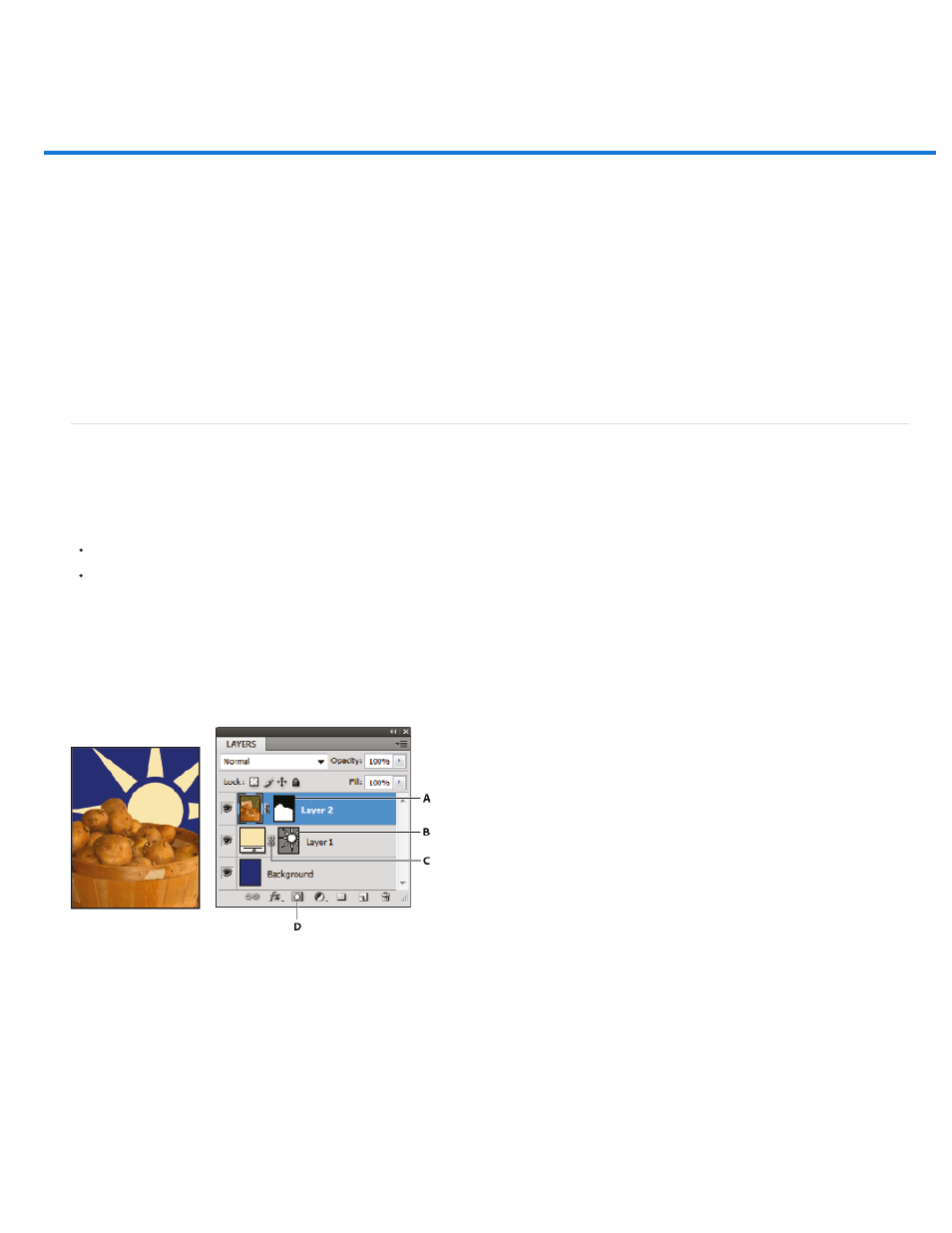
Masking layers
Note:
About layer and vector masks
Add layer masks
Unlinking layers and masks
Disable or enable a layer mask
Apply or delete a layer mask
Select and display the layer mask channel
Change the layer mask rubylith color or opacity
Adjusting mask opacity and edges
You can add a mask to a layer and use the mask to hide portions of the layer and reveal the layers below. Masking layers is a valuable
compositing technique for combining multiple photos into a single image or for making local color and tonal corrections.
About layer and vector masks
You can use masks to hide portions of a layer and reveal portions of the layers below. You can create two types of masks:
Layer masks are resolution-dependent bitmap images that are edited with the painting or selection tools.
Vector masks are resolution independent and are created with a pen or shape tool.
Layer and vector masks are nondestructive, which means you can go back and re-edit the masks later without losing the pixels they hide.
In the Layers panel, both the layer and vector masks appear as an additional thumbnail to the right of the layer thumbnail. For the layer
mask, this thumbnail represents the grayscale channel that is created when you add the layer mask. The vector mask thumbnail represents a
path that clips out the contents of the layer.
To create a layer or vector mask on the Background layer, first convert it to a regular layer (Layer > New > Layer from Background).
Masking layer
A. Layer mask thumbnail B. Vector mask thumbnail C. Vector Mask Link icon D. Add Mask
You can edit a layer mask to add or subtract from the masked region. A layer mask is a grayscale image, so areas you paint in black are hidden,
areas you paint in white are visible, and areas you paint in shades of gray appear in various levels of transparency.
316
