Adobe color picker overview – Adobe Photoshop CC 2014 v.14.xx User Manual
Page 227
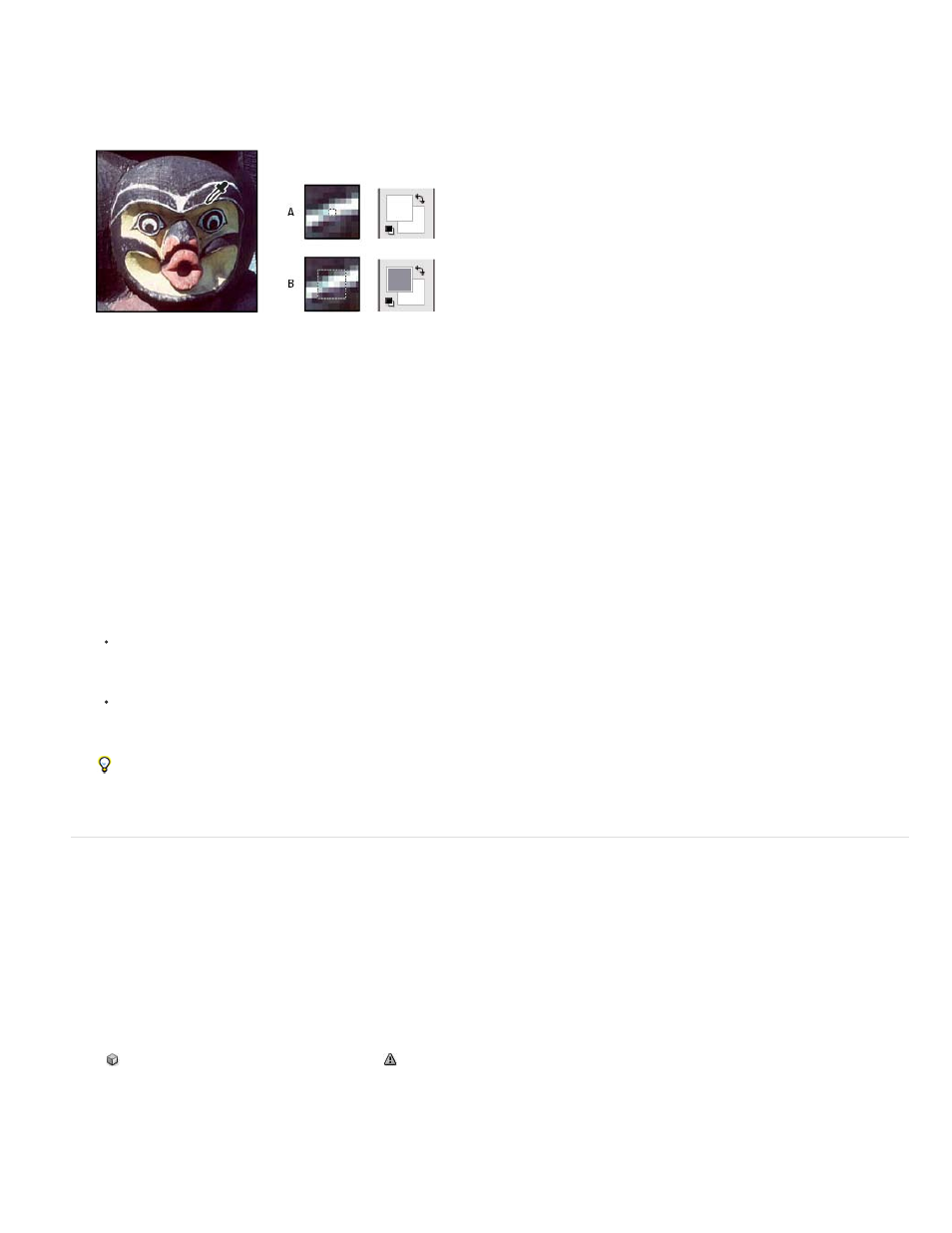
Point Sample
3 by 3 Average, 5 by 5 Average, 11 by 11 Average, 31 by 31 Average, 51 by 51 Average, 101 by 101 Average
All Layers
Current Layer
Reads the precise value of the pixel you click.
Reads the average
value of the specified number of pixels within the area you click.
Selecting a foreground color with the Eyedropper tool
3. Choose one of the following from the Sample menu:
Samples color from all layers in the document.
Samples color from the currently active layer.
4. To circle the Eyedropper tool with a ring that previews the sampled color above the current foreground color, select Show Sampling Ring.
(This option requires OpenGL. See Enable OpenGL and optimize GPU settings.)
5. Do one of the following:
To select a new foreground color, click in the image. Alternatively, position the pointer over the image, press the mouse button, and drag
anywhere on the screen. The foreground color selection box changes dynamically as you drag. Release the mouse button to pick the
new color.
To select a new background color, Alt-click (Windows) or Option-click (Mac OS) in the image. Alternatively, position the pointer over the
image, press Alt (Windows) or Options (Mac OS), press the mouse button, and drag anywhere on the screen. The background color
selection box changes dynamically as you drag. Release the mouse button to pick the new color.
To use the Eyedropper tool temporarily to select a foreground color while using any painting tool, hold down Alt (Windows) or Option
(Mac OS).
Adobe Color Picker overview
In the Adobe Color Picker, you choose colors using four color models: HSB, RGB, Lab, and CMYK. Use the Adobe Color Picker to set the
foreground color, background color, and text color. You can also set target colors for different tools, commands, and options.
You can configure the Adobe Color Picker to let you choose only colors that are part of the web-safe palette or choose from specific color
systems. Photoshop Extended users can access an HDR (high dynamic range) picker to choose colors for use in HDR images.
The Color field in the Adobe Color Picker displays color components in HSB color mode, RGB color mode, and Lab color mode. If you know the
numeric value of the color you want, you can enter it into the text fields. You can also use the color slider and the color field to preview a color to
choose. As you adjust the color using the color field and color slider, the numeric values are adjusted accordingly. The color box to the right of the
color slider displays the adjusted color in the top section and the original color in the bottom section. Alerts appear if the color is not a web-safe
color
or is out of gamut for printing (non-printable)
.
220
