Printing image clipping paths, Export paths to adobe illustrator – Adobe Photoshop CC 2014 v.14.xx User Manual
Page 131
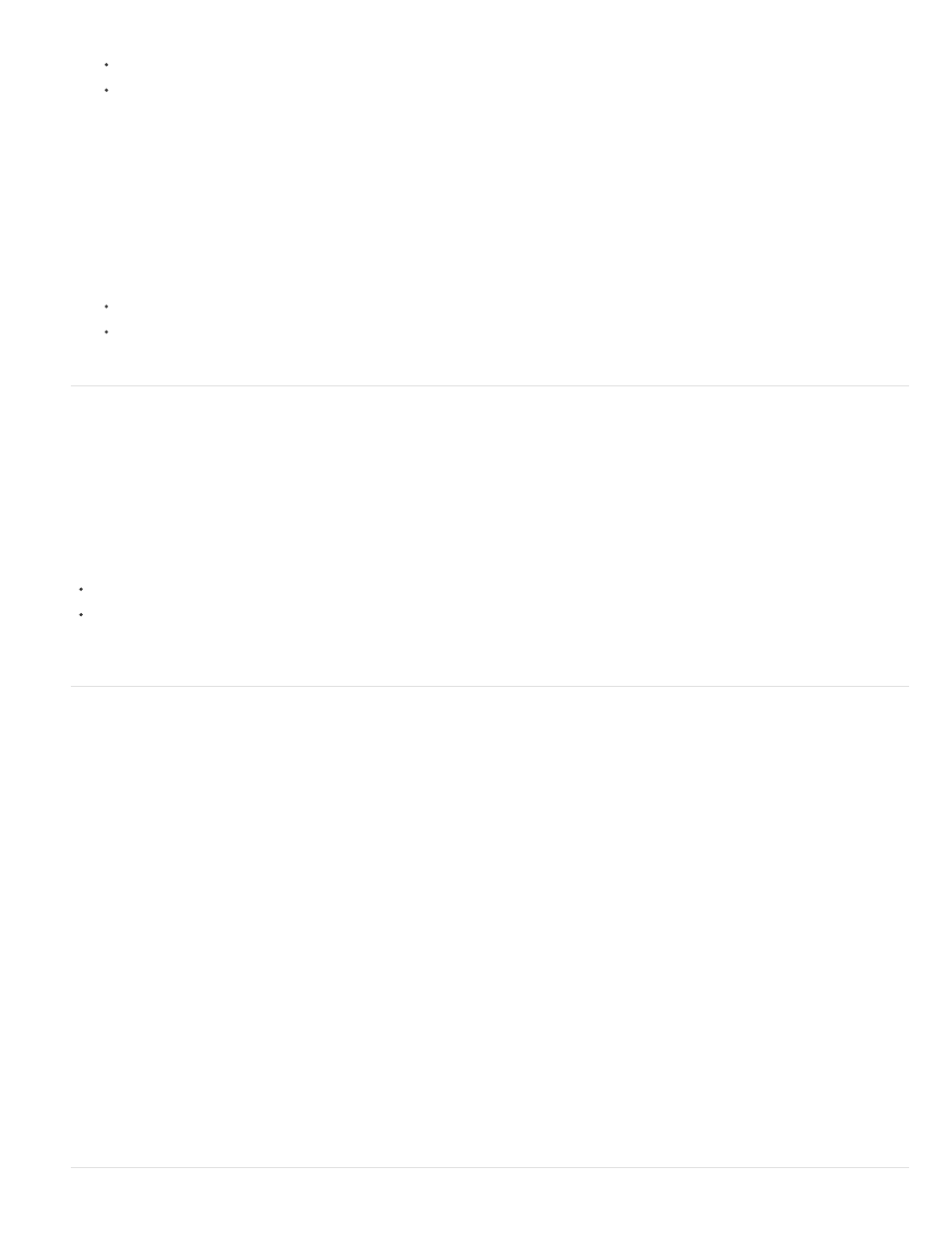
For Path, choose the path you want to save.
For Flatness, leave the flatness value blank to print the image using the printer’s default value. If you experience printing errors, enter a
flatness value to determine how the PostScript interpreter approximates the curve. The lower the flatness value, the greater the number
of straight lines used to draw the curve and the more accurate the curve. Values can range from 0.2 to 100. In general, a flatness setting
from 8 to 10 is recommended for high-resolution printing (1200 dpi to 2400 dpi), and a setting from 1 to 3 for low-resolution printing (300
dpi to 600 dpi).
4. If you plan to print the file using process colors, convert the file to CMYK mode.
5. Save the file by doing one of the following:
To print the file using a PostScript printer, save in Photoshop EPS, DCS, or PDF format.
To print the file using a non-PostScript printer, save in TIFF format and export to Adobe InDesign, or to Adobe PageMaker® 5.0 or later.
Printing image clipping paths
Sometimes an imagesetter cannot interpret image clipping paths, or an image clipping path is too complex for a printer, resulting in a Limitcheck
error or a general PostScript error. Sometimes you can print a complex path on a low-resolution printer without difficulty but run into problems
when printing the same path on a high-resolution printer. This is because the lower-resolution printer simplifies the path, using fewer line segments
to describe curves than the high-resolution printer does.
You can simplify an image clipping path in the following ways:
Manually reduce the number of anchor points on the path.
Increase the tolerance setting used to create the path. To do this, load the existing path as a selection, choose Make Work Path from the
Paths panel menu, and increase the tolerance setting (4 to 6 pixels is a good starting value). Then re-create the image clipping path.
Export paths to Adobe Illustrator
The Paths To Illustrator command lets you export Photoshop paths as Adobe Illustrator files. Exporting paths in this way simplifies the task of
combining Photoshop and Illustrator artwork or using Photoshop features with Illustrator artwork. For example, you may want to export a pen tool
path and stroke it to use as a trap with a Photoshop clipping path you are printing in Illustrator. You can also use this feature to align Illustrator text
or objects with Photoshop paths.
1. Draw and save a path or convert an existing selection into a path.
2. Choose File > Export > Paths To Illustrator.
3. Choose a location for the exported path, and enter a filename. Make sure Work Path is chosen from the Path menu to export the path.
4. Click Save.
5. Open the file in Adobe Illustrator. You can manipulate the path or use the path to align Illustrator objects that you add to the file.
Note that the crop marks in Adobe Illustrator reflect the dimensions of the Photoshop image. The position of the path within the Photoshop
image is maintained, provided you don’t change the crop marks or move the path.
124
