3d object and camera tools – Adobe Photoshop CC 2014 v.14.xx User Manual
Page 976
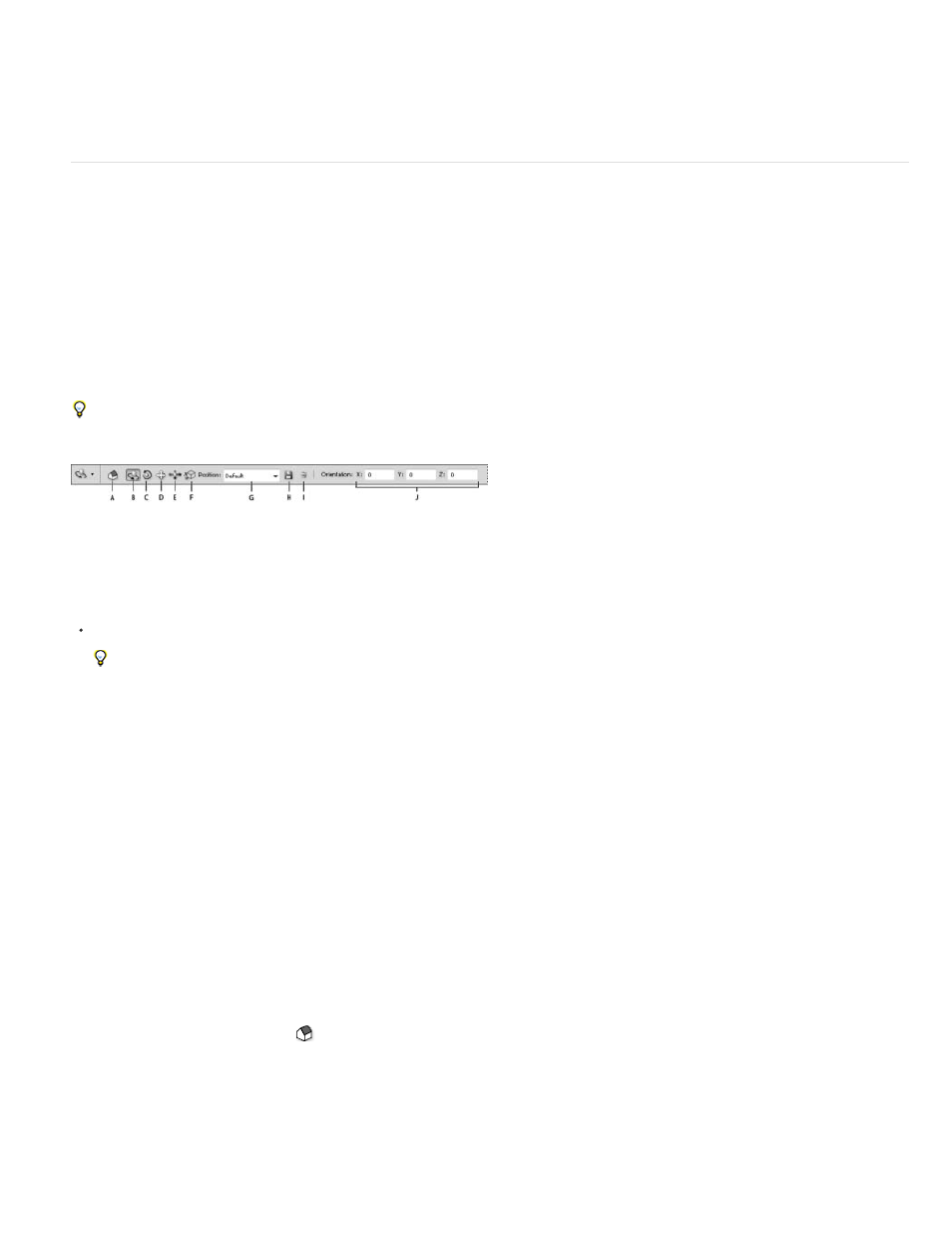
Rotate
Roll
Pan
Slide
Scale
1. Choose Edit > Preferences > 3D (Windows) or Photoshop > Preferences 3D (Mac OS).
2. For information about options, hover the pointer over them, and read the Description section at the bottom of the dialog box.
3D object and camera tools
The 3D object and camera tools become active when a 3D layer is selected. Use the 3D object tools to change the position or scale of a 3D
model; use the 3D camera tools to change the view of the scene. If your system supports OpenGL, you can also use the 3D Axis to manipulate 3D
models and cameras. See
.
Move, rotate, or scale a model with 3D object tools
You can use the 3D object tools to rotate, reposition, or scale a model. While you manipulate the 3D model, the camera view remains fixed.
For tips about each 3D tool, choose Panel Options from the Info panel menu , and select Show Tool Hints. Click a tool, then move the cursor
into the image window to view tool details in the Info Panel.
3D object tools and options
A. Return to initial object position B. Rotate C. Roll D. Pan E. Slide F. Scale G. Position menu H. Save current position I. Delete current position J.
Position coordinates
In the Tools panel, click a 3D object tool, and hold down the mouse button to select from the following types:
Hold down Shift as you drag to constrain the Rotate, Pan, Slide, or Scale tool to a single direction of movement.
Drag up or down to rotate the model around its x-axis, or side to side to rotate it around its y axis. Hold down Alt (Windows) or Option
(Mac OS) as you drag to roll the model.
Drag side to side to rotate the model around its z axis.
Drag side to side to move the model horizontally, or up or down to move it vertically. Hold down Alt (Windows) or Option (Mac OS) as
you drag to move in the x/z direction.
Drag side to side to move the model horizontally, or up or down to move it closer or farther away. Hold down Alt (Windows) or Option
(Mac OS) as you drag to move in the x/y direction.
Drag up or down to scale the model larger or smaller. Hold down Alt (Windows) or Option (Mac OS) as you drag to scale in the z
direction.
Click the Return To Initial Position icon
in the options bar to return the model to its initial view.
To numerically adjust position, rotation, or scaling, enter values on the right side of the options bar.
Move the 3D camera
969
