Viewing images – Adobe Photoshop CC 2014 v.14.xx User Manual
Page 186
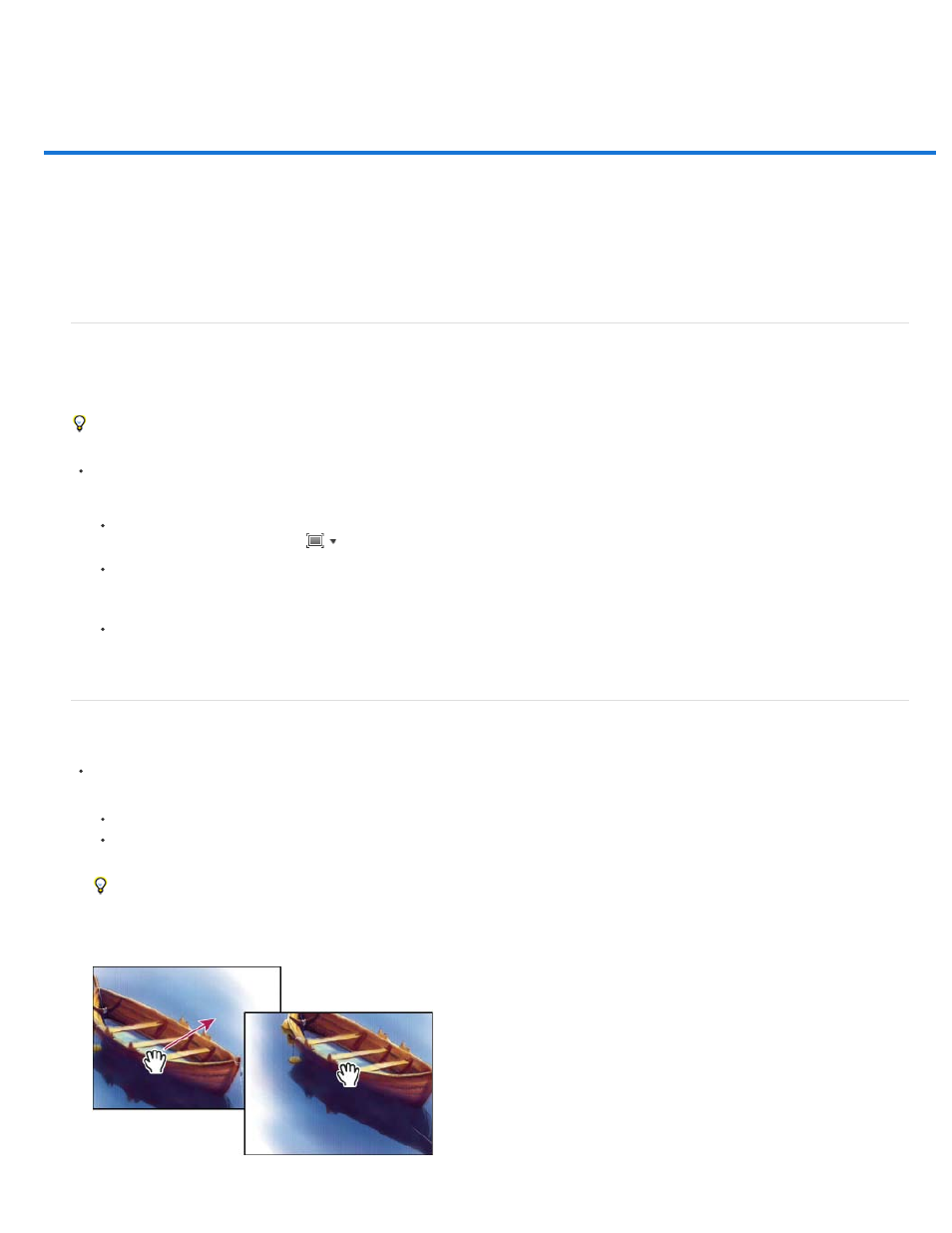
Viewing images
Change the screen mode
View another area of an image
Use the Rotate View tool
Disable trackpad gestures (Mac OS)
Use the Navigator panel
Zoom in or out
Change the screen mode
You can use the screen mode options to view images on your entire screen. You can show or hide the menu bar, title bar, and scroll bars.
Press the F key to quickly cycle through screen modes.
Do one of the following:
To display the default mode (menu bar at the top and scroll bars on the side), choose View > Screen Mode > Standard Screen Mode.
Or, click the Screen Mode button
in the Application bar, and select Standard Screen Mode from the pop-up menu.
To display a full-screen window with a menu bar and a 50% gray background, but no title bar or scroll bars, choose View > Screen
Mode > Full Screen Mode With Menu Bar. Or, click the Screen Mode button in the Application bar, and select Full Screen Mode With
Menu Bar from the pop-up menu.
To display a full-screen window with only a black background (no title bar, menu bar, or scroll bars), choose View > Screen Mode > Full
Screen Mode. Or, click the Screen Mode button in the Application bar, and select Full Screen Mode from the pop-up menu.
View another area of an image
Do one of the following:
Use the window scroll bars.
Select the Hand tool and drag to pan over the image. To use the Hand tool while another tool is selected, hold down the spacebar as
you drag in the image.
If your computer has OpenGL, you can use the Hand tool to flick the image in the direction you want to view. After a quick mouse gesture,
the image will move as if you were continuously dragging. Enable this feature by choosing Edit > Preferences > General (Windows) or
Photoshop > Preferences > General (Mac OS) and then select Enable Flick Panning.
Dragging the Hand tool to view another area of an image
179
