Drawing shapes – Adobe Photoshop CC 2014 v.14.xx User Manual
Page 592
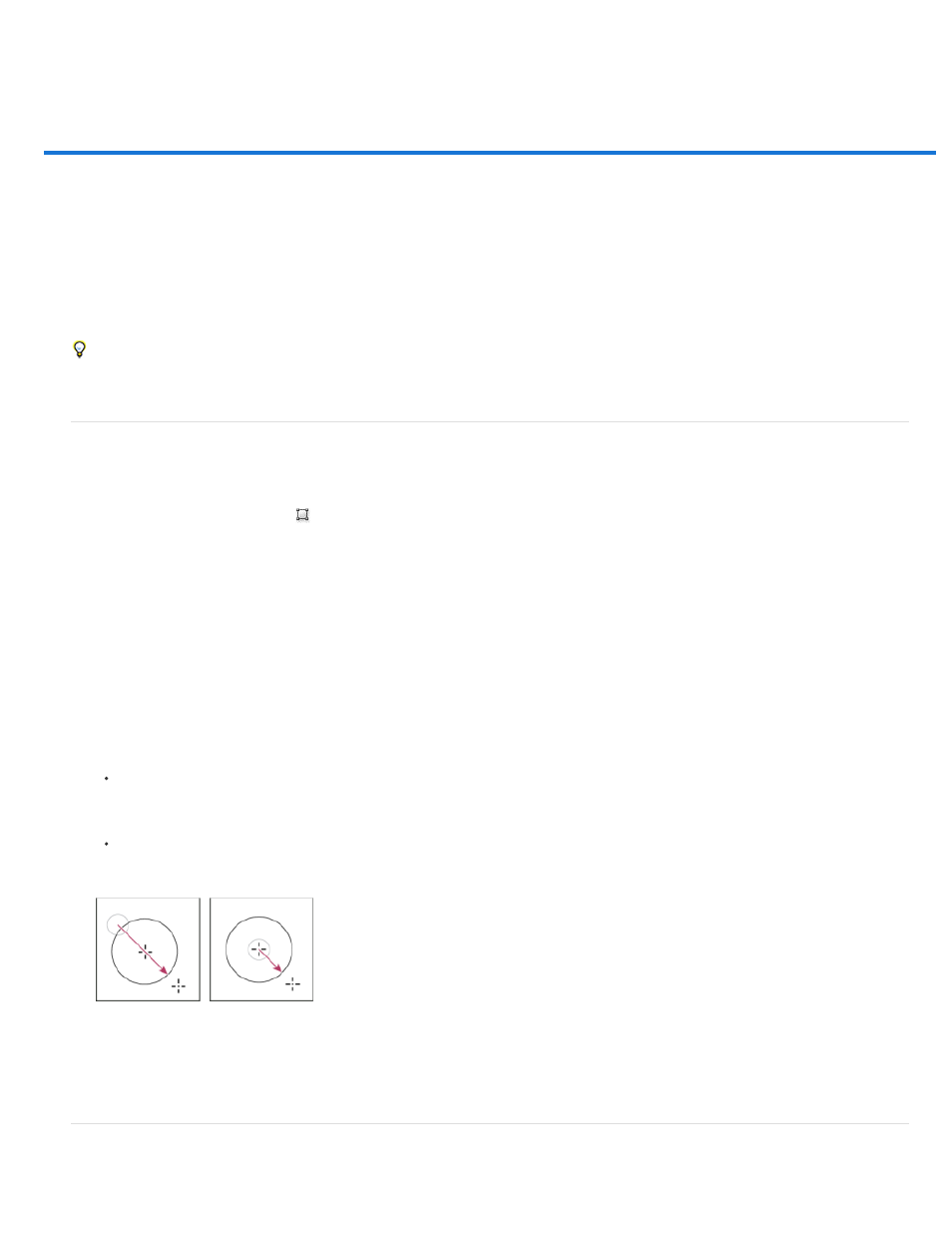
Drawing shapes
Note:
Create a shape on a shape layer
Creating, editing, and working with shape layers
Draw multiple shapes in a layer
Draw a wheel shape
Draw a custom shape
Save a shape or path as a custom shape
Create a rasterized shape
Shape tool options
Edit shapes
The shape tools provide an easy way to create buttons, navigation bars, and other items used on web pages. For an overview of all drawing
features in Photoshop, see About drawing.
Create a shape on a shape layer
1. Select a shape tool or a Pen tool. In Photoshop CC or CS6, make sure Shape is chosen from the menu in the options bar. In CS5, make
sure that the Shape Layers button
is selected.
2. To choose the color of the shape, click the color swatch in the options bar, and then choose a color from the Color Picker.
3. (Optional) Set tool options in the options bar. Click the inverted arrow next to the shape buttons to view additional options for each tool. (See
.)
4. (Optional) To apply a style to the shape, select a preset style from the Style pop-up menu in the options bar. (See
5. Drag in your image to draw a shape:
To constrain a rectangle or rounded rectangle to a square, to constrain an ellipse to a circle, or to constrain the line angle to a multiple of
45 degrees, hold down Shift.
To draw from the center out, position the pointer where you want the center of the shape to be, press Alt (Windows) or Option (Mac OS),
and then drag diagonally to any corner or edge until the shape is the desired size.
Drawing from the corner (left) and drawing from the center (right)
Drawing from the center out is the default behavior of the Star tool in Illustrator and the Polygon tool in Illustrator and Photoshop.
Creating, editing, and working with shape layers
585
