Adobe Photoshop CC 2014 v.14.xx User Manual
Page 20
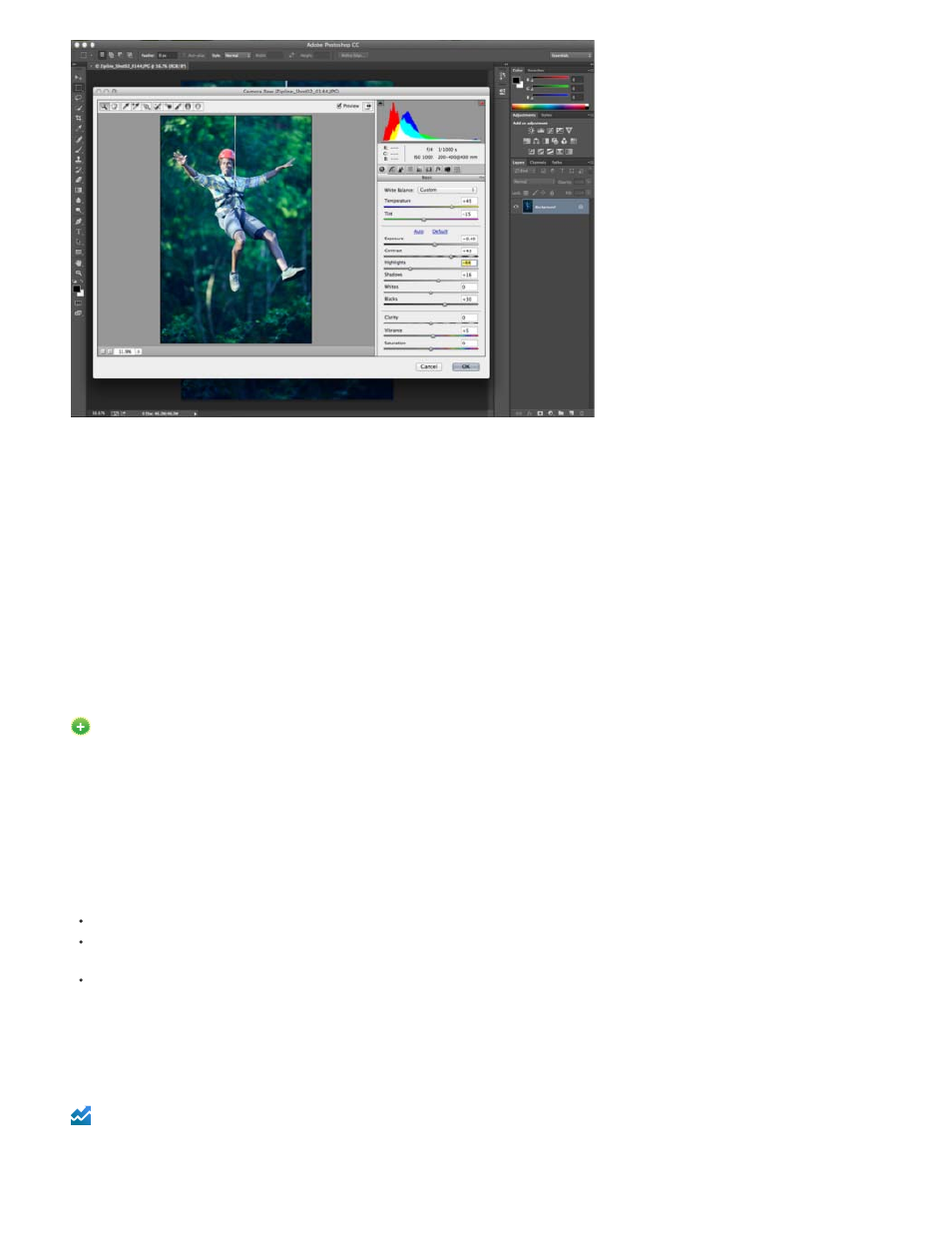
Camera Raw Filter (Shift + Ctrl/Cmd + A) in Photoshop
For more information, see this video on
Adobe Camera Raw
For information on the recent improvements in Camera Raw, see the
JPEG and TIFF file-handling preferences
New in Photoshop CC
New preferences are available to determine how Photoshop handles JPEG and TIFF files. These settings are particularly useful if your workflows
include the use of Camera Raw each time you process an image, or would like to call Camera Raw selectively. For example, a photographer may
want to process each image with the Camera Raw dialog before opening it in Photoshop. However, a retoucher or a compositor may want to open
the Camera Raw dialog only for images that have previously been processed using Camera Raw.
To modify the preferences in Photoshop, click Preferences > File Handling > File Compatibility section > Camera Raw Preferences > JPEG and
TIFF Handling section. You can choose if opening a JPEG or TIFF automatically calls the Camera Raw dialog or not. For example, choose from
the JPEG dropdown:
Disable JPEG support. When you open a JPEG file in Photoshop, the Camera Raw dialog does not open.
Automatically open JPEGS with settings. When you open a JPEG file in Photoshop, the Camera Raw dialog is opened only if the JPEG file
has previously been processed using Adobe Camera Raw
Automatically open all supported JPEGS. The Camera Raw dialog is opened each time you open a JPEG file.
Use the TIFF dropdown to make a similar choice for TIFF files.
Spot Removal tool
Enhanced in Photoshop CC
13
