Rename a variable define a data set, Define a data set, Rename a variable – Adobe Photoshop CC 2014 v.14.xx User Manual
Page 905
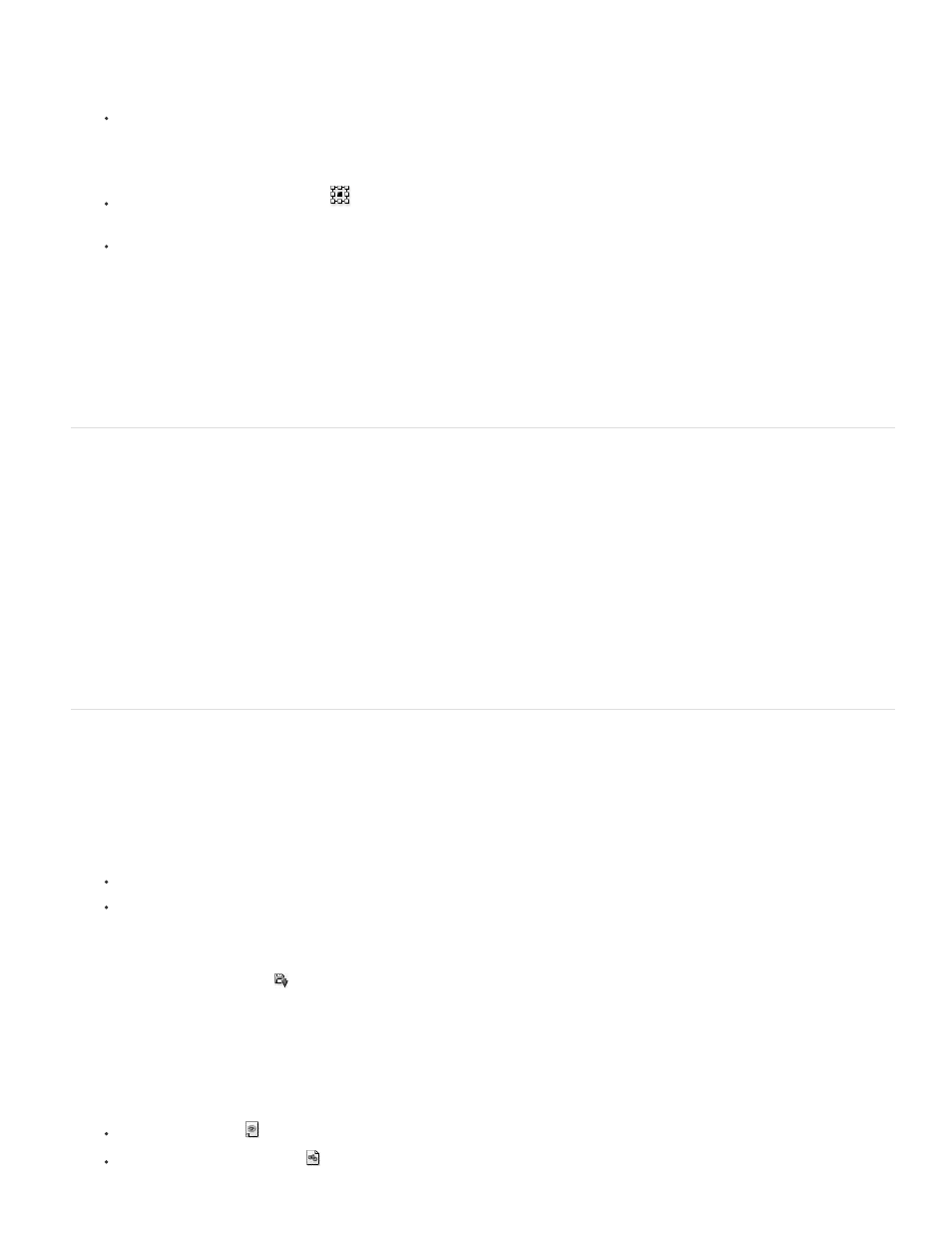
Note:
5. For Pixel Replacement variables, set the following options.
Choose a method for scaling the replacement image: Fit scales the image so that it fits in the bounding box (which may leave parts of
the bounding box empty), Fill scales the image so that it fills the bounding box entirely (which may cause the image to extend beyond
the bounding box), As Is applies no scaling to the image, and Conform scales the image non-proportionally so that it fits in the
bounding box.
Click a handle on the alignment icon
to choose an alignment for placing the image inside the bounding box. (This option is not
available for Conform.)
Select Clip To Bounding Box to clip areas of the image that do not fit in the bounding box. This option is available only when the Fill
or As Is replacement method is selected. (This option is not available for Conform.)
6. To define variables for another layer, choose a layer from the Layer pop-up menu. An asterisk appears next to the name of a layer that
contains variables. You can use the navigation arrows to move between layers.
7. Click OK.
Rename a variable
1. Choose Image > Variables > Define.
2. Choose the layer that contains the variable from the Layer pop-up menu.
3. To rename the variable, enter a name in the Name text box. Variable names must begin with a letter, underscore, or colon and cannot
contain spaces or special characters (except for periods, hyphens, underscores, and colons).
4. To remove the variable, deselect it.
Define a data set
A data set is a collection of variables and associated data. You define a data set for each version of the graphic that you want to generate.
1. Do one of the following:
Choose Image > Variables > Data Sets.
If the Variables dialog box is open, choose Data Sets from the pop-up menu at the top of the dialog box, or click Next.
You must define at least one variable before you can edit the default data set.
2. Click the New Data Set button
.
3. Select a variable from the Name pop-up menu or the list at the bottom of the dialog box.
4. Edit the variable data:
For Visibility variables
, select Visible to show the layer’s content or Invisible to hide the layer’s content.
For Pixel Replacement variables
, click Select File and select a replacement image file. Click Do Not Replace before the data set is
898
