About drawing, Understanding shapes and paths, Drawing modes – Adobe Photoshop CC 2014 v.14.xx User Manual
Page 590
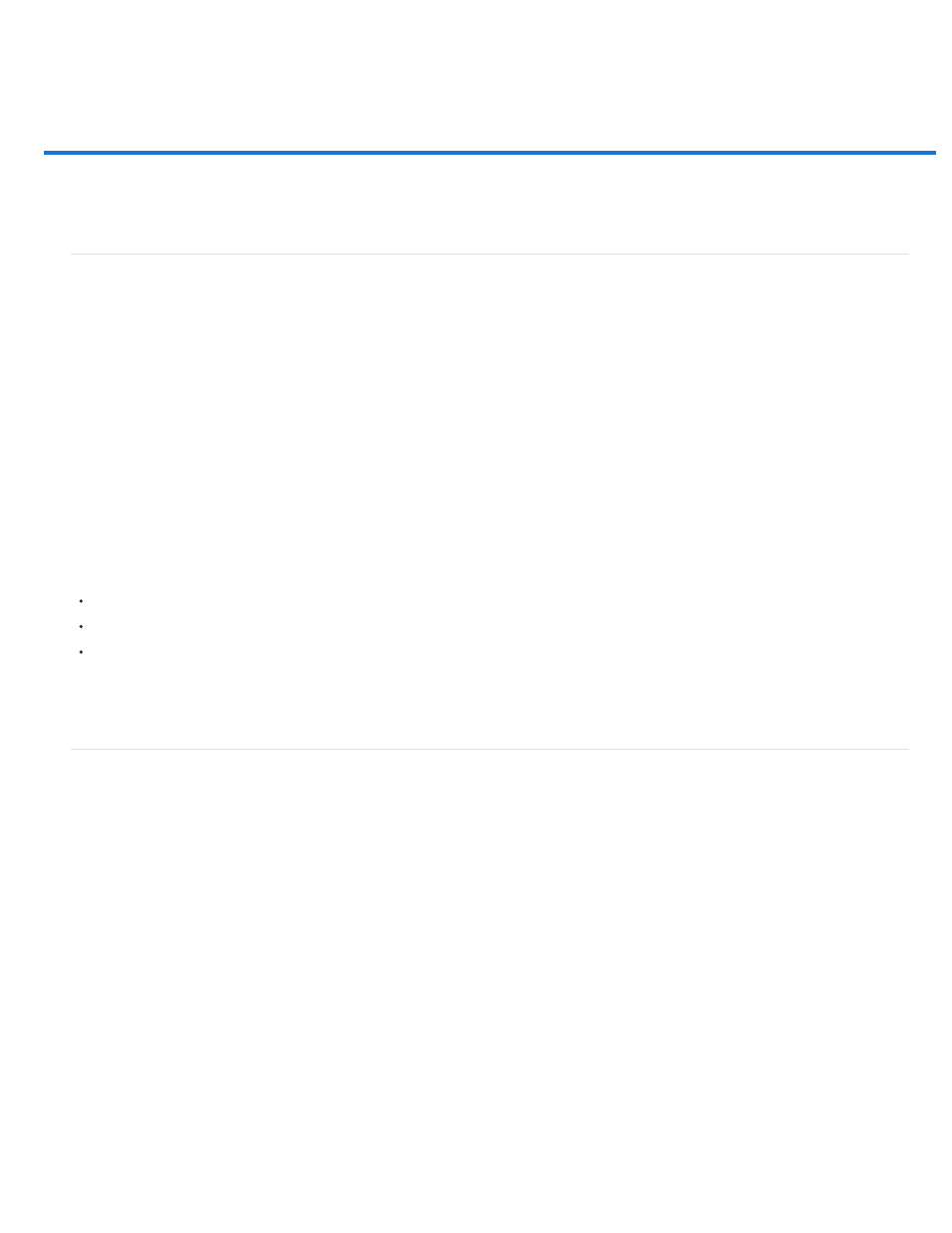
About drawing
Shape Layers
Paths
Fill Pixels
Understanding shapes and paths
Drawing modes
Understanding shapes and paths
Drawing in Adobe Photoshop involves creating vector shapes and paths. In Photoshop, you can draw with any of the shape tools, the Pen tool, or
the Freeform Pen tool. Options for each tool are available in the options bar.
Before you begin drawing in Photoshop, you must choose a drawing mode from the options bar. The mode you choose to draw in determines
whether you create a vector shape on its own layer, a work path on an existing layer, or a rasterized shape on an existing layer.
Vector shapes are lines and curves you draw using the shape or pen tools. (See Drawing shapes and
.) Vector shapes
are resolution-independent—they maintain crisp edges when resized, printed to a PostScript printer, saved in a PDF file, or imported into a vector-
based graphics application. You can create libraries of custom shapes and edit a shape’s outline (called a path) and attributes (such as stroke, fill
color, and style).
Paths are outlines that you can turn into selections, or fill and stroke with color. You can easily change the shape of a path by editing its anchor
points.
A work path is a temporary path that appears in the Paths panel and defines the outline of a shape.
You can use paths in several ways:
Use a path as a vector mask to hide areas of a layer. (See About layer and vector masks.)
Convert a path to a selection. (See
Fill or stroke a path with color. (See
Designate a saved path as a clipping path to make part of an image transparent when exporting the image to a page-layout or vector-editing
application. (See
.)
Drawing modes
When you work with the shape or pen tools, you can draw in three different modes. You choose a mode by selecting an icon in the options bar
when you have a shape or pen tool selected.
Creates a shape on a separate layer. You can use either the shape tools or the pen tools to create shape layers. Because they
are easily moved, resized, aligned, and distributed, shape layers are ideal for making graphics for web pages. You can choose to draw multiple
shapes on a layer. A shape layer consists of a fill layer that defines the shape color and a linked vector mask that defines the shape outline. The
outline of a shape is a path, which appears in the Paths panel.
Draws a work path on the current layer that you can then use to make a selection, create a vector mask, or fill and stroke with color to
create raster graphics (much as you would using a painting tool). A work path is temporary unless you save it. Paths appear in the Paths panel.
Paints directly on a layer—much as a painting tool does. When you work in this mode, you’re creating raster images—not vector
graphics. You work with the shapes you paint just as you do with any raster image. Only the shape tools work in this mode.
583
