Adobe Photoshop CC 2014 v.14.xx User Manual
Page 352
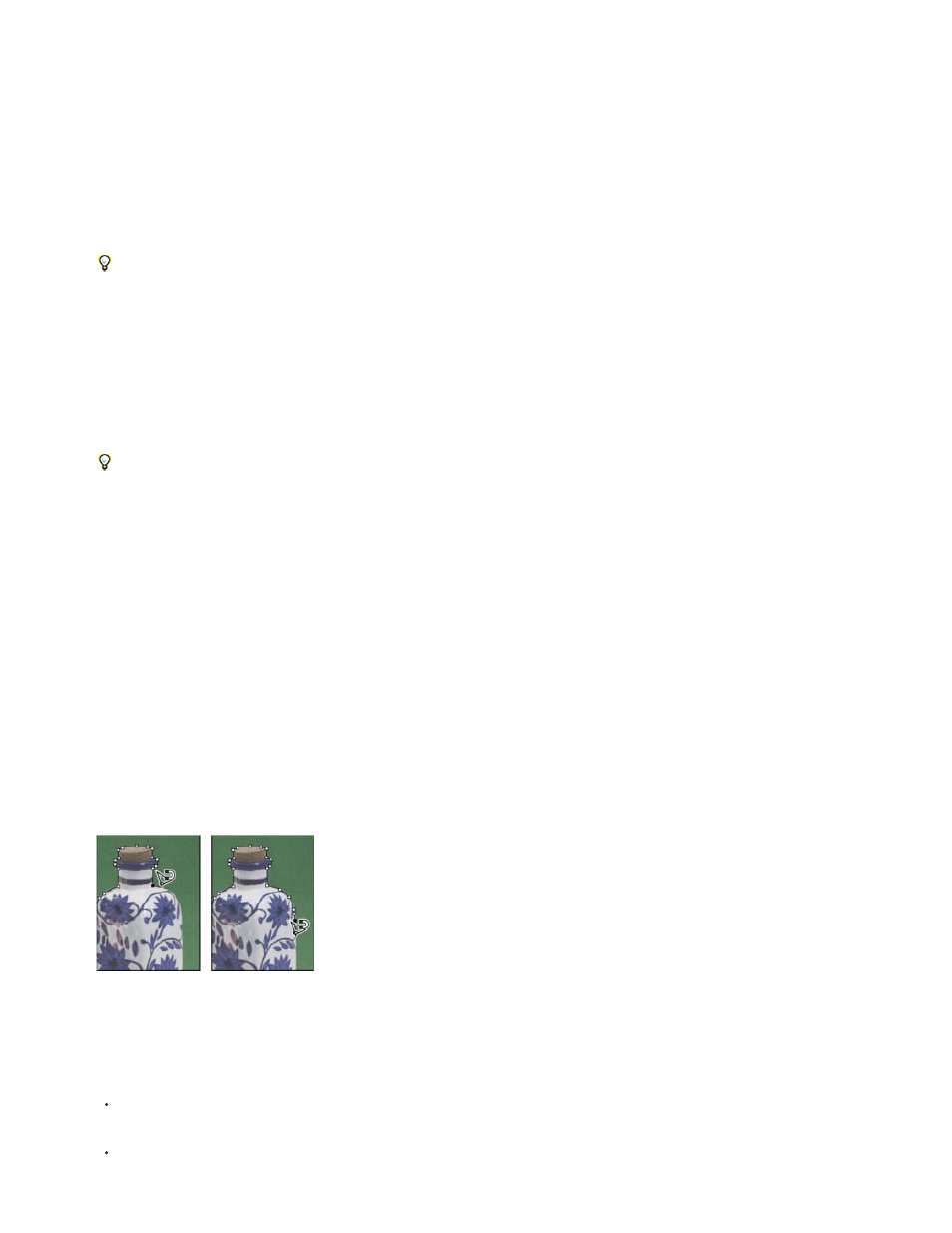
Width
Contrast
Frequency
Stylus Pressure
A. New B. Add To C. Subtract From D. Intersect With
3. (Optional) Set feathering and anti-aliasing in the options bar. See
4. Set any of these options:
To specify a detection width, enter a pixel value for Width. The Magnetic Lasso tool detects edges only within the specified distance
from the pointer.
To change the lasso pointer so that it indicates the lasso width, press the Caps Lock key. You can change the pointer while the tool is
selected but not in use. Press the right bracket (]) to increase the Magnetic Lasso edge width by 1 pixel; press the left bracket ([) to
decrease the width by 1 pixel.
To specify the lasso’s sensitivity to edges in the image, enter a value between 1% and 100% for Contrast. A higher value detects
only edges that contrast sharply with their surroundings; a lower value detects lower-contrast edges.
To specify the rate at which the lasso sets fastening points, enter a value between 0 and 100 for Frequency. A higher value
anchors the selection border in place more quickly.
On an image with well-defined edges, try a higher width and higher edge contrast, and trace the border roughly. On an image with softer
edges, try a lower width and lower edge contrast, and trace the border more precisely.
If you are working with a stylus tablet, select or deselect the Stylus Pressure option. When the option is selected, an
increase in stylus pressure decreases the edge width.
5. Click in the image to set the first fastening point. Fastening points anchor the selection border in place.
6. Release the mouse button or keep it depressed, and then move the pointer along the edge you want to trace.
The most recent segment of the selection border remains active. As you move the pointer, the active segment snaps to the strongest edge
in the image, based on the detection width set in the options bar. Periodically, the Magnetic Lasso tool adds fastening points to the selection
border to anchor previous segments.
7. If the border doesn’t snap to the desired edge, click once to add a fastening point manually. Continue to trace the edge, and add fastening
points as needed.
Fastening points anchor selection border to edges
8. To switch temporarily to the other lasso tools, do one of the following:
To activate the Lasso tool, hold down Alt (Windows) or Option (Mac OS), and drag with the mouse button depressed.
To activate the Polygonal Lasso tool, hold down Alt (Windows) or Option (Mac OS), and click.
345
