Content-aware patch and move – Adobe Photoshop CC 2014 v.14.xx User Manual
Page 517
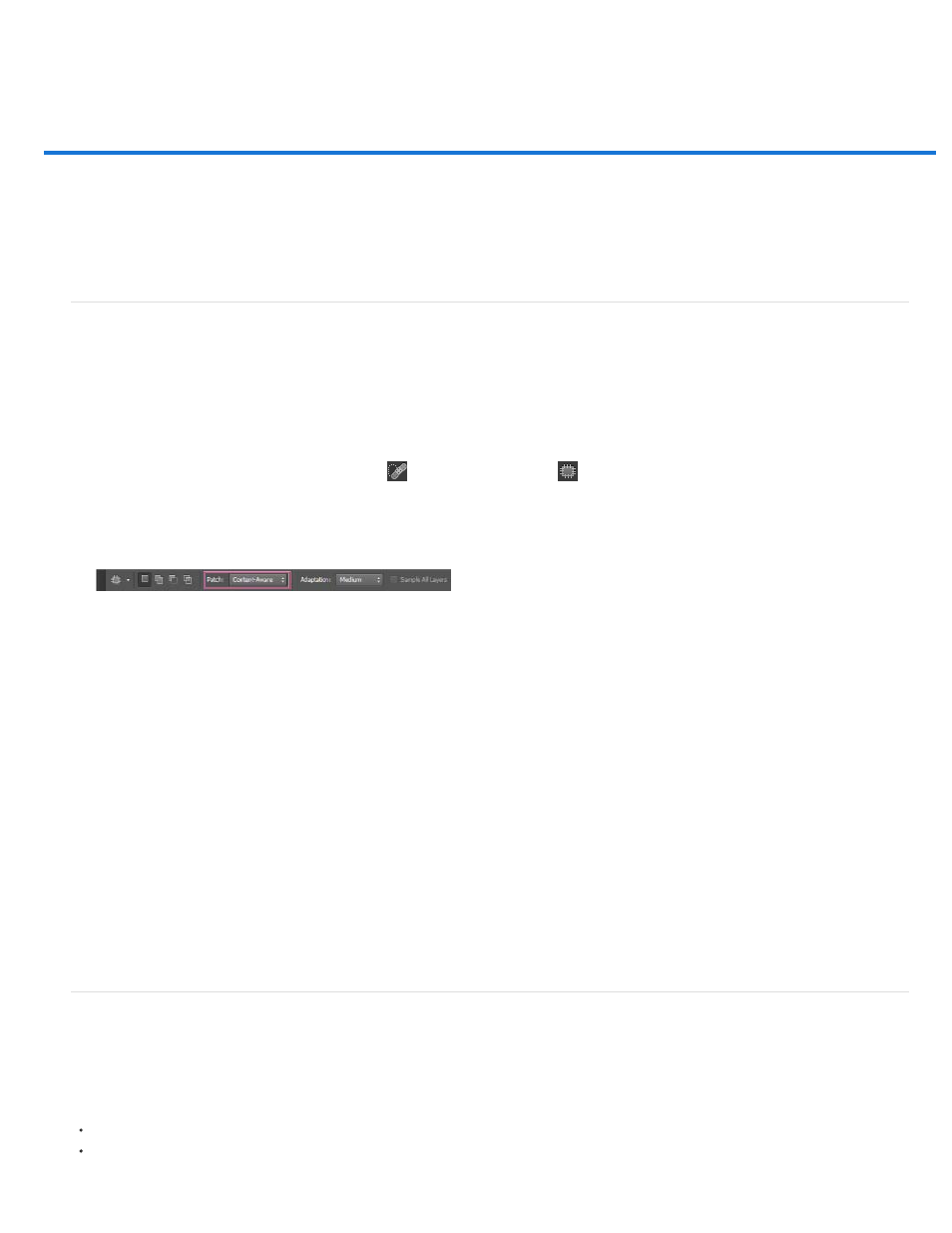
Content-Aware Patch and Move
Patch
Adaptation
Sample All Layers
Content-Aware Patch
Content-Aware Move
For information about using the Patch tool in versions earlier than Photoshop CS6, see Patch an area.
Content-Aware Patch
The Patch tool is used to remove unwanted image elements. The Content-Aware option in the Patch tool synthesizes nearby content for seamless
blending with the surrounding content.
The results are similar to
, but using this tool gives you the flexibility to choose the source area.
1. In the toolbar, hold down the Spot Healing Brush
and select the Patch tool
.
2. In the options bar, do the following:
Content-Aware Patch options
Choose Content-Aware to select the content-aware option.
Choose a value for how closely the patch reflects the existing image patterns.
Enable this option to create the result of the move in another layer using information from all layers. Select the target
layer in the Layers panel.
3. Select an area to replace on the image. You can use the Patch tool to draw a selection, or use any of the other Selection tools as well.
4. Drag the selection over the area you want to generate a fill from.
Content-Aware Move
Use the Content-Aware Move tool to select and move a part of a picture. The image is recomposed and the hole left behind is filled using
matching elements from the picture. You do not need to carry out intensive edits involving layers and complex selections.
You can use the Content-Aware Move tool in two modes:
Use the Move mode to place objects in different locations (most effectively when the background remains similar).
Use the Extend mode to expand or contract objects such as hair, trees, or buildings. To best extend architectural objects, use photos shot on
a parallel plane, rather than at an angle.
510
