Adobe Photoshop CC 2014 v.14.xx User Manual
Page 216
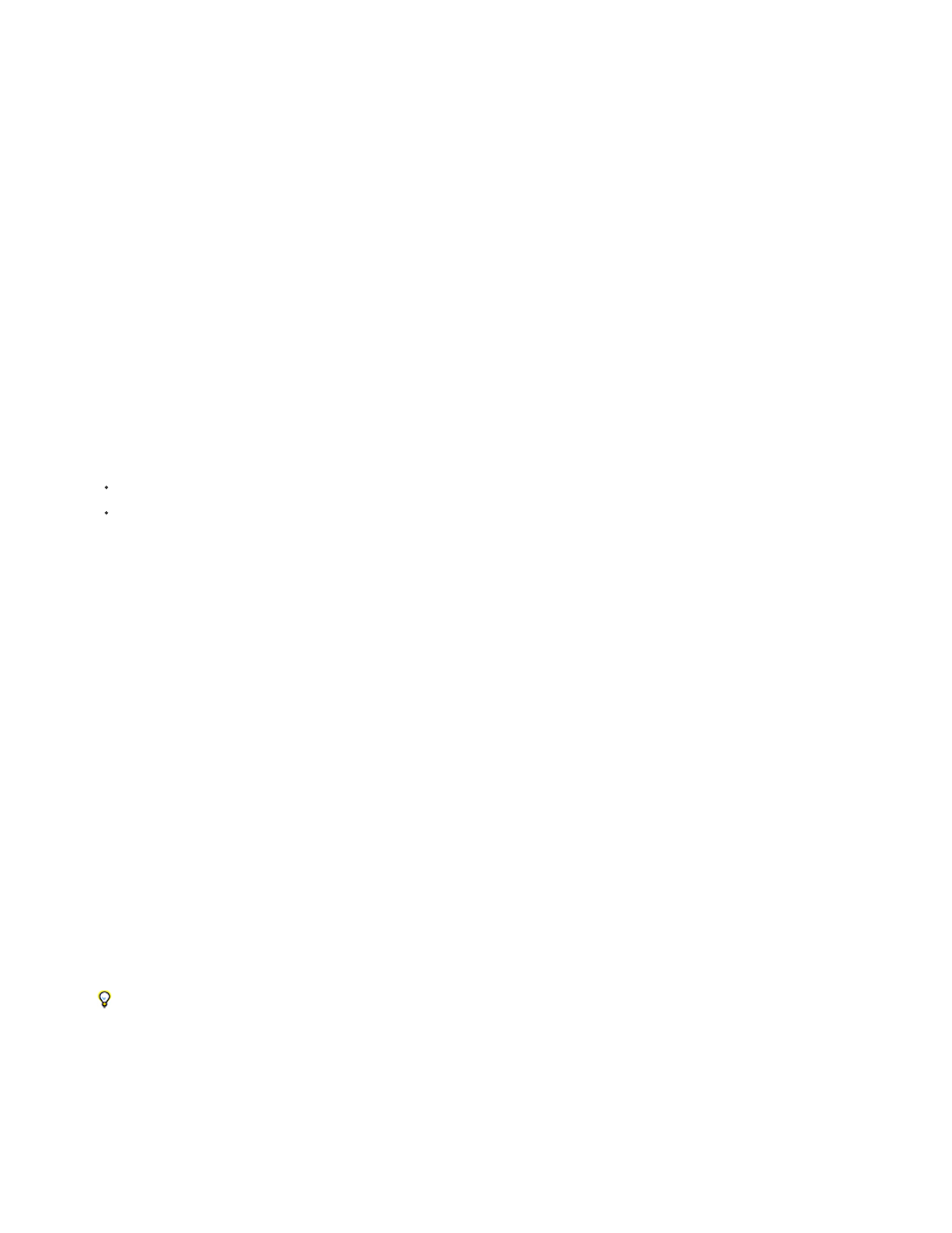
5. Drag the slider or enter a value for the Constant option.
This option adjusts the grayscale value of the output channel. Negative values add more black, and positive values add more white. A -200%
value makes the output channel black, and a +200% value makes the output channel white.
You can save Channel Mixer dialog box settings for reuse on other images. See Save adjustment settings and Reapply adjustment settings.
Create monochrome images from RGB or CMYK images
Monochrome images display color channels as gray values. Adjust the percentage of each source channel to fine-tune the overall grayscale
image.
1. In the Channels panel, select the composite color channel.
2. Apply a Channel Mixer adjustment.
3. In the Adjustments panel (CS5) or the Properties panel (CC, CS6) do one of the following:
Select Monochrome.
Select one of the default presets from the Channel Mixer menu:
Black & White Infrared (RGB)
Red=-70%, Green=200%, Blue=-30%
Black & White With Blue Filter (RGB)
Red=0%, Green=0%, Blue=100%
Black & White With Green Filter (RGB)
Red=0%, Green=100%, Blue=0%
Black & White With Orange Filter (RGB)
Red=50%, Green=50%, Blue=0%
Black & White With Red Filter (RGB)
Red=100%, Green=0%, Blue=0%
Black & White With Yellow Filter (RGB)
Red=34%, Green=66%, Blue=0%
4. To control the amount of detail and contrast in the images before you convert them to grayscale, use the source channel sliders.
Before adjusting the percentages of the source channels, view how each source channel affects the monochrome image. For example, in
RGB, view the image with the Red channel set to +100% and the Green and Blue source channels set to 0%. Then, view the image with the
Green source channel set to +100% and the other two channels set to 0%. Finally, view the image with Blue source channel set to +100%
and the other channels set to 0%.
The Total value displays the total percentage of the source channels. For best results, adjust the source channels so the combined
values equal 100%. If the combined values are above 100%, a warning icon appears next to the total, indicating that the processed
image will be brighter than the original, possibly removing highlight detail.
5. (Optional) Drag the slider or enter a value for the Constant option.
This option adjusts the grayscale value of the output channel. Negative values add more black, and positive values add more white. A -200%
value makes the output channel black; a +200% value makes the output channel white.
209
