Creating data sets in external files, Preview or apply a data set, Generate graphics using data sets – Adobe Photoshop CC 2014 v.14.xx User Manual
Page 906
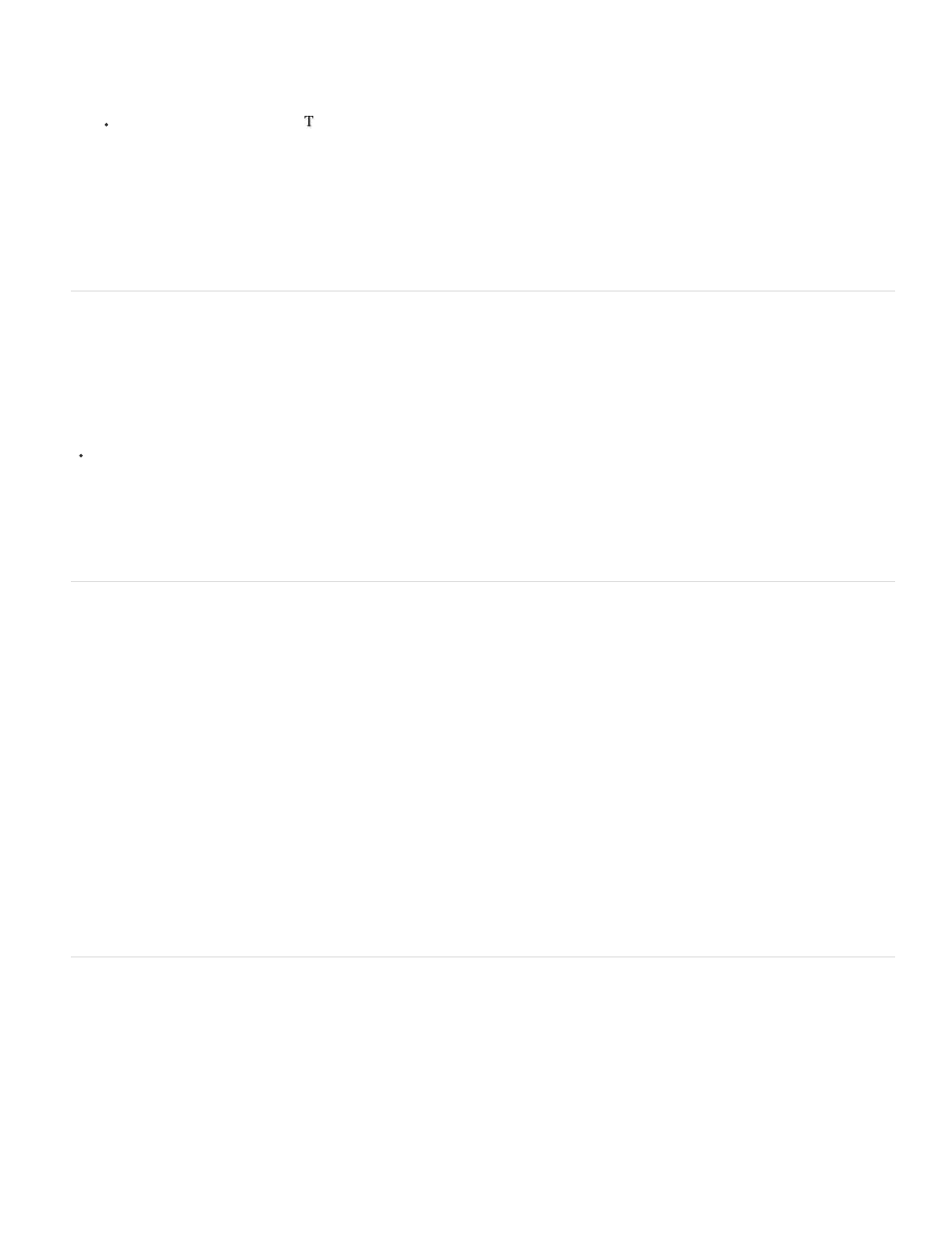
Note:
Note:
applied to leave the layer in its current state.
Do Not Replace does not reset the file to its original state if another replacement has been applied previously.
For Text Replacement variables , enter a text string in the Value text box.
5. Define additional data sets for each version of the graphic you want to generate.
You can edit, rename, or delete the data set later by first choosing it from the Data Set pop-up menu and editing its options. Use the arrow
icons to move between data sets. Click the Delete icon to delete a data set.
Preview or apply a data set
You can apply a data set’s contents to the base image while leaving all the variables and data sets intact. This changes the look of the PSD
document to contain the values of the data set. You can also preview how each version of your graphic will look with each data set.
Applying a data set overwrites your original document.
Choose Image > Apply Data Set. Select the data set from the list and preview the image in the document window. To apply the data set,
click Apply. Click cancel if you are previewing and don’t want to change the base image.
You can also apply and preview a data set in the Data Set page of the Variables dialog box.
Generate graphics using data sets
After you define variables and one or more data sets, you can output, in batch mode, images using the data set values. You can output images
as PSD files.
1. Choose File > Export > Data Sets As Files.
2. Enter a base name for all files generated. You may create your own file-naming scheme if you want.
3. Click the Select Folder button to select a destination directory for your files.
4. Choose data sets to export.
5. Click OK.
Creating data sets in external files
You can quickly create a large number of data sets by creating an external text file that contains all the variable information and loading that file
into a PSD document containing variables. One method is to enter your data into a text file or Microsoft Excel spreadsheet and then export it to
a tab or comma-separated file.
The syntax of the external text file is as follows (where each line that starts with “Variable” or “Value” is an entire line by itself in your file):
VariableName1
Value1-1
Value1-2
Value1-M
899
