Specify timeline duration and frame rate – Adobe Photoshop CC 2014 v.14.xx User Manual
Page 766
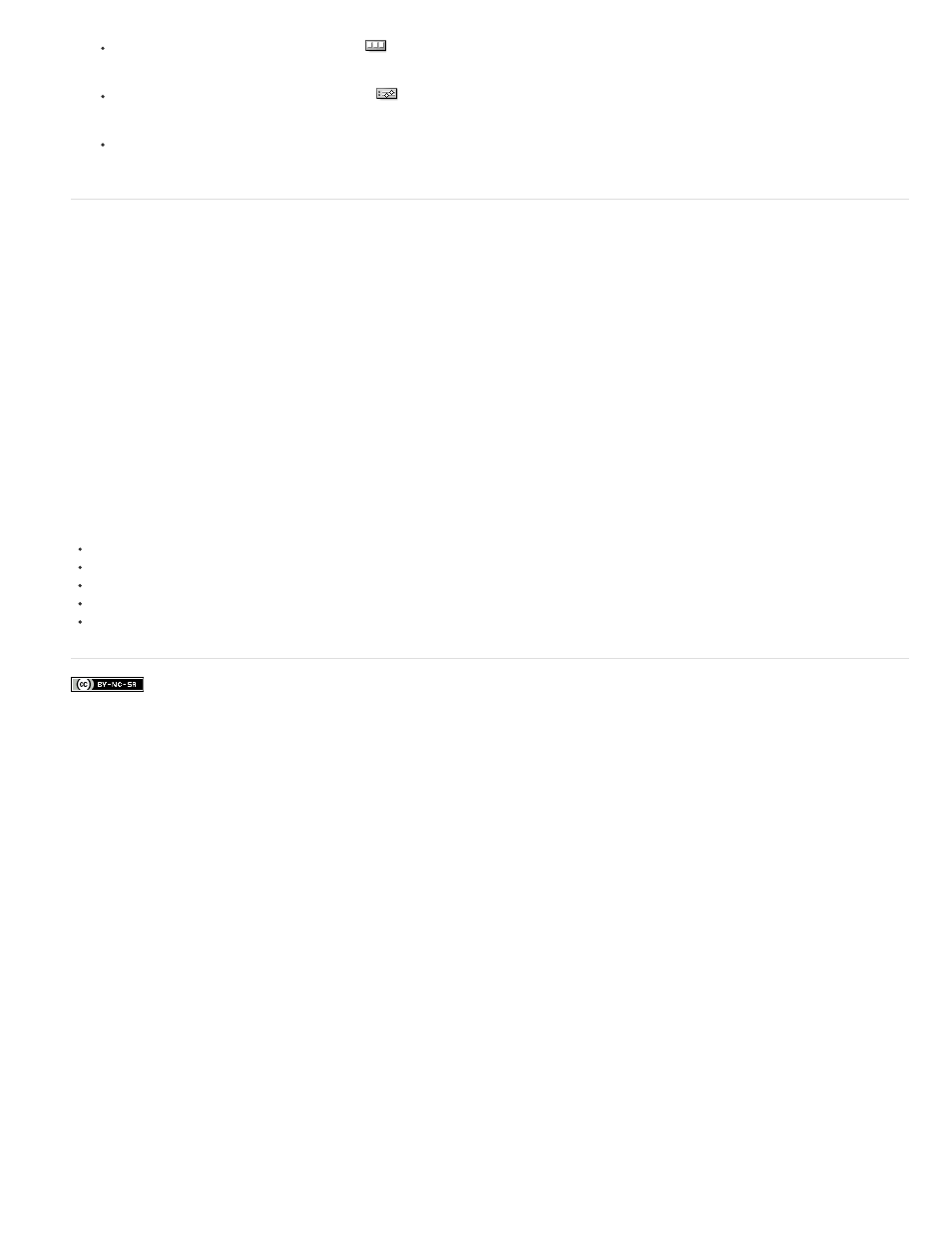
Facebook posts are not covered under the terms of Creative Commons.
Note:
Click the Convert To Frame Animation icon
.
Click the Convert To Timeline Animation icon
.
From the Animation panel menu, choose either Convert To Frame Animation or Convert To Timeline.
Specify timeline duration and frame rate
When you are working in timeline mode, you can specify the duration and frame rate of a document containing video or animation. Duration is the
overall time length of the video clip, from the first frame you specify to the last. Frame rate or frames per second (fps), is usually determined by the
type of output you produce: NTSC video has a frame rate of 29.97 fps; PAL video has a frame rate of 25 fps; and motion picture film has a frame
rate of 24 fps. Depending on the broadcast system, DVD video can have the same frame rate as NTSC video or PAL video, or a frame rate of
23.976. Video intended for CD-ROM or the web typically has a frame rate of 10 to 15 fps.
When you create a new document, the default timeline duration is 10 seconds. The frame rate depends on the chosen document preset. For non-
video presets (like International Paper), the default rate is 30 fps. For video presets, the rate is 25 fps for PAL and 29.97 for NTSC.
1. From the Animation panel menu, choose Document Settings.
2. Enter or choose values for Duration and Frame Rate.
Reducing the duration of an existing video or animation has the effect of trimming frames (and any keyframes) from the end of the
document.
759
