Position and scale images – Adobe Photoshop CC 2014 v.14.xx User Manual
Page 890
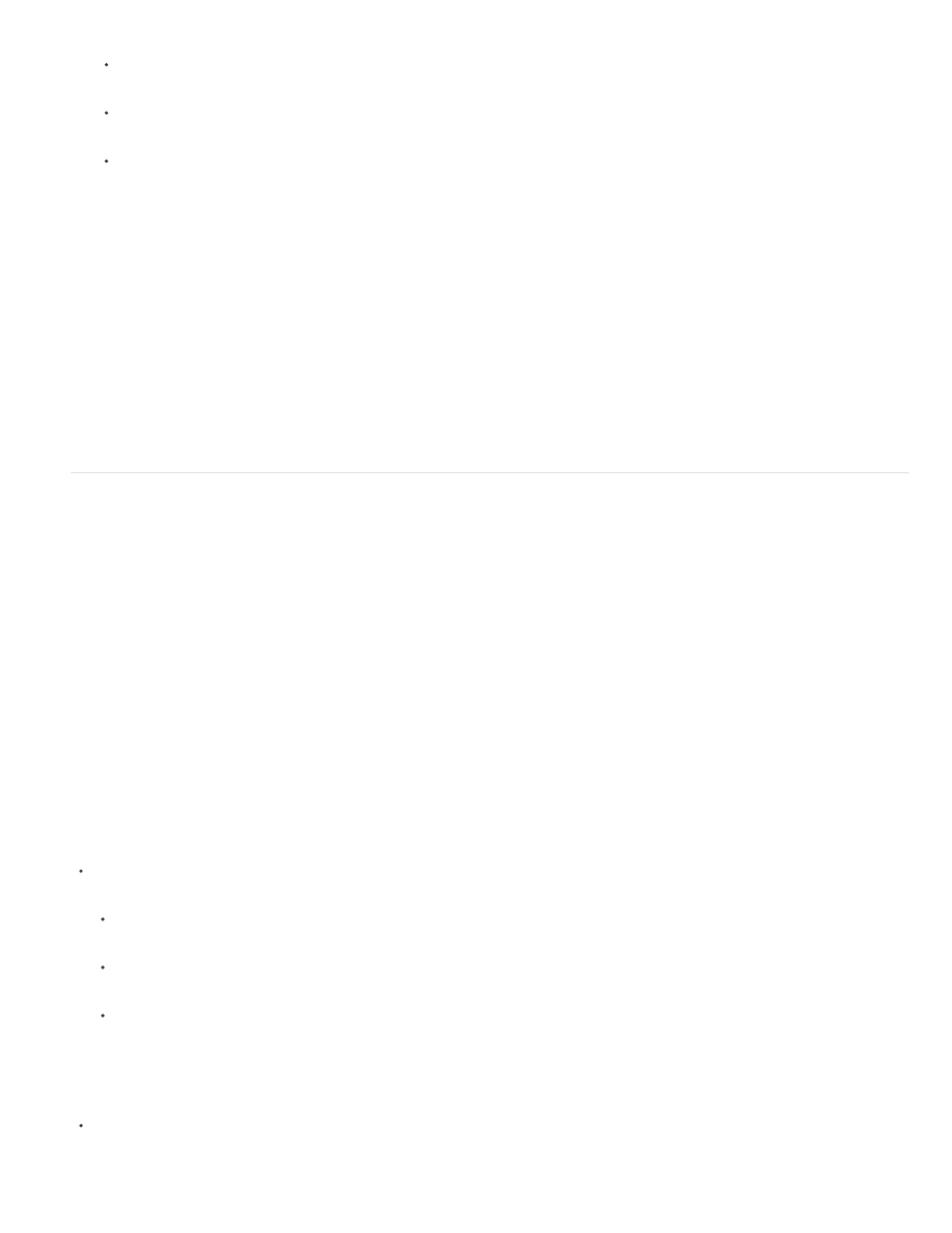
Note:
Note:
To print the image, click Print.
To close the dialog box without saving the options, click Cancel.
To preserve the options and close the dialog box, click Done.
If you get a warning that your image is larger than the printable area of the paper, click Cancel, choose File > Print, and select the
Scale To Fit Media box. To make changes to your paper size and layout, click Print Settings, and attempt to print the file again.
Set printer options
1. In the Print dialog box, click Print Settings.
2. Set paper size, source, and page orientation as desired.
The available options depend on your printer, printer drivers, and operating system.
Position and scale images
You can adjust the position and scale of an image using options in the Print dialog box. The shaded border at the edge of the paper represents
the margins of the selected paper; the printable area is white.
The base output size of an image is determined by the document size settings in the Image Size dialog box. Scaling an image in the Print dialog
box changes the size and resolution of the printed image only. For example, if you scale a 72-ppi image to 50% in the Print dialog box, the image
will print at 144 ppi; however, the document size settings in the Image Size dialog box will not change. The Print Resolution field below the Scaled
Print Size area shows the print resolution at the current scaling setting.
Many third-party printer drivers provide a scaling option in the Print Settings dialog box. This scaling affects everything on the page, including the
size of all page marks, such as crop marks and captions, whereas the scaling percentage provided by the Print command affects only the size of
the printed image (and not the size of page marks).
The Print dialog box may not reflect accurate values for Scale, Height, and Width if you set a scaling percentage in the Print Settings dialog
box. To avoid inaccurate scaling, specify scaling using the Print dialog box rather than the Print Settings dialog box; do not enter a scaling
percentage in both dialog boxes.
Reposition an image on the paper
Choose File > Print, and do one of the following:
To center the image in the printable area, select Center Image.
To position the image numerically, deselect Center Image, and then enter values for Top and Left.
Deselect Center Image, and drag the image in the preview area.
Scale the print size of an image
Choose File > Print, and do one of the following:
883
