Manage swatch libraries, Share swatches between applications – Adobe Photoshop CC 2014 v.14.xx User Manual
Page 208
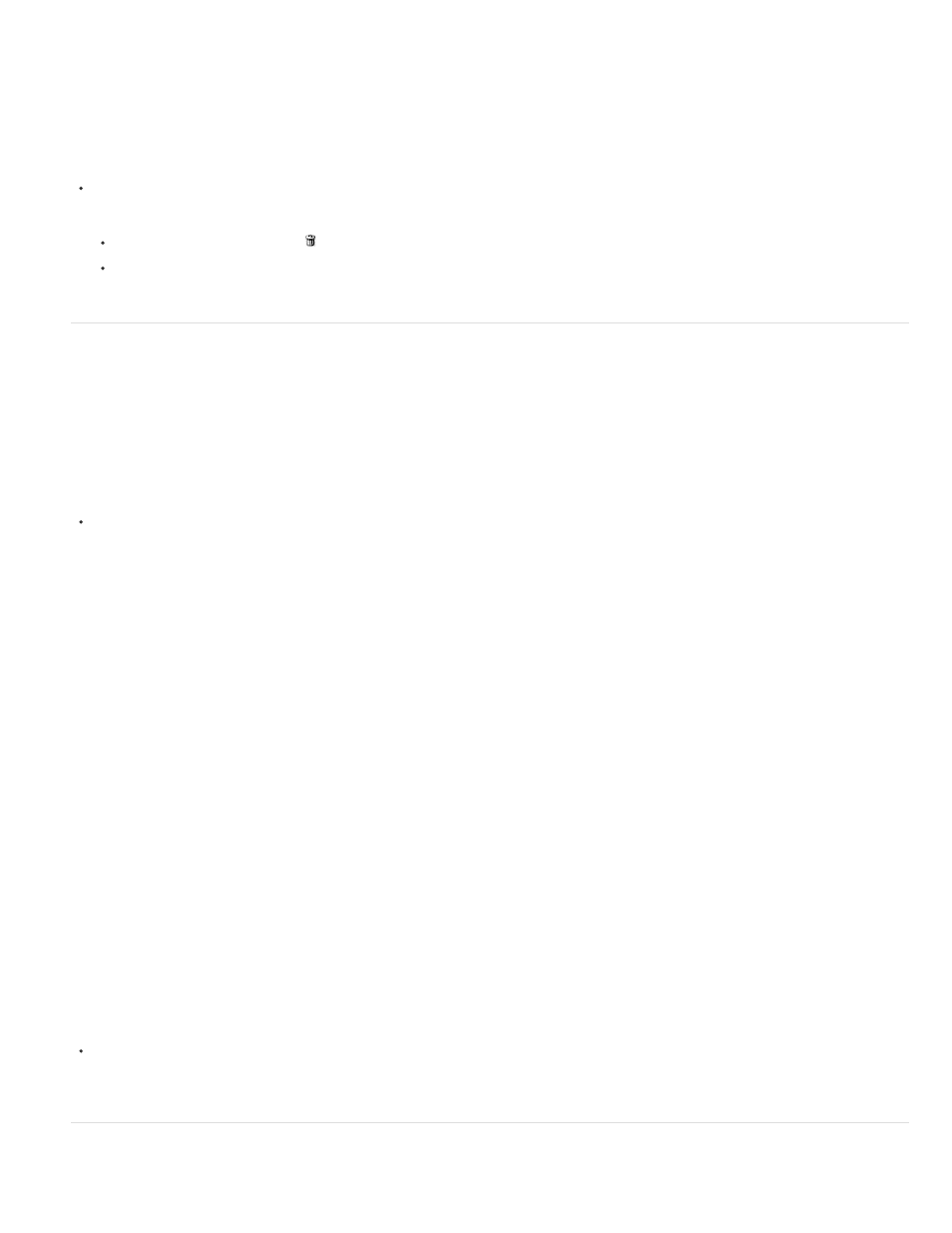
Note:
Load Swatches
Replace Swatches
Name of a color library
New colors are saved in the Photoshop preferences file so that they persist between editing sessions. To permanently save a color,
save it in a library.
Delete a color from the Swatches panel
Do one of the following:
Drag a swatch to the Delete icon .
Hold down Alt (Windows) or Option (Mac OS), position the pointer over a swatch (the pointer turns into scissors), and click.
Manage swatch libraries
Swatch libraries provide an easy way to access different sets of colors. Custom sets of swatches can be saved as a library for reuse. Swatches
can also be saved in a format for sharing in other applications.
Load or replace a library of swatches
Choose one of the following from the Swatches panel menu:
Adds a library to the current set of swatches. Select the library file you want to use, and click Load.
Replaces the current list with a different library. Select the library file you want to use, and click Load. Photoshop gives
your the option of saving the current set of swatches before replacing them.
Loads a specific color system listed in the lower part of the Swatches panel menu. You can either replace or
append the current set of colors with the library you’re loading.
Save a set of swatches as a library
1. Choose Save Swatches from the Swatches panel menu.
2. Choose a location for the swatch library, enter a file name, and click Save.
You can save the library anywhere. However, if you place the library file in the Presets/Swatches folder in the default presets location, the
library name will appear at the bottom of the Swatches panel menu after you restart the application.
Return to the default library of swatches
Choose Reset Swatches from the Swatches panel menu. You can either replace or append the current set of colors with the default swatch
library.
Share swatches between applications
201
