Adobe Photoshop CC 2014 v.14.xx User Manual
Page 773
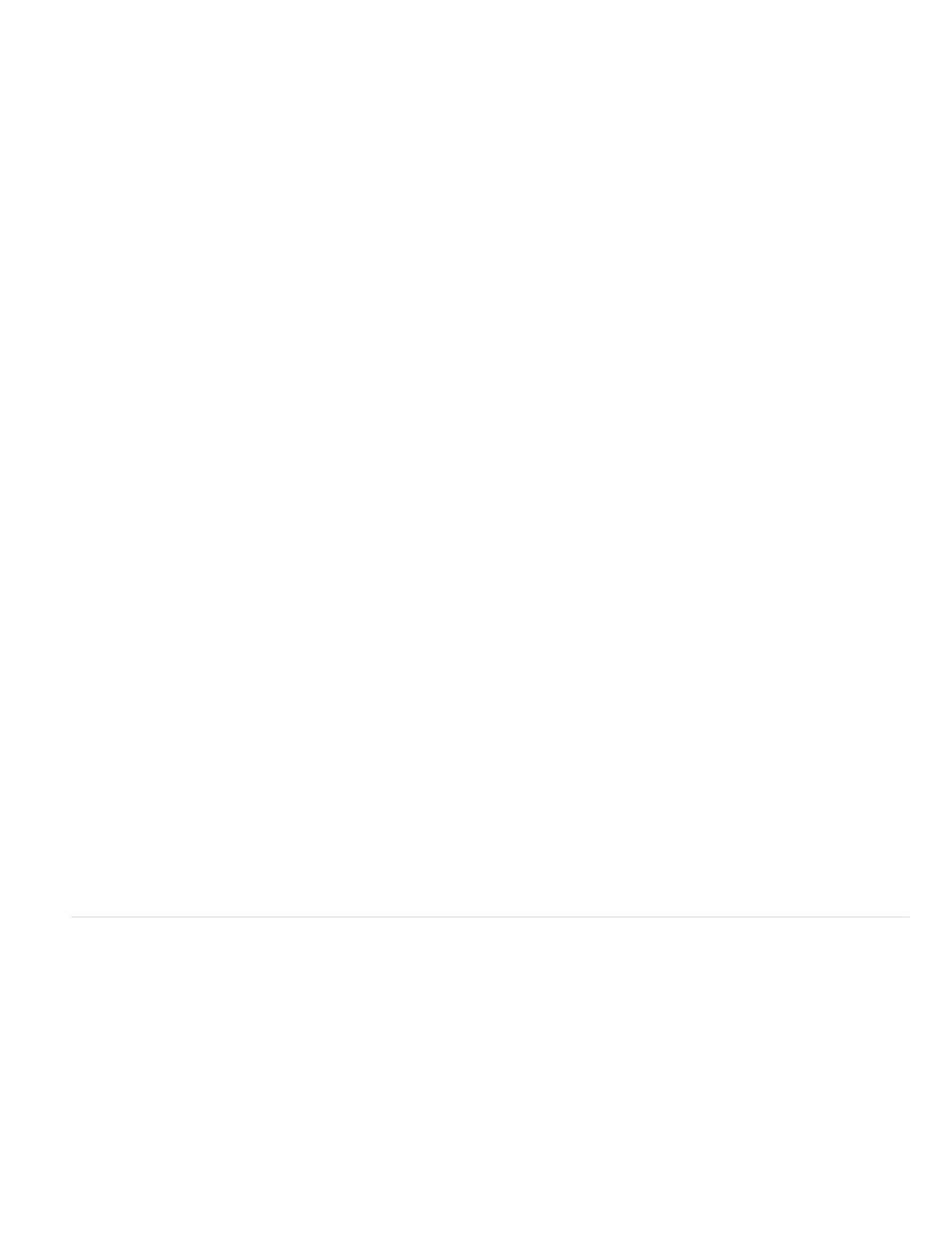
Video Format
Data Rate
Optimized For
Image Size
Preserve Aspect Ratio Using
Frame Rate
Key Frame
Re-sync Markers
Restrict Profile(s) To
Encoding Mode
Note:
3. Under Video, specify the following:
Chooses the codec to compress your video. For the highest quality at the lowest data rate (or the smallest file), H.264 is
recommended. If you need the file to play on a device that supports MPEG-4 video, choose MPEG-4 Basic or MPEG-4 Improved,
depending on the target device. If your source movie’s video track is already compressed, you can choose Pass Through so that the video
doesn't get compressed again.
Specifies the kilobits per second (kbps) during playback. A higher kbps rate usually improves movie playback quality; however,
don't choose a data rate higher than the available bandwidth.
Specifies how much the data rate can vary above and below the data rate you choose. This option becomes available if you
choose MP4 from the File Format menu, choose H.264 from the Video Format menu, click Video Options, and select Best Quality.
Specifies the pixel dimensions of your exported video. Current maintains the source material size. To specify a size not listed in
the Image Size menu, choose Custom.
Specifies an option if the movie needs to be scaled to the new pixel dimensions. Letterbox scales the source
proportionally to fit into the clean aperture, adding black bars to the top and bottom or sides as necessary. Crop centers, scales, and trims to
the clean aperture. Fit Within Size adjusts to the destination size by fitting to the longest side, scaling if necessary.
Specifies the frame rate for the playback of your exported video. Usually, your video looks better if you choose a number that
is exactly divisible by the frames per second (fps) of your source. For example, if your source is captured at 30 fps, choose a frame rate of
10 or 15. Don’t choose a rate greater than that of your source material.
Specifies that key frames are generated automatically or specifies how frequently key frames are created in the exported video.
A higher key frame rate (lower number) improves video quality, but increases the file size.
4. (MP4 file format only) Click the Video Options button and specify the following:
(MPEG-4 Basic and MPEG-4 Improved only) Uses re-sync markers in the video bit-stream. This can help regain
synchronization due to transmission errors.
(H.264 only) Selects profiles for playing video files on a device that conforms to one or more of the standard's
profiles.
(H.264 only) Specifies whether you want the best quality or faster encoding.
Specify QuickTime Movie settings (Photoshop Extended CS5)
1. In the Render Video dialog box, select QuickTime Export and then choose QuickTime Movie from the pop-up menu.
2. Click the Settings button.
3. In the Movie Settings dialog box, make sure Video is selected.
Although the Movie Settings dialog box displays Sound options, you cannot adjust the current audio settings. To include audio in
exported files, see
766
