Add or delete anchor points, Convert between smooth points and corner points – Adobe Photoshop CC 2014 v.14.xx User Manual
Page 647
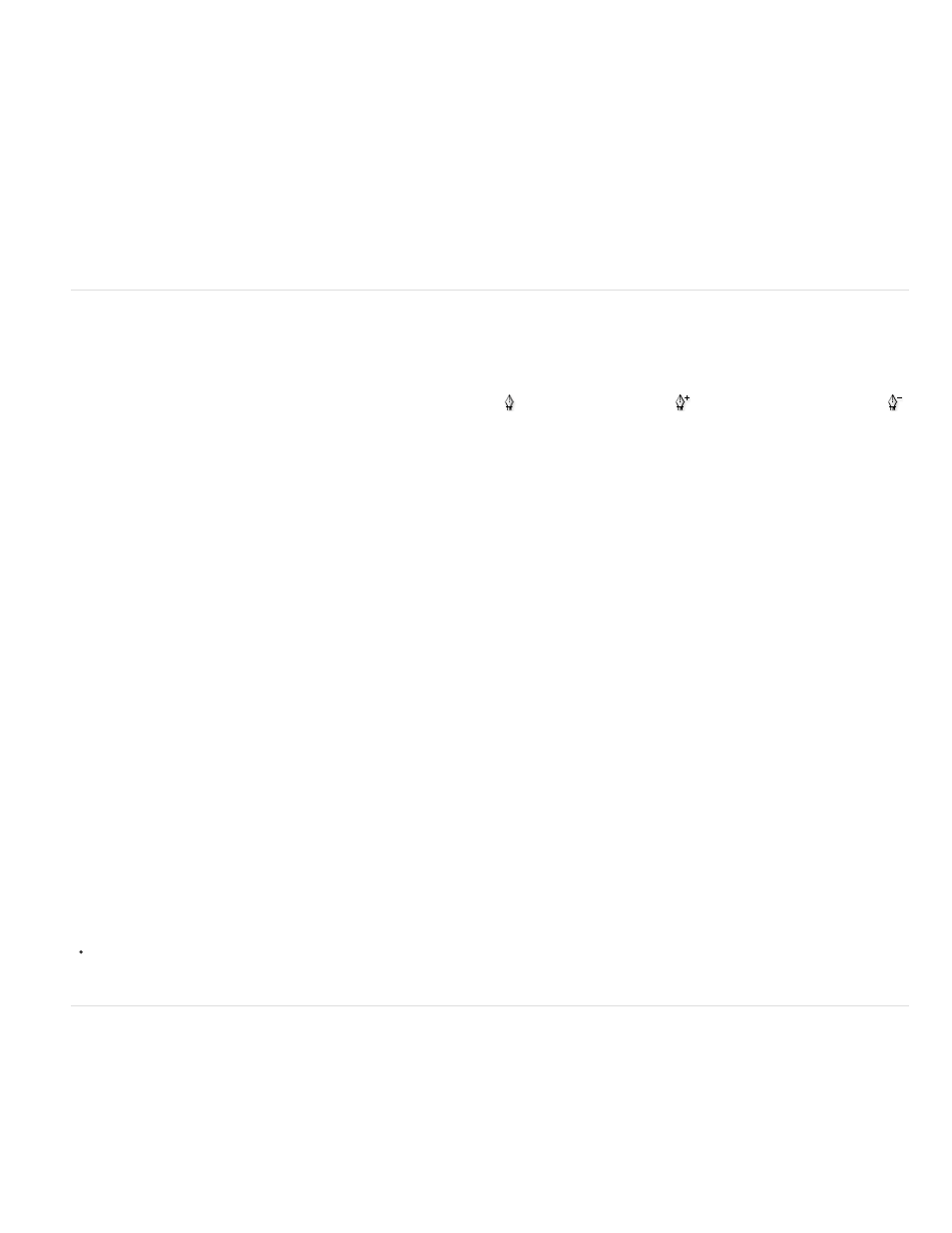
Note:
Note:
Move or nudge anchor points or segments using the keyboard
1. Select the anchor point or path segment.
2. Click or hold down any of the arrow keys on the keyboard to move 1 pixel at a time in the direction of the arrow.
Hold down the Shift key in addition to the arrow key to move 10 pixels at a time.
Add or delete anchor points
Adding anchor points can give you more control over a path or it can extend an open path. However, it’s a good idea not to add more points than
necessary. A path with fewer points is easier to edit, display, and print. You can reduce the complexity of a path by deleting unnecessary points.
The toolbox contains three tools for adding or deleting points: the Pen tool
, the Add Anchor Point tool
, and the Delete Anchor Point tool
.
By default, the Pen tool changes to the Add Anchor Point tool as you position it over a selected path, or to the Delete Anchor Point tool as you
position it over an anchor point. You must select Auto Add/Delete in the options bar to enable the Pen tool to automatically change to the Add
Anchor Point or Delete Anchor Point tool.
You can select and edit multiple paths simultaneously. You can also reshape a path while adding anchor points by clicking and dragging as you
add.
Don’t use the Delete or Backspace keys or the Edit > Cut or Edit > Clear commands to delete anchor points. These keys and commands
delete the point and line segments that connect to that point.
Add or delete anchor points
1. Select the path you want to modify.
2. Select the Pen tool, the Add Anchor Point tool, or the Delete Anchor Point tool.
3. To add an anchor point, position the pointer over a path segment and click. To delete an anchor point, position the pointer over an anchor
point and click.
Disable or temporarily override automatic Pen tool switching
You can override automatic switching of the Pen tool to the Add Anchor Point tool or the Delete Anchor Point tool. This is useful when you want to
start a new path on top of an existing path.
In Photoshop, deselect Auto Add/Delete in the options bar.
Convert between smooth points and corner points
1. Select the path you want to modify.
2. Select the Convert Point tool, or use the Pen tool and hold down Alt (Windows) or Option (Mac OS).
To activate the Convert Point tool while the Direct Selection tool is selected, position the pointer over an anchor point, and press
Ctrl+Alt (Windows) or Command+Option (Mac OS).
640
