Adobe Photoshop CC 2014 v.14.xx User Manual
Page 1034
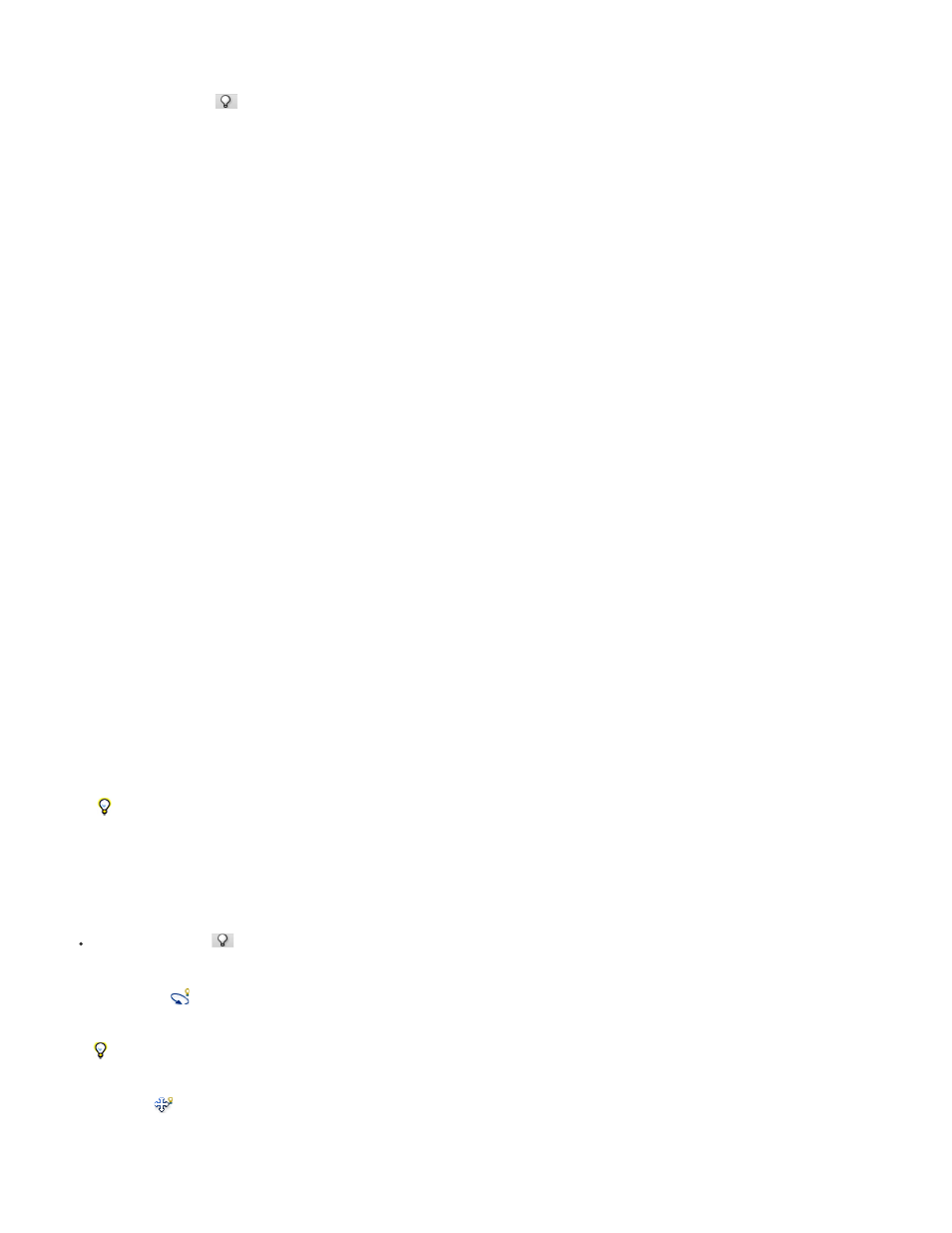
Preset
Light Type
Intensity
Color
Image
Create Shadows
Softness
Hotspot
Falloff
Use Attenuation
Rotate tool
Pan tool
Adjust light properties
1. In the Lights section
of the 3D panel, select a light from the list.
2. In the lower half of the panel, set the following options:
applies a saved group of lights and settings. (See
Save, replace, or add groups of lights
Choose from the options described in
Add or delete individual lights
.
Adjusts brightness.
Defines the color of the light. Click the box to access the Color Picker.
For image-based lights, specifies a bitmap or 3D file. (For dramatic effects, try 32-bit HDR images.)
Casts shadows from foreground surfaces onto background surfaces, from a single mesh onto itself or from one mesh onto
another. Disabling this option improves performance slightly.
Blurs the edge of shadows, producing a gradual falloff.
3. For point or spot lights, set these additional options:
(Spot lights only) Sets the width of the bright center of the light.
(Spot lights only) Sets the outer width of the light.
Inner and Outer options determine the cone of attenuation and how fast light intensity decreases as distance from objects
increases. When an object is closer than Inner limit, light is full strength. When an object is further that Outer limit, light is at zero strength.
At intermediate distances, light attenuates linearly from full strength to zero.
Hover the pointer over the Hotspot, Falloff, and Inner and Outer attenuation options. Red outlines in the icon to the right indicate the
affected light element.
Position lights
In the Lights section
of the 3D panel, select any of the following:
(Spot, infinite, and image-based lights) Rotates light while maintaining its position in 3D space.
To quickly aim a light at a specific area, Alt-click (Windows) or Option-click (Mac OS) in the document window.
(Spot and point lights only) Moves the light to a different position in the same 3D plane.
1027
