About the digital negative (dng) format, Processing images with camera raw – Adobe Photoshop CC 2014 v.14.xx User Manual
Page 468
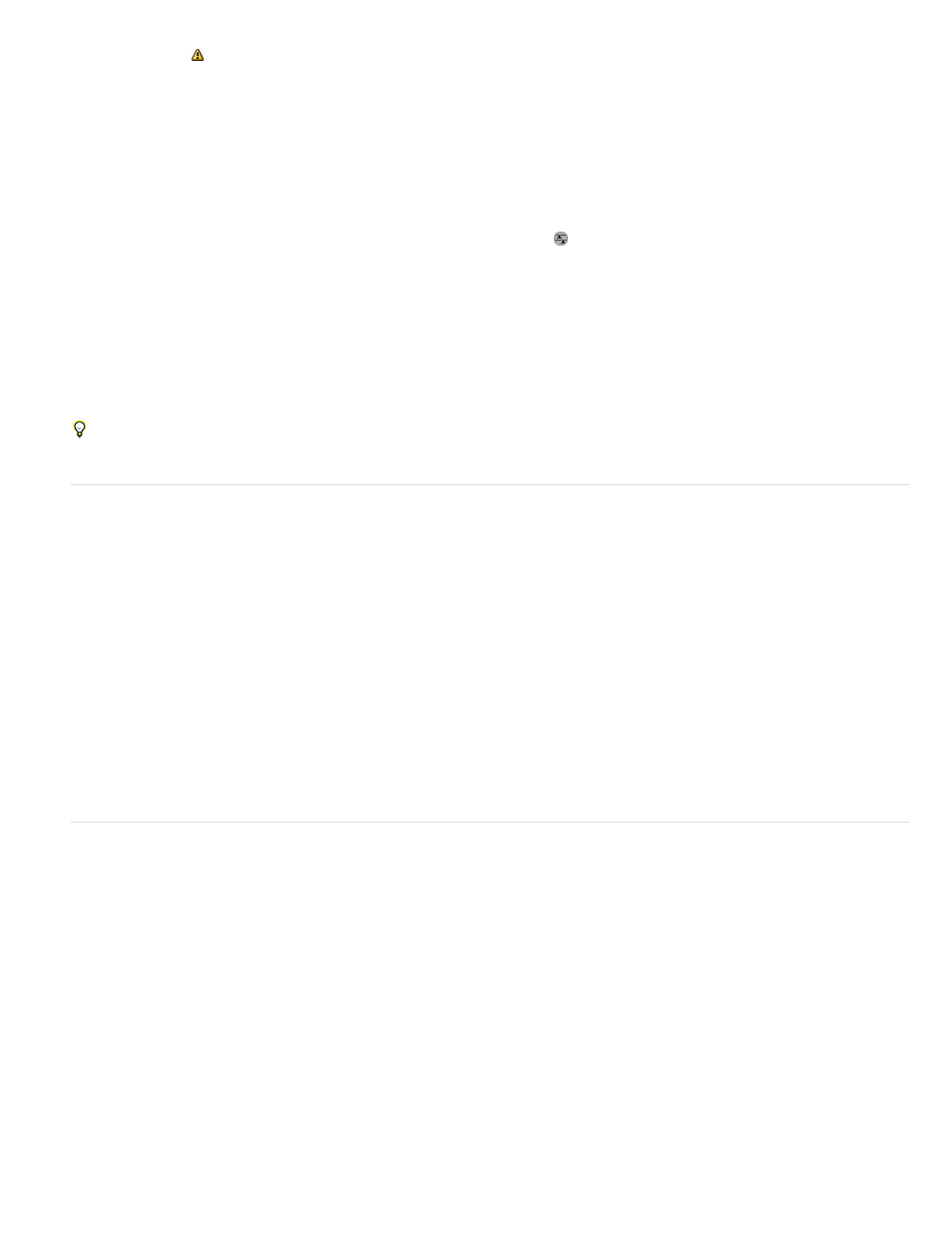
note: A caution icon
appears in the thumbnails and preview image in the Camera Raw dialog box while the preview is generated from the
camera raw image.
You can modify the default settings that Camera Raw uses for a particular model of camera. For each camera model, you can also modify the
defaults for a particular ISO setting or a particular camera (by serial number). You can modify and save image settings as presets for use with
other images.
When you use Camera Raw to make adjustments (including straightening and cropping) to a camera raw image, the image’s original camera raw
data is preserved. The adjustments are stored in either the Camera Raw database, as metadata embedded in the image file, or in a sidecar XMP
file (a metadata file that accompanies a camera raw file). For more information, see Specify where Camera Raw settings are stored.
After you process and edit a camera raw file using the Camera Raw plug-in, an icon
appears in the image thumbnail in Adobe Bridge.
If you open a camera raw file in Photoshop, you can save the image in other image formats, such as PSD, JPEG, Large Document Format (PSB),
TIFF, Cineon, Photoshop Raw, PNG, or PBM. From the Camera Raw dialog box in Photoshop, you can save the processed files in Digital
Negative (DNG), JPEG, TIFF, or Photoshop (PSD) formats. Although Photoshop Camera Raw software can open and edit a camera raw image
file, it cannot save an image in a camera raw format.
As new versions of Camera Raw become available, you can update this software by installing a new version of the plug-in. You can check for
updates to Adobe software by choosing Help > Updates.
Different camera models save camera raw images in many different formats, and the data must be interpreted differently for these formats.
Camera Raw includes support for many camera models, and it can interpret many camera raw formats.
If you have trouble opening Camera Raw files, see
About the Digital Negative (DNG) format
The Digital Negative (DNG) format is a non-proprietary, publicly documented, and widely supported format for storing raw camera data. Hardware
and software developers use DNG because it results in a flexible workflow for processing and archiving camera raw data. You may also use DNG
as an intermediate format for storing images that were originally captured using a proprietary camera raw format.
Because DNG metadata is publicly documented, software readers such as Camera Raw do not need camera-specific knowledge to decode and
process files created by a camera that supports DNG. If support for a proprietary format is discontinued, users may not be able to access images
stored in that format, and the images may be lost forever. Because DNG is publicly documented, it is far more likely that raw images stored as
DNG files will be readable by software in the distant future, making DNG a safer choice for archival storage.
Metadata for adjustments made to images stored as DNG files can be embedded in the DNG file itself instead of in a sidecar XMP file or in the
Camera Raw database.
You can convert camera raw files to the DNG format by using the Adobe DNG Converter or the Camera Raw dialog box. For more information on
the DNG format and DNG Converter, see the
product page. To download the latest DNG Converter, go to the
page.
Processing images with Camera Raw
Copy camera raw files to your hard disk, organize them, and (optionally) convert them to DNG.
Before you do any work on the images that your camera raw files represent, transfer them from the camera’s memory card, organize them, give
them useful names, and otherwise prepare them for use. Use the Get Photos From Camera command in Adobe Bridge to accomplish these tasks
automatically.
Open the image files in Camera Raw.
You can open camera raw files in Camera Raw from Adobe Bridge, After Effects, or Photoshop. You can also open JPEG and TIFF files in
Camera Raw from Adobe Bridge. (See Open images.)
For a video tutorial on importing raw images from a digital camera into Adobe Bridge CS4 or CS5 using Adobe Photo Downloader, watch
Lynda.com.
461
