Scale a layer effect, Remove layer effects, Convert a layer style to image layers – Adobe Photoshop CC 2014 v.14.xx User Manual
Page 805
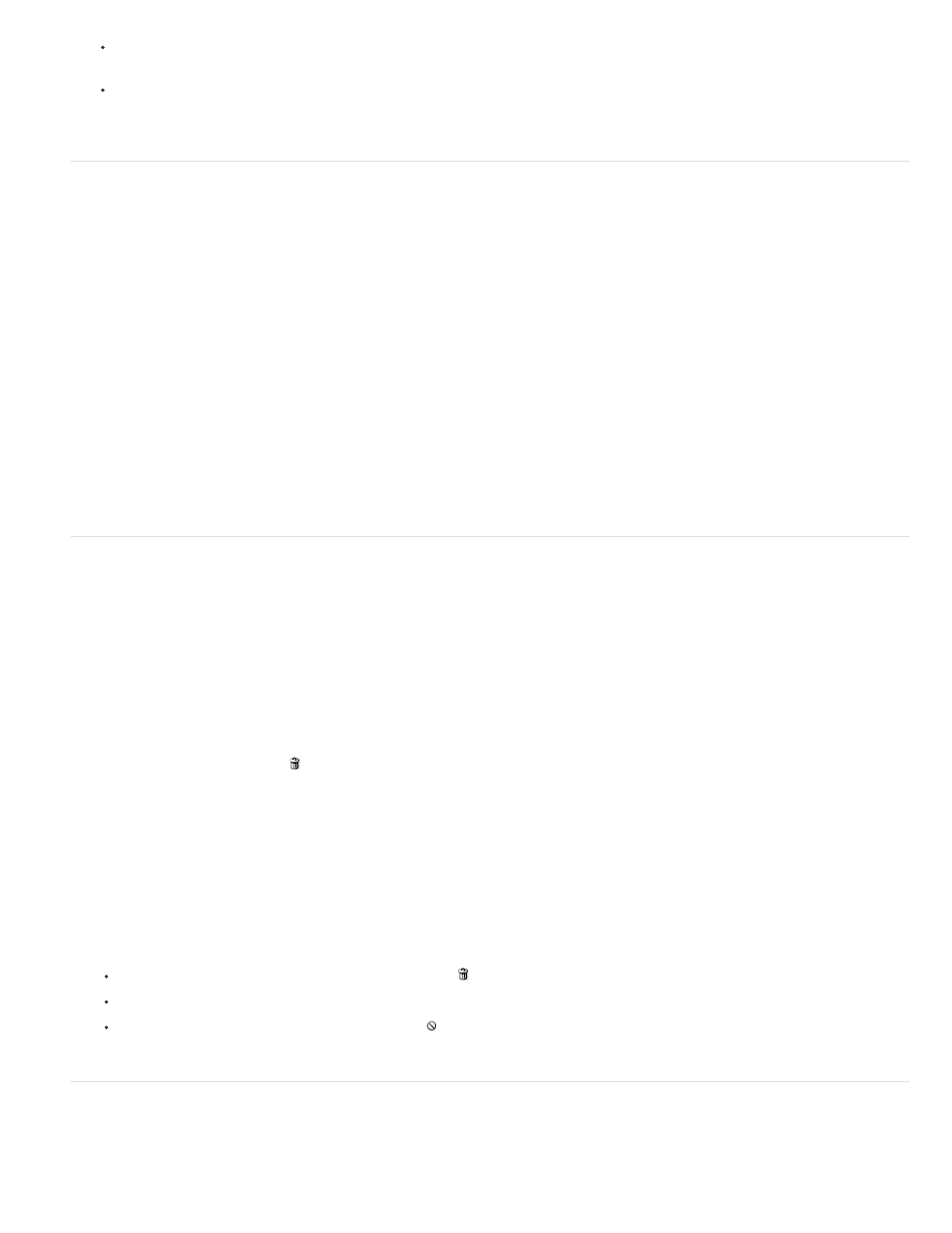
In the Layers panel, Alt-drag (Windows) or Option-drag (Mac OS) a single layer effect from one layer to another to duplicate the layer
effect, or drag the Effects bar from one layer to another to duplicate the layer style.
Drag one or more layer effects from the Layers panel to the image to apply the resulting layer style to the highest layer in the Layers
panel that contains pixels at the drop point.
Scale a layer effect
A layer style may have been fine-tuned for a target resolution and features of a given size. Using Scale Effects allows you to scale the effects in
the layer style without scaling the object to which the layer style is applied.
1. Select the layer in the Layers panel.
2. Choose Layer > Layer Style > Scale Effects.
3. Enter a percentage or drag the slider.
4. Select Preview to preview the changes in the image.
5. Click OK.
Remove layer effects
You can remove an individual effect from a style applied to a layer, or remove the entire style from the layer.
Remove an effect from a style
1. In the Layers panel, expand the layer style to see its effects.
2. Drag the effect to the Delete icon .
Remove a style from a layer
1. In the Layers panel, select the layer containing the style you want to remove.
2. Do one of the following:
In the Layers panel, drag the Effects bar to the Delete icon .
Choose Layer > Layer Style > Clear Layer Style.
Select the layer, and then click the Clear Style button at the bottom of the Styles panel.
Convert a layer style to image layers
To customize or fine-tune the appearance of layer styles, you can convert the layer styles to regular image layers. After you convert a layer style to
798
