Combining and converting 3d objects – Adobe Photoshop CC 2014 v.14.xx User Manual
Page 1007
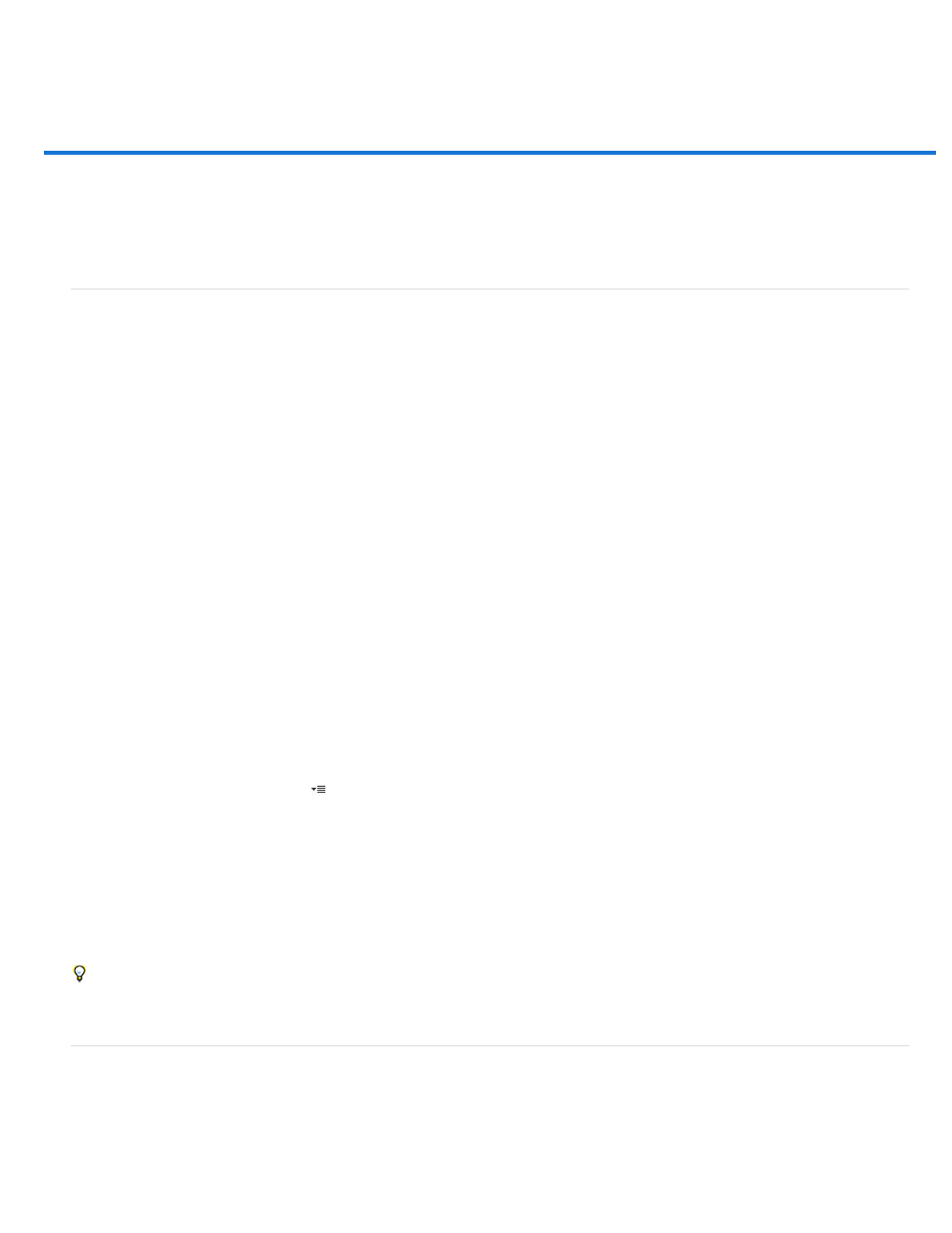
Combining and converting 3D objects
Note:
Combine 3D objects
Combine 3D and 2D layers
Convert a 3D layer to a 2D layer
Convert a 3D layer to a Smart Object
Combine 3D objects
Merging 3D layers allows you to combine multiple 3D models in one scene. Once combined, each 3D model can be manipulated separately, or
you can use position and camera tools on all models simultaneously.
1. Open two document windows, each containing a 3D layer.
2. Make the source document (the file from which you are copying the 3D layer) active.
3. Select the 3D layer in the Layers panel and drag it into the window of the target document (the file which will contain the combined 3D
objects).
The 3D layer is added as a new 3D layer in the target document. It becomes the active layer in the Layers panel of the target document.
4. In the Tools panel, select a 3D camera tool.
5. In the options bar, from the Position menu, select the layer name for the original 3D layer in the target file.
After you match the camera position of the two 3D layers, the two 3D objects appear together in the scene. Use the 3D object tools to
reposition the objects before merging.
6. From the Layers panel options menu
, choose Merge Down.
The two 3D layers are combined into one 3D layer. The point of origin of each model is aligned.
Depending on the size of each 3D model, one model may appear partially or completely embedded in the other model after merging
3D layers.
After merging two 3D models, all meshes and materials from each 3D file are contained in the target file and appear in the 3D panel. In the
Meshes panel, you can select and reposition individual meshes using the 3D position tools in the panel. See 3D Mesh settings (Photoshop
Extended).
To alternate between moving all models at once and moving individual models in the layer, switch between the 3D position tools in the Tools
panel and the tools in the Meshes panel.
Combine 3D and 2D layers
You can combine 3D layers with one or more 2D layers to create composite effects. For example, you can place a model against a background
image and change its position or viewing angle to match the background.
1000
