Adobe Photoshop CC 2014 v.14.xx User Manual
Page 646
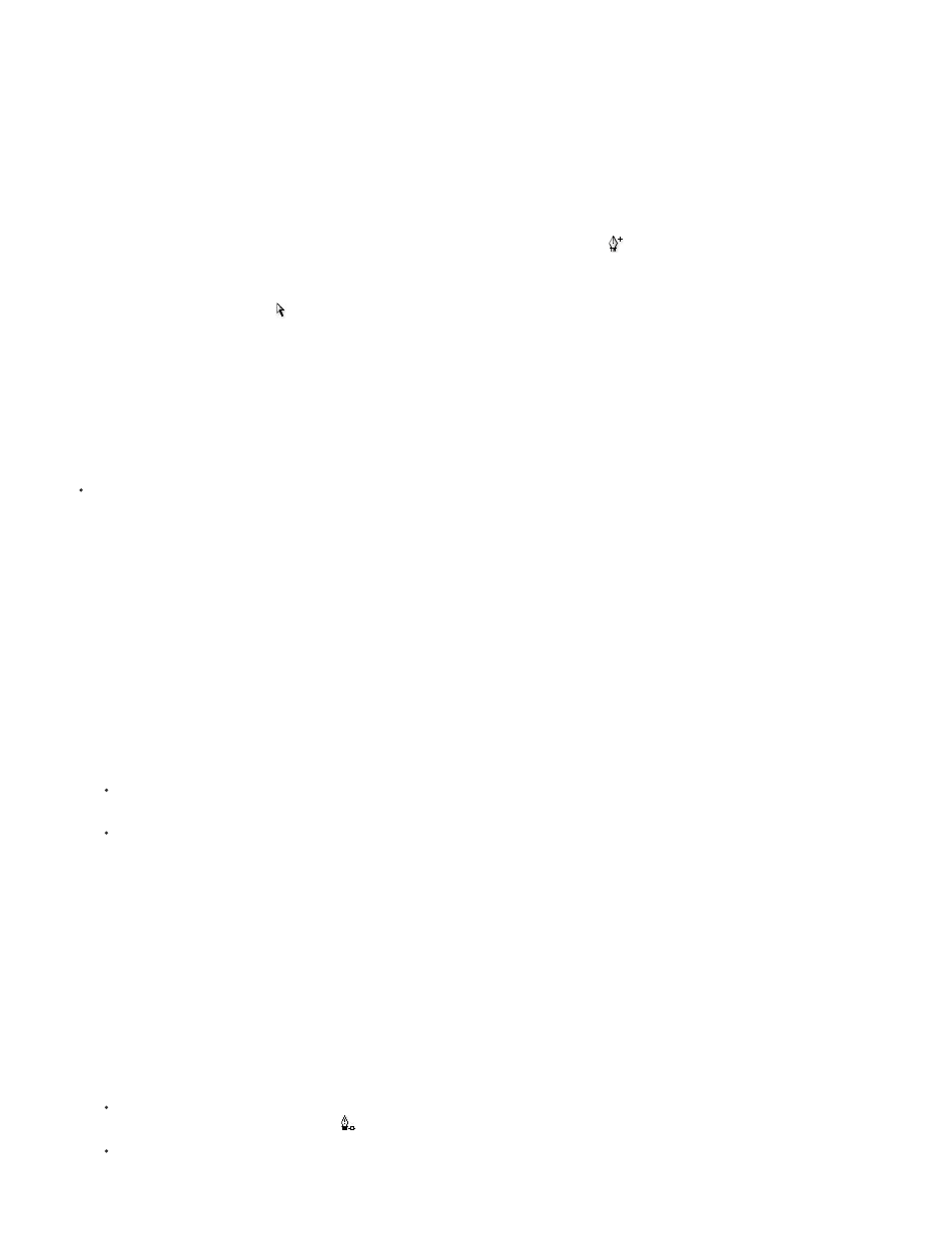
Note:
Note:
In Photoshop CC and CS6, adjusting a path segment also adjusts the related segments, letting you intuitively transform path shapes.
To only edit segments between the selected anchor points, similar to earlier Photoshop versions, select Constrain Path Dragging in the
options bar.
You can also apply a transformation, such as scaling or rotating, to a segment or anchor point.
Delete a segment
1. (Optional) If you’re creating an opening in a closed path, select the Add Anchor Point tool
, and add two points where you want the cut to
occur.
2. Select the Direct Selection tool , and select the segment you want to delete.
3. Press Backspace (Windows) or Delete (Mac OS) to delete the selected segment. Pressing Backspace or Delete again erases the rest of the
path.
Delete the direction line of an anchor point
Using the Convert Anchor Point Tool, click the anchor point of the direction line.
The smooth point becomes a corner point. For more information, see
Convert between smooth points and corner points
.
Extend an open path
1. Using the Pen tool, position the pointer over the endpoint of the open path you want to extend. The pointer changes when it’s precisely
positioned over the endpoint.
2. Click the endpoint.
3. Do one of the following:
To create a corner point, position the Pen tool where you want to end the new segment, and click. If you are extending a path that ends
at a smooth point, the new segment will be curved by the existing direction line.
To create a smooth point, position the Pen tool where you want to end the new curved segment, and drag.
Connect two open paths
1. Using the Pen tool, position the pointer over the endpoint of the open path that you want to connect to another path. The pointer changes
when it’s precisely positioned over the endpoint.
2. Click the endpoint.
3. Do one of the following:
To connect the path to another open path, click an endpoint on the other path. When you precisely position the Pen tool over the other
path’s endpoint, a small merge symbol
appears next to the pointer.
To connect a new path to an existing path, draw the new path near the existing path, and then move the Pen tool to the existing path’s
(unselected) endpoint. Click that endpoint when you see the small merge symbol that appears next to the pointer.
639
