Draw curves followed by straight lines, Draw two curved segments connected by a corner – Adobe Photoshop CC 2014 v.14.xx User Manual
Page 627
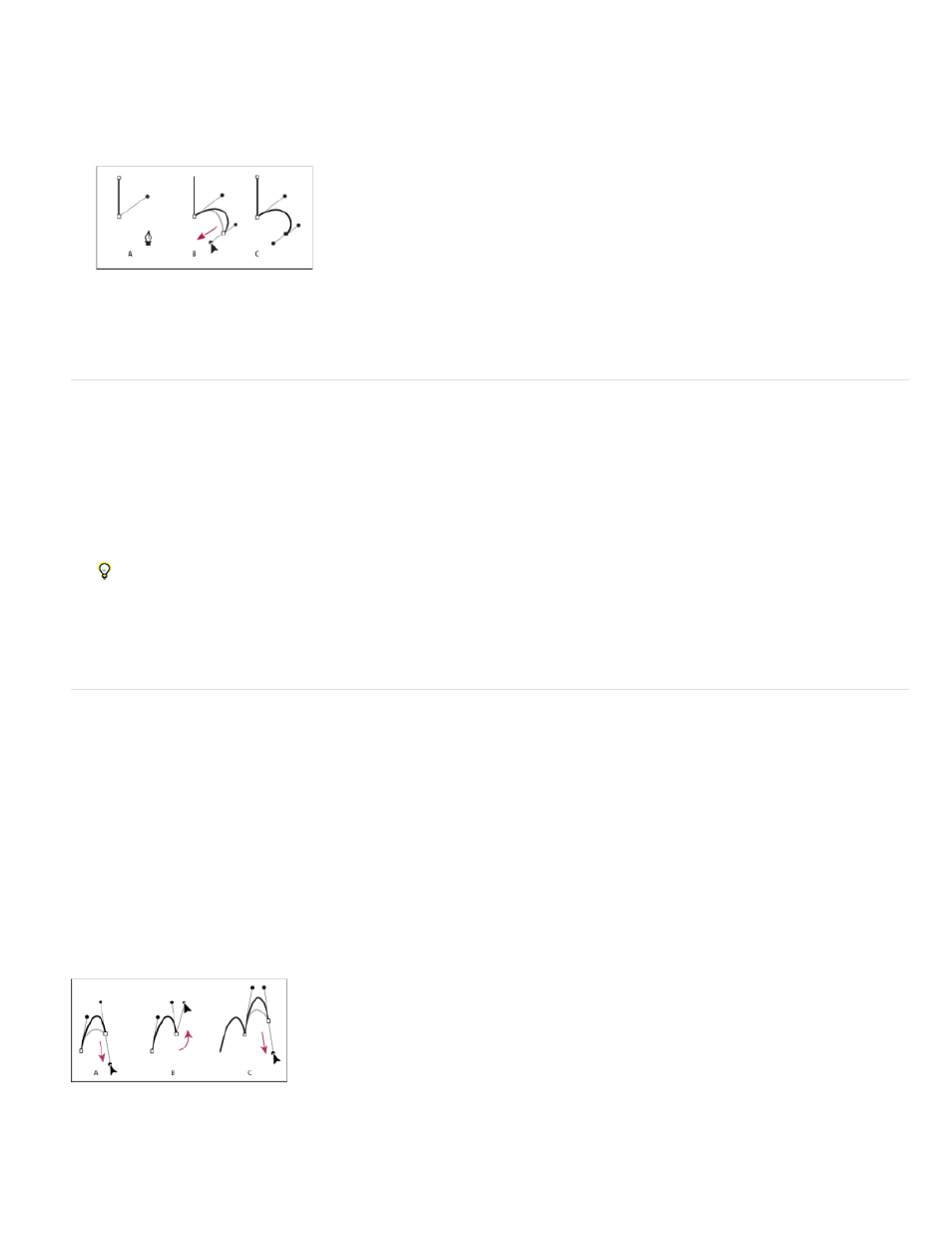
A. Straight segment completed B. Positioning Pen tool over endpoint (the Convert Point icon appears only in Illustrator and InDesign) C.
Dragging direction point
3. Position the pen where you want the next anchor point; then click (and drag, if desired) the new anchor point to complete the curve.
Drawing a straight segment followed by a curved segment (part 2)
A. Positioning Pen tool B. Dragging direction line C. New curve segment completed
Draw curves followed by straight lines
1. Using the Pen tool, drag to create the first smooth point of the curved segment, and release the mouse button.
2. Reposition the Pen tool where you want the curved segment to end, drag to complete the curve, and release the mouse button.
3. Select the Convert Point tool from the toolbox, and then click the selected end point to convert it from a smooth point to a corner point.
Press Alt (Windows) or Option (Mac OS) to temporarily change the Pen tool to the Convert Point tool.
4. Select the Pen tool from the toolbox, position the Pen tool where you want the straight segment to end, and click to complete the straight
segment.
Draw two curved segments connected by a corner
1. Using the Pen tool, drag to create the first smooth point of a curved segment.
2. Reposition the Pen tool and drag to create a curve with a second smooth point; then press and hold Alt (Windows) or Option (Mac OS) and
drag the direction line toward its opposing end to set the slope of the next curve. Release the key and the mouse button.
This process converts the smooth point to a corner point by splitting the direction lines.
3. Reposition the Pen tool where you want the second curved segment to end, and drag a new smooth point to complete the second curved
segment.
Drawing two curves
A. Dragging a new smooth point B. Pressing Alt/Option to split direction lines while dragging, and swinging direction line up C. Result after
repositioning and dragging a third time
620
