Print images – Adobe Photoshop CC 2014 v.14.xx User Manual
Page 889
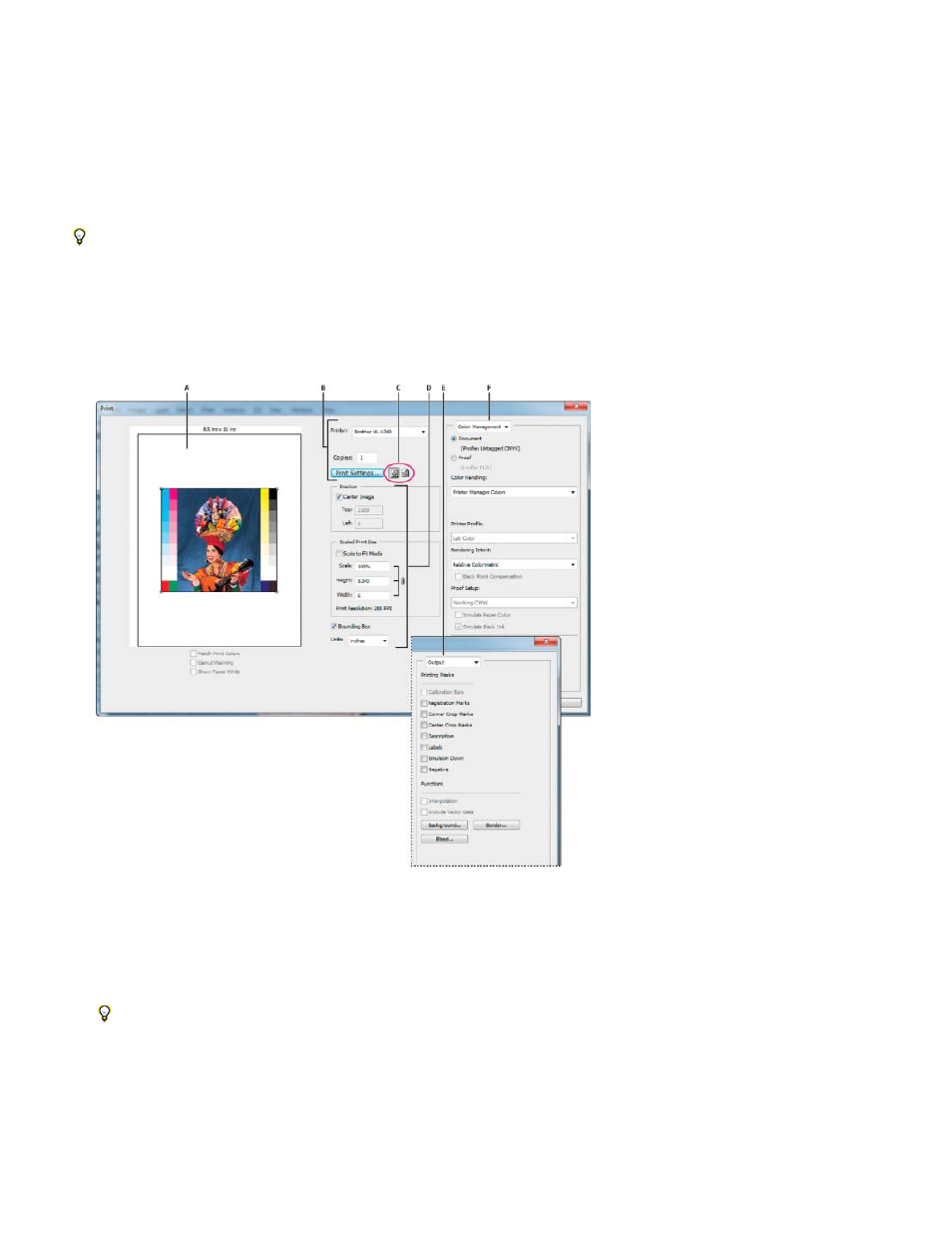
Print One Copy
Print images
Photoshop provides the following printing commands:
Displays the Print dialog box, where you can preview the print and set options. (Customized settings are saved as new defaults when you
click Done or Print.)
Prints one copy of a file without displaying a dialog box.
For maximum efficiency, you can include the Print command in actions. (Photoshop provides all print settings in one dialog box.)
Set Photoshop print options and print
1. Choose File > Print.
Print dialog box
A. Preview print B. Set printer and print job options C. Set paper orientation D. Position and scale image E. Specify prepress output
options F. Specify color management and proofing options
2. Select the printer, number of copies, and paper orientation.
In Mac OS, send 16-bit data to the printer to produce the highest possible quality in subtle graduated tones, such as bright skies.
3. Adjust the position and scale of the image in relation to the selected paper size and orientation. See
.
4. Set Color Management and Output options, which you access from the pop-up menu in the upper-right corner.
5. Do one of the following:
882
