Save, replace, or add groups of lights, Add or delete individual lights – Adobe Photoshop CC 2014 v.14.xx User Manual
Page 1035
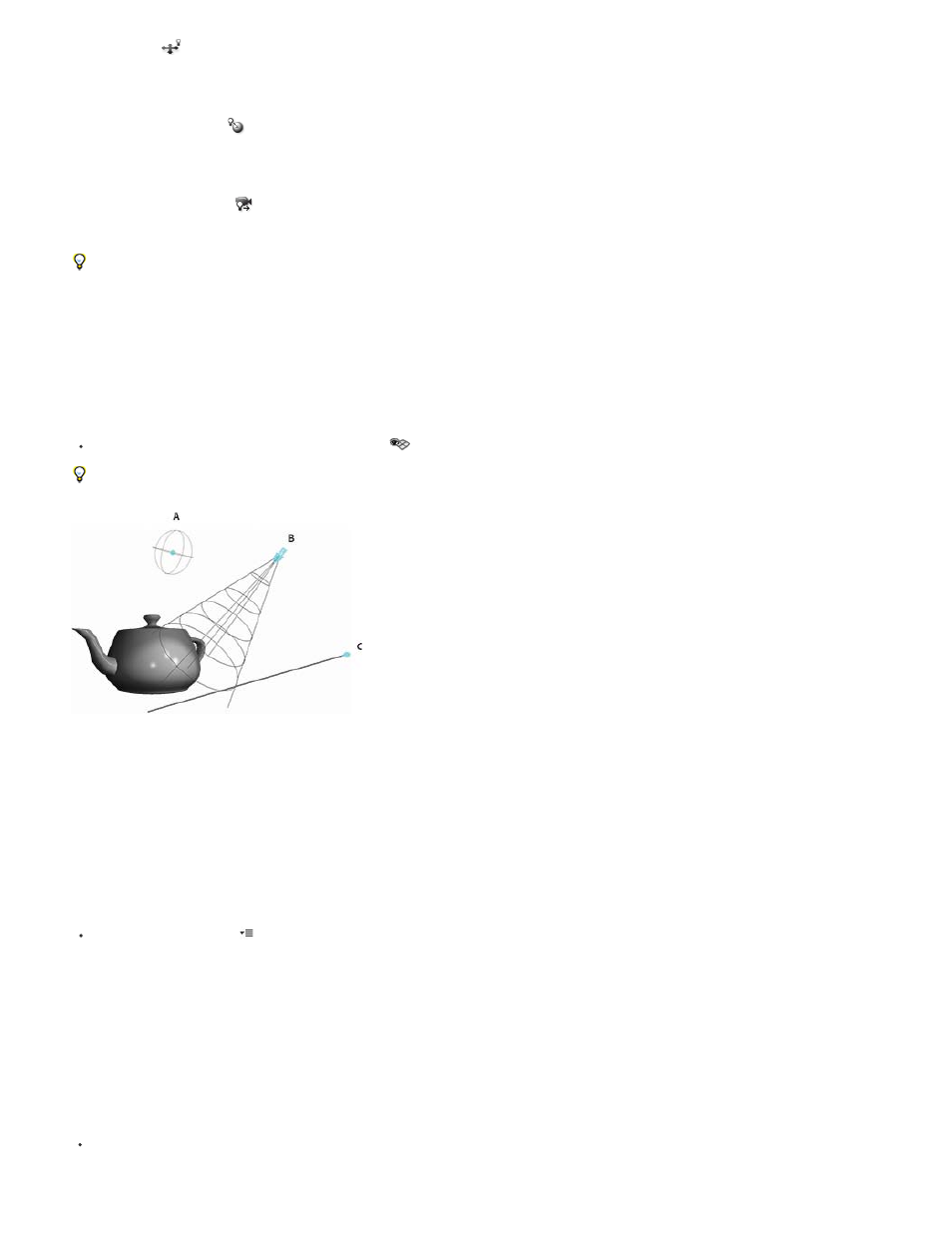
Slide tool
Point Light at Origin
Move to Current View
Save Lights Preset
Add Lights
Replace Lights
(Spot and point lights only) Moves the light to a different 3D plane.
(Spot light only) Directs light at the center of the model.
Places light in the same position as the camera.
To precisely position image-based lights, use the 3D Axis, which wraps the image around a sphere. (See 3D Axis.)
Add light guides
Light guides provide spatial reference points for your adjustments. These guides reflect the type, angle, and attenuation of each light. Point lights
appear as a ball, spot lights as a cone, and infinite lights as a line.
At the bottom of the 3D panel, click the Toggle icon
, and select 3D Light.
You can change the guide color in the 3D section of the Preferences dialog box.
Light Guides:
A. Point light B. Spot light C. Infinite light
Save, replace, or add groups of lights
To store groups of lights for later use, save them as a preset. To include the preset in other projects, either add to or replace the existing lights.
From the 3D panel menu
, select any of the following:
Saves the current group of lights as a preset that you can reload with the following commands.
To the existing lights, adds a lights preset that you select.
Replaces the existing lights with a preset that you select.
More Help Topics
1028
