Creating frame animations – Adobe Photoshop CC 2014 v.14.xx User Manual
Page 752
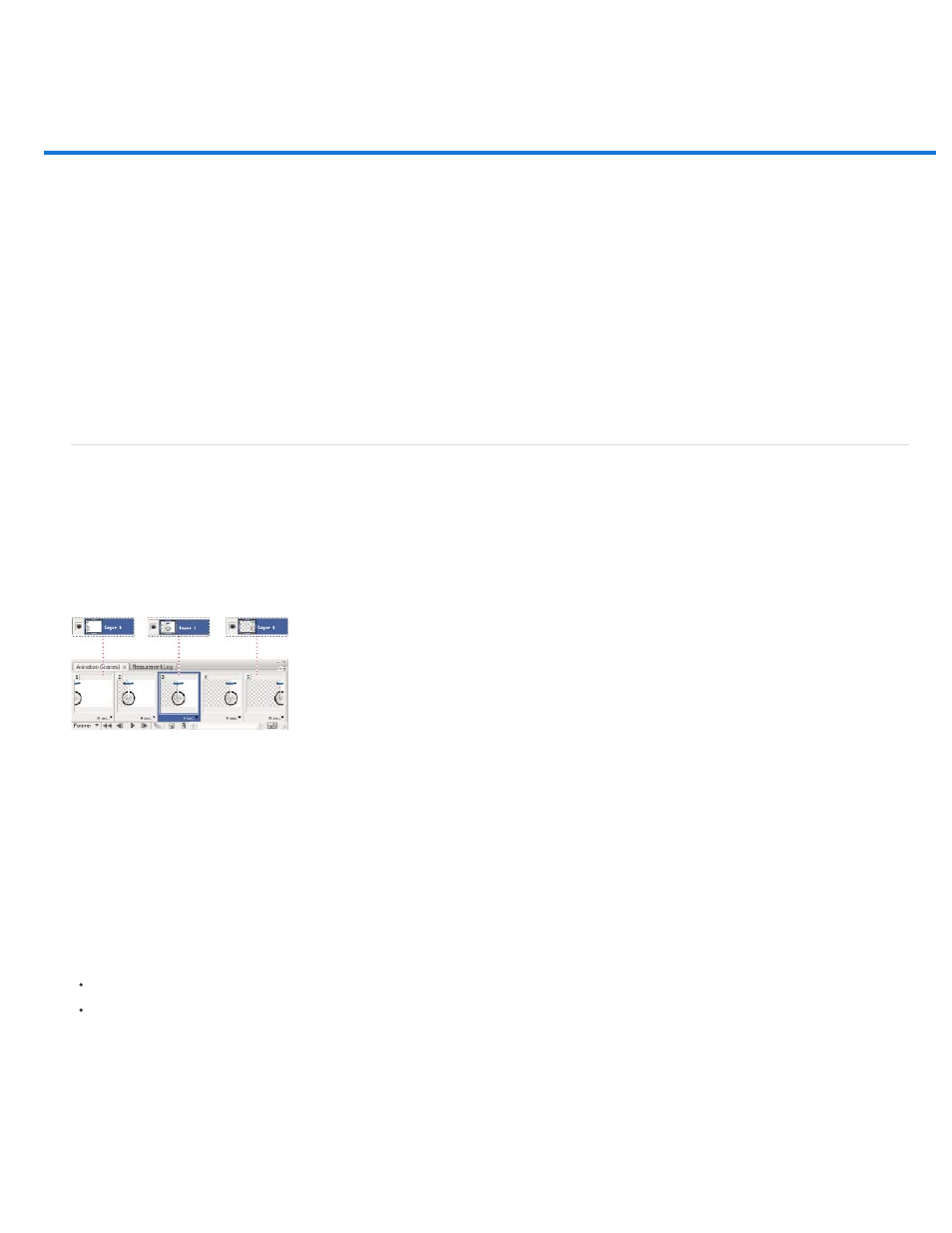
Creating frame animations
Note:
Frame animation workflow
Add frames to an animation
Select animation frames
Edit animation frames
Unifying layer properties in animation frames
Copy frames with layer properties
Create frames using tweening
Add a new layer for each new frame
Hide layers in animation frames
Specify a delay time in frame animations
Choose a frame disposal method
Specify looping in frame animations
Delete an entire animation
Frame animation workflow
In Photoshop, you use the Animation panel (Photoshop Extended CS5) or Timeline panel (CS6) to create animation frames. Each frame
represents a configuration of layers.
In Photoshop Extended CS5 and Photoshop CS6, you can also create animations using a timeline and keyframes. See Creating timeline
animations.
Illustration of an animation. The unicycle image is on its own layer; the position of the layer changes in each frame of the animation.
To create frame-based animations in Photoshop, use the following general workflow.
Open a new document.
If they are not already visible, open the Animation (Photoshop Extended CS5), Timeline (CS6), and Layers panels. Make sure the Animation panel
(Photoshop Extended CS5) or Timeline panel (CS6) is in frame animation mode:
(Photoshop Extended CS5) Click the Convert to Frame Animation in the Animation panel.
(CS6) In the middle of the Timeline panel, click the downpointing arrow to choose Create Frame Animation and then click the button next to
the arrow.
Add a layer or convert the background layer.
Because a background layer cannot be animated, add a new layer or convert the background layer to a regular layer. See Convert background
and layers.
745
