On-image controls directly edit elements, Create and adjust 3d extrusions, Define ground planes for imported objects – Adobe Photoshop CC 2014 v.14.xx User Manual
Page 982: Make paths from 3d layers, Merge multiple 3d layers
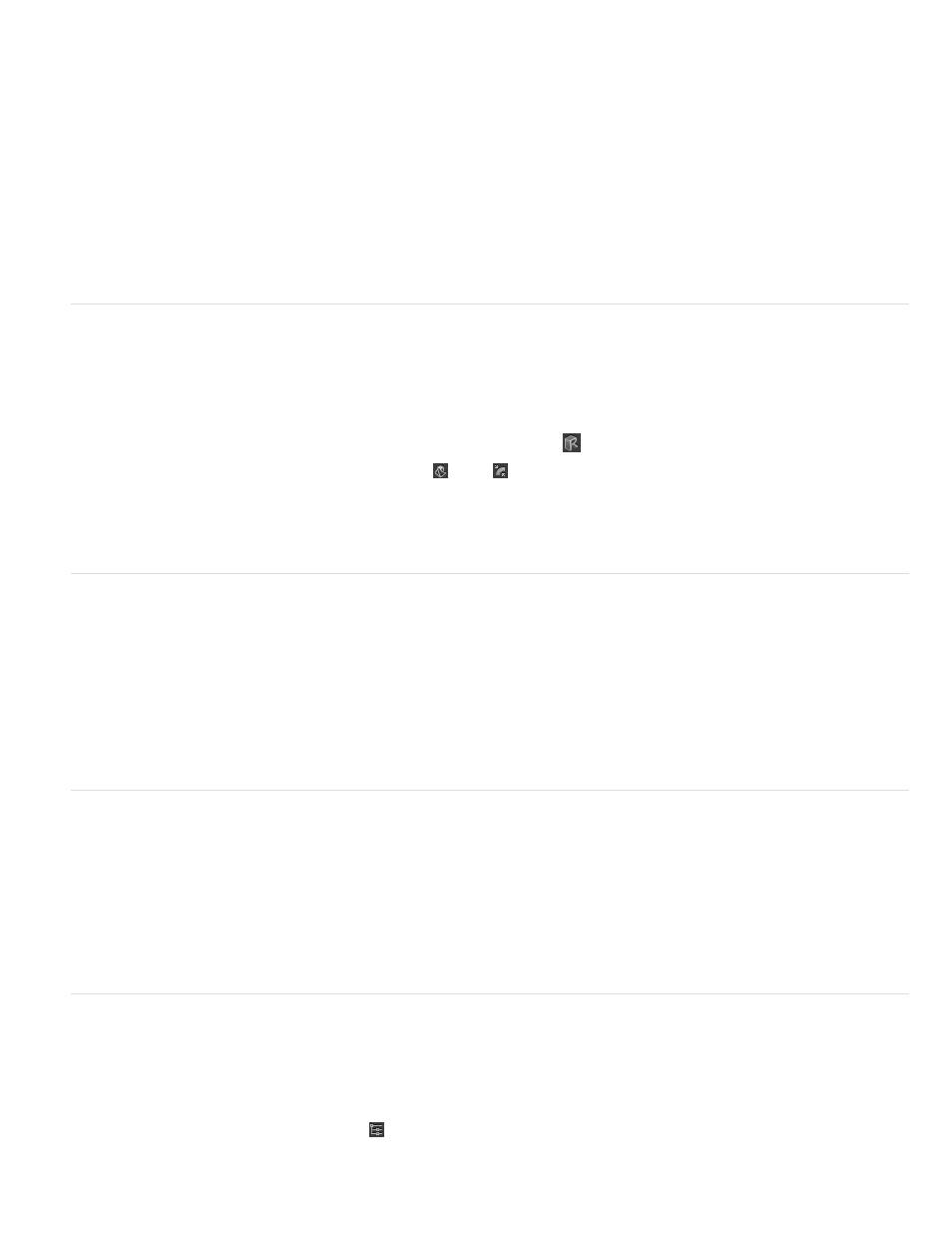
On-image controls directly edit elements
With on-image controls, you can often edit an entire 3D scene without accessing any workspace panels. To maximize your view, press the F key
to cycle between full screen and standard screen modes.
In the document window, you can directly interact with the following elements:
Scene, Mesh, and Light settings To quickly access Scene properties in the document window, right-click the canvas away from 3D objects. Or
right-click meshes and lights to access their properties.
Shadows Shift-click them, and then drag to reposition the related light.
Object bounding box controls Click an object once to activate, and then position mouse over various planes; when a plane is shaded yellow,
drag to adjust the object along that axis. Or drag corners to rotate on the X or Y axis.
Create and adjust 3D extrusions
3D extrusion lets you extend type, selections, closed paths, shapes, and image layers into three dimensions.
1. Select a path, shape layer, type layer, image layer, or specific pixel areas.
2. Choose 3D > New 3D Extrusion From Selected Path, Layer, or Current Selection.
Note: To quickly extrude type while editing with the Type tool, click the 3D button
in the options bar.
3. With the mesh selected in the 3D panel, select the Deform
or Cap
icons at the top of the Properties panel.
4. Edit numerical settings in the Properties panel, or drag the interactive extrusion controls in the document window.
To edit the original path, type, or image layer, selected the related mesh in the 3D panel, and click Edit Source in the Properties panel.
Define ground planes for imported objects
Quickly create perspective planes with the Vanishing Point filter, and snap an imported object to them.
1. Select an image layer, and choose Filter > Vanishing Point.
2. Using the Create Plane and Edit Plane tools, create a grid to define a ground plane. Then click OK.
3. Choose 3D > New 3D Layer from File.
The imported object is placed on the ground plane you defined.
Make paths from 3D layers
Choose 3D > Make Work Path from 3D Layer to convert the current rendering into a Work Path. This command traces a path over the alpha
channel of the layer.
If you render in wireframe mode and adjust the crease threshold value to eliminate some unnecessary lines, you can create a rendering that looks
hand drawn when stroked with a Photoshop brush.
Merge multiple 3D layers
To improve performance and interact shadows and reflections for multiple objects, merge as many 3D layers as you need. (Previous Photoshop
versions required you to merge two 3D layers at a time.)
Before merging 3D layers, use the Orthographic camera view to position meshes with maximum precision:
1. At the top of the 3D panel, click the Scene icon
, and select Current View.
2. In the Properties panel, select Orthographic.
975
