Copy textures between tools, Dual brushes – Adobe Photoshop CC 2014 v.14.xx User Manual
Page 653
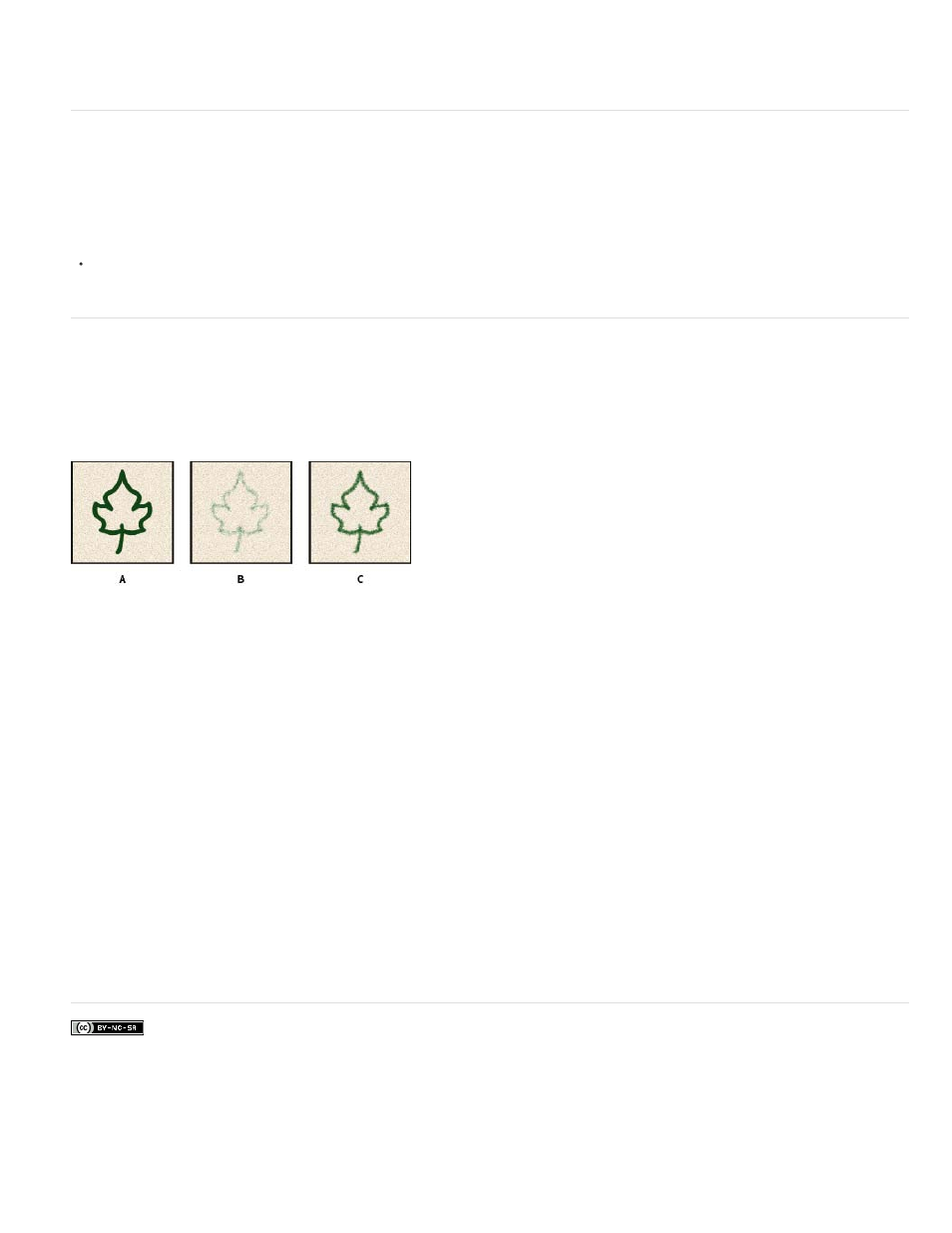
Facebook posts are not covered under the terms of Creative Commons.
Pen Pressure, Pen Tilt, Stylus Wheel, Rotation
Mode
Diameter
Spacing
Scatter
Count
Varies the depth based on the pen pressure, pen tilt, position of the pen thumbwheel,
or rotation of the pen.
Copy textures between tools
When you specify a texture for the current tool, you can copy the texture’s pattern and scale to all tools that support textures. For example, you
can copy the current texture pattern and scale for the Brush tool to the Pencil, Clone Stamp, Pattern Stamp, History Brush, Art History Brush,
Eraser, Dodge, Burn, and Sponge tools.
Choose Copy Texture to Other Tools from the Brush panel menu.
Dual brushes
A dual brush combines two tips to create brush marks. The second brush texture is applied within the brush stroke of the primary brush; only the
areas where both brushstrokes intersect are painted. Set options for the primary tip in the Brush Tip Shape section of the Brush panel. Select a
second brush tip from the Dual Brush section of the Brush panel, and set any of the following options.
A. Primary brush tip stroke (hard round 55). B. Secondary brush tip stroke (grass). C. Dual brush stroke (using both).
Sets a blending mode to use when combining brush marks from the primary tip and the dual tip. (See
Controls the size of the dual tip. Enter a value in pixels, drag the slider, or click Use Sample Size to use the original diameter of the
brush tip. (The Use Sample Size option is available only if the brush tip shape was created by sampling pixels in an image.)
Controls the distance between the dual tip brush marks in a stroke. To change the spacing, type a number, or use the slider to enter a
percentage of the tip diameter.
Specifies how dual tip brush marks are distributed in a stroke. When Both Axes is selected, dual tip brush marks are distributed in a
radial direction. When Both Axes is deselected, dual tip brush marks are distributed perpendicular to the stroke path. To specify the maximum
percentage of scattering, type a number or use the slider to enter a value.
Specifies the number of dual tip brush marks applied at each spacing interval. Type a number, or use the slider to enter a value.
More Help Topics
646
