Reconstruct distortions – Adobe Photoshop CC 2014 v.14.xx User Manual
Page 576
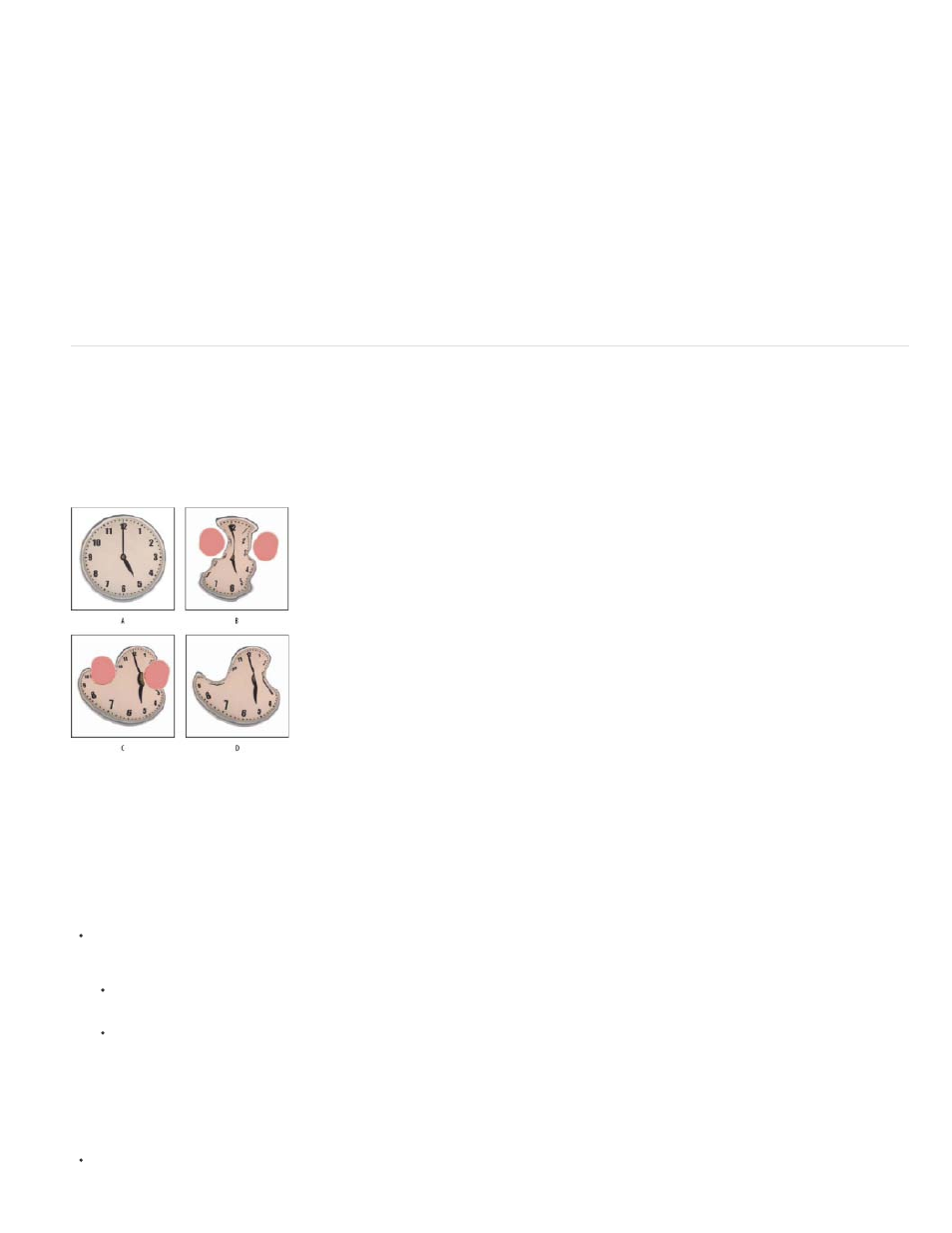
Showing the backdrop
Showing changes to the target layer without showing the backdrop
Changing the blending between the target layer and the backdrop
Determining how the target layer and the backdrop are combined in the image preview
Hiding the backdrop
Select Show Backdrop, and then choose Background from the Use menu and an option from the Mode menu.
Select All Layers from the Use menu. Setting the Opacity to 0 shows only
the target layer with the full effects of the Liquify filter. Setting the Opacity to a higher value shows less of the Liquify filter’s effect on the target
layer.
Specify a Opacity value.
Choose an option from the Mode menu.
Deselect Show Backdrop in the View Options area of the dialog box.
Reconstruct distortions
After you distort the preview image, you can use a variety of controls and reconstruction modes to reverse changes or redo the changes in new
ways. Reconstructions can be applied two ways. You can apply a reconstruction to the entire image, smoothing out the distortion in unfrozen
areas, or you can use the reconstruction tool to reconstruct specific areas. If you want to prevent reconstruction of distorted areas, you can use the
Freeze Mask tool.
Reconstruction based on distortions in frozen areas.
A. Original image B. Distorted with frozen areas C. Reconstructed in Rigid mode (using button) D. Thawed, edges reconstructed in Smooth mode
(using tool)
Reconstruct an entire image
Do the following:
(CC, CS6) Click Reconstruct in the Reconstruct Options area of the dialog box. Then, in the Revert Reconstruction dialog box, specify an
amount and click OK.
(CS5) Select a reconstruction mode from the Reconstruct Options area of the dialog box. Then, click Reconstruct in the Reconstruction
Options area to apply the effect once. You can apply the reconstruction more than once to create a less distorted appearance.
Remove all distortions
Click Restore All in the Reconstruct Option area of the dialog box. This removes distortions even in frozen areas.
569
