Adobe Photoshop CC 2014 v.14.xx User Manual
Page 617
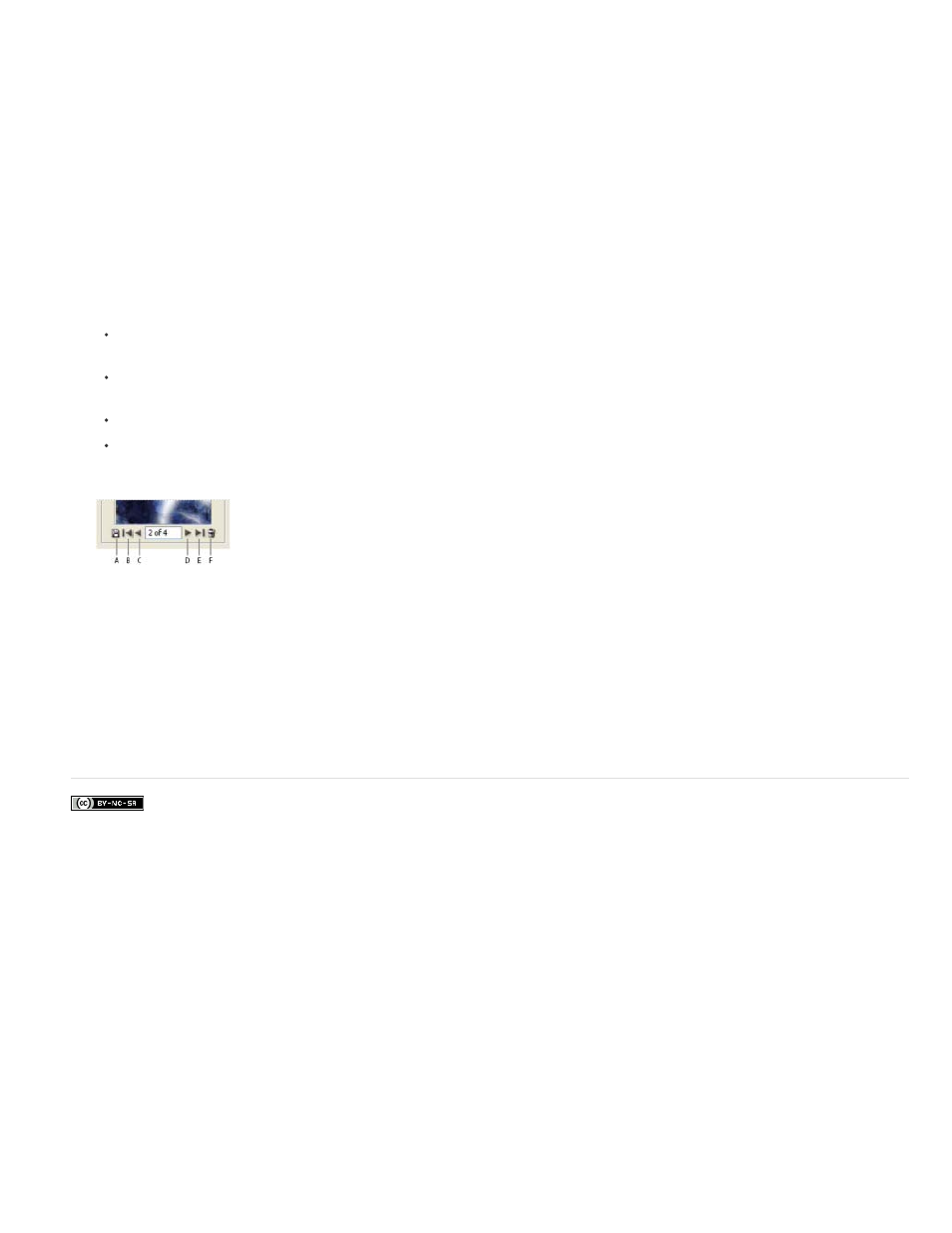
Facebook posts are not covered under the terms of Creative Commons.
Smoothness
Sample Detail
preset tiles.
8. Click Generate Again to generate additional patterns using the same options, or adjust the options and then click Generate Again.
Adjusts the sharp edges in the pattern. Increase the smoothness to reduce edges.
Specifies the size of pattern slices in the tile. A high value maintains more of the original detail in the pattern. A low value
uses smaller slices in the tile. Tiles take longer to generate when you use a high value.
9. Navigate through the generated tiles in the Tile History panel to select the tile that you want to use to fill the layer or to save as a pattern
preset.
To move through the tiles you’ve generated, click the First Tile button, Previous Tile button, Next Tile button, or Last Tile button. Or, type
the number of the pattern preview you want to view, and press Enter (Windows) or Return (Mac OS).
To view how the tile looks as a repeating pattern in the preview area, make sure that Update Pattern Preview is selected. If tile
previewing is slow, deselect this option, find the tile you want, and then select the option.
To delete a tile and pattern preview, navigate to the tile you want to delete, and click the Delete icon.
To save a tile as a preset pattern, navigate to the tile you want to save, and click the Save Preset Pattern button. Enter a preset name,
and click OK. When you save a tile as a preset pattern, only a single tile is saved, not the full, generated pattern.
Tile History buttons
A. Save Preset Pattern B. First Tile C. Previous Tile D. Next Tile E. Last Tile F. Delete icon
10. When you are satisfied with a pattern preview and you have saved the tiles that you might want to use in the future, click OK to fill the layer
or selection.
If you are creating preset patterns only, click Cancel to close the dialog box without filling the layer.
610
