Load video actions adjust pixel aspect ratio, Load video actions, Adjust pixel aspect ratio – Adobe Photoshop CC 2014 v.14.xx User Manual
Page 749
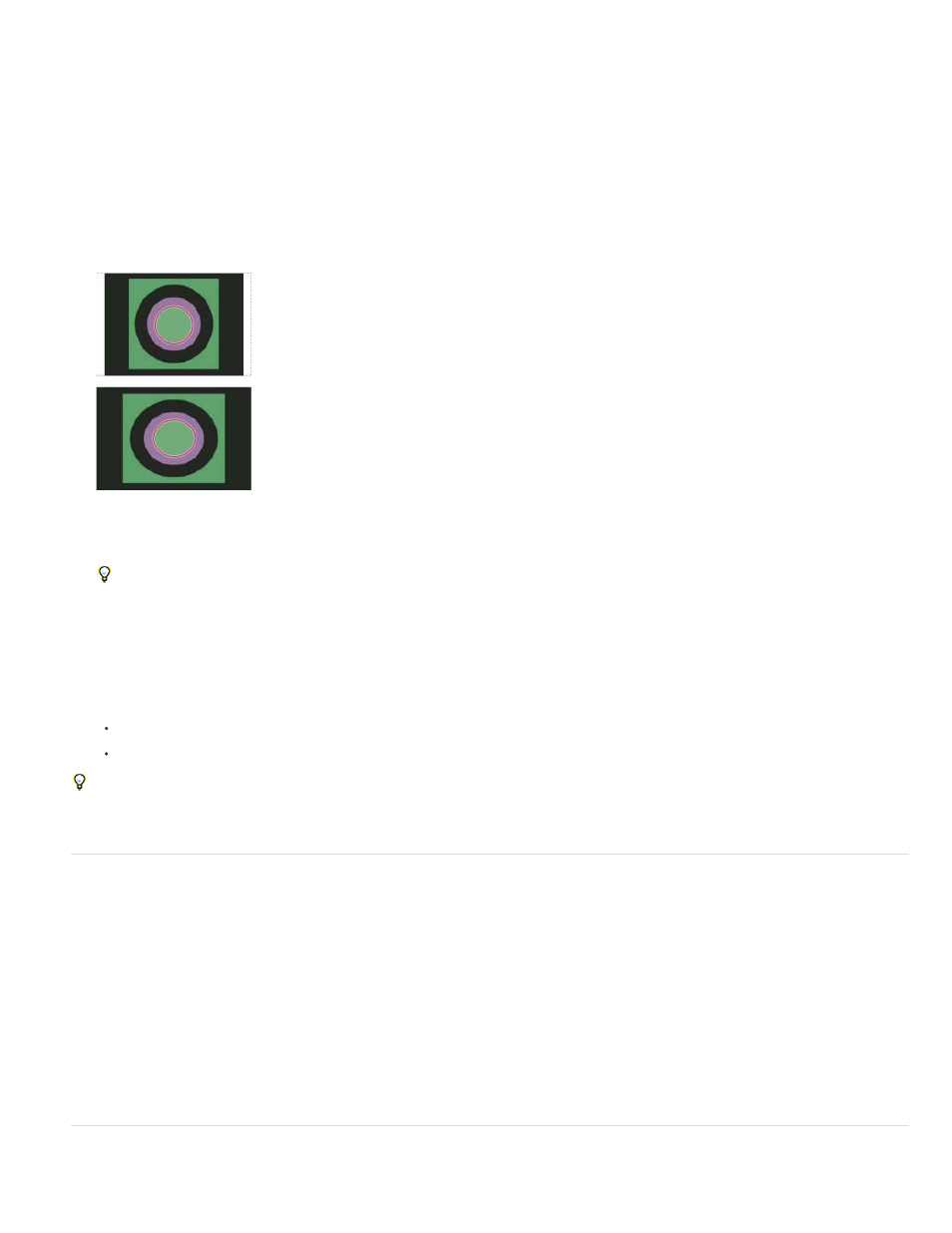
Note:
2. From the Preset menu in the New dialog box, choose the Film & Video preset.
3. Choose the size that’s appropriate for the video system on which the image will be shown.
4. Click Advanced to specify a color profile and specific pixel aspect ratio.
By default, nonsquare pixel documents open with Pixel Aspect Ratio Correction enabled. This setting scales the image so it appears
as it would on the nonsquare-pixel output device (usually a video monitor).
5. To view the image as it would appear on a computer monitor (square pixel), choose View > Pixel Aspect Ratio Correction.
Circle in NTSC DV (720 x 480 pixels) document viewed on computer (square pixel) monitor with Pixel Aspect Ratio Correction turned on
(top) and Pixel Aspect Ratio Correction turned off (bottom)
You can simultaneously view an image with the Pixel Aspect Ratio Correction turned on and off. With the nonsquare pixel image open
and Pixel Aspect Ratio Correction enabled, choose Window > Arrange > New Window For [name of document]. With the new window
active, choose View > Pixel Aspect Ratio Correction to turn off the correction.
6. If you have a display device, such as a video monitor, connected to your computer via FireWire, you can preview the document on the
device:
To set output options before previewing the image, choose File > Export > Video Preview.
To view the image without setting output options, choose File > Export > Send Video Preview To Device.
When creating images for video, you can load a set of video actions (included with Photoshop) that automate certain tasks—such as scaling
images to fit video pixel dimensions and setting the pixel aspect ratio.
Load video actions
For video images, actions automate tasks such as constraining the luminance range and saturation levels to comply with broadcast standards,
resizing and converting to nonsquare pixels for use in DVD slide shows (NTSC and PAL, standard and widescreen aspect ratios), creating an
alpha channel from all currently visible layers, adjusting image areas (especially thin lines) that are likely to cause interlace flicker, and generating
a title-safe overlay.
1. Choose Window > Actions to display the Actions panel.
2. Click the triangle in the upper right corner of the panel, and choose Video Actions from the menu.
Adjust pixel aspect ratio
742
